Data Binding (MVVM)
The RadStepProgressBar control can be used in a data binding scenario.
The component's ItemsSource property can be assigned to a collection of any objects. A RadStepProgressBarItem will be auto generated for each item in the ItemsSource. The following example shows how to setup the control in this scenario.
Defining the models
public class StepInfo
{
public string Text { get; set; }
public string AdditionalText { get; set; }
}
public class MainViewModel : ViewModelBase
{
private StepInfo selectedStep;
private Geometry stepShapeGeometry;
public Geometry StepShapeGeometry
{
get { return stepShapeGeometry; }
set
{
stepShapeGeometry = value;
OnPropertyChanged("StepShapeGeometry");
}
}
public ObservableCollection<StepInfo> Steps { get; set; }
public StepInfo SelectedStep
{
get { return selectedStep; }
set
{
selectedStep = value;
OnPropertyChanged("SelectedStep");
}
}
public MainViewModel()
{
Steps = new ObservableCollection<StepInfo>();
Steps.Add(new StepInfo() { Text = "Your Cart", AdditionalText = "Step 1" });
Steps.Add(new StepInfo() { Text = "Cart", AdditionalText = "Step 2" });
Steps.Add(new StepInfo() { Text = "Payment", AdditionalText = "Step 3" });
var geometry = new RectangleGeometry(new Rect(0, 0, 1, 1));
geometry.Transform = new RotateTransform(45);
StepShapeGeometry = geometry;
}
}
Public Class StepInfo
Public Property Text As String
Public Property AdditionalText As String
End Class
Public Class MainViewModel
Inherits ViewModelBase
Private selectedStep As StepInfo
Private stepShapeGeometry As Geometry
Public Property StepShapeGeometry As Geometry
Get
Return stepShapeGeometry
End Get
Set(ByVal value As Geometry)
stepShapeGeometry = value
OnPropertyChanged("StepShapeGeometry")
End Set
End Property
Public Property Steps As ObservableCollection(Of StepInfo)
Public Property SelectedStep As StepInfo
Get
Return selectedStep
End Get
Set(ByVal value As StepInfo)
selectedStep = value
OnPropertyChanged("SelectedStep")
End Set
End Property
Public Sub New()
Steps = New ObservableCollection(Of StepInfo)()
Steps.Add(New StepInfo() With {
.Text = "Your Cart",
.AdditionalText = "Step 1"
})
Steps.Add(New StepInfo() With {
.Text = "Cart",
.AdditionalText = "Step 2"
})
Steps.Add(New StepInfo() With {
.Text = "Payment",
.AdditionalText = "Step 3"
})
Dim geometry = New RectangleGeometry(New Rect(0, 0, 1, 1))
geometry.Transform = New RotateTransform(45)
StepShapeGeometry = geometry
End Sub
End Class
Initializing the view model
public MainWindow()
{
InitializeComponent();
DataContext = new MainViewModel();
}
Public Sub New()
InitializeComponent()
DataContext = New MainViewModel()
End Sub
Setting up the XAML
<telerik:RadStepProgressBar ItemsSource="{Binding Steps}"
SelectedItem="{Binding SelectedStep, Mode=TwoWay}">
<telerik:RadStepProgressBar.ItemContainerStyle>
<Style TargetType="telerik:RadStepProgressBarItem">
<Setter Property="ShapeStroke" Value="#EC6CEE" />
<Setter Property="ShapeGeometry" Value="{Binding RelativeSource={RelativeSource AncestorType=telerik:RadStepProgressBar}, Path=DataContext.StepShapeGeometry}" />
</Style>
</telerik:RadStepProgressBar.ItemContainerStyle>
<telerik:RadStepProgressBar.ItemTemplate>
<DataTemplate>
<TextBlock Text="{Binding Text}" FontWeight="Bold" />
</DataTemplate>
</telerik:RadStepProgressBar.ItemTemplate>
<telerik:RadStepProgressBar.ItemAdditionalContentTemplate>
<DataTemplate>
<TextBlock Text="{Binding AdditionalText}" Foreground="#8591A2" />
</DataTemplate>
</telerik:RadStepProgressBar.ItemAdditionalContentTemplate>
</telerik:RadStepProgressBar>
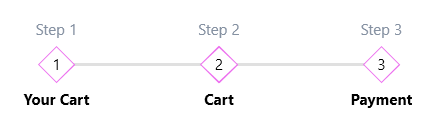
The previous example shows how to data bind the ItemsSource and SelectedItem of the control. This will populate it with data. The SelectedItem binding can be used in a separate visual element if you need to connect the selected step with a separate view.
The visualization of the text at the bottom and top is customized via the ItemTemplate and ItemAdditionalContentTemplate properties. Alternative of the ItemTemplate setting is the DisplayMemberPath that can point to a property from the model of the step.
The ItemContainerStyle property is used to customize the RadStepProgressBarItem elements created for each object in the ItemsSource.