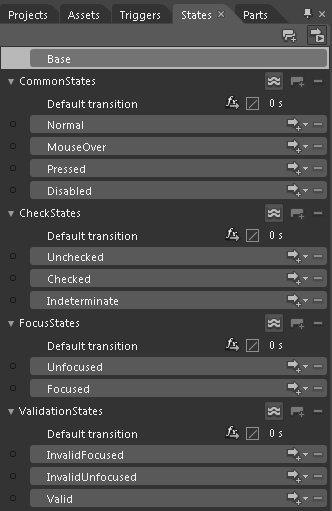Styling the RadRibbonRadioButton
The RadRibbonRadioButton can be styled by creating an appropriate Style and setting it to the Style property of the control.
You have two options:
- To create an empty style and set it up on your own.
- To copy the default style of the control and modify it.
This topic will show you how to perform the second one.
Modifying the Default Style
In order to copy the default style, load your project in Expression Blend and open the User Control that holds the RadRibbonView. In the 'Objects and Timeline' pane select the RadRibbonRadioButton you want to style.
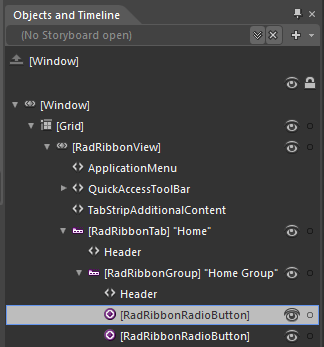
From the menu choose Object -> Edit Style -> Edit a Copy. You will be prompted for the name of the style and where to be placed.
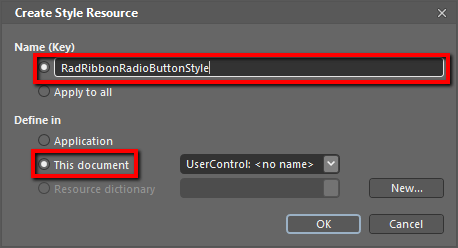
If you choose to define the style in Application, it would be available for the entire application. This allows you to define a style only once and then reuse it where needed.
After clicking 'OK', Expression Blend will generate the default style of the RadRibbonRadioButton control in the Resources section of your User Control. The properties available for the style will be loaded in the 'Properties' pane and you will be able to modify their default values.
You can modify these properties to achieve the desired appearance. However the most of the visual parts of the RadRibbonRadioButton have to be styled in the template of it. To modify it select the style in the 'Objects and Timeline' pane, right-click on it and choose Edit Template -> Edit Current. In the same pane the element parts for the RadRibbonRadioButton's template will get loaded.
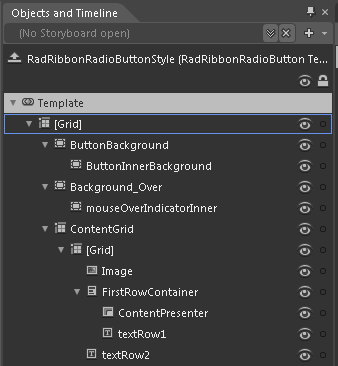
Change the elements' properties until you get the desired look.
You can also modify the default VisualStates defined for the RadRibbonRadioButton. They are located in the 'States' pane.
By default the Background and the BroderBrush properties of the RadRibbonRadioButton are transparent. To modify them, edit the RadRibbonRadioButtonStyle resource and change these properties in the 'Properties' pane. The Foreground property of the button can also be set from there.