Getting Started with WPF Rating
This topic helps you to quickly get started using the RadRating control. It focuses on the following:
- Adding Telerik Assemblies Using NuGet
- Adding Assembly References Manually
- Adding RadRating to the Project
- Key Properties
- Events
Adding Telerik Assemblies Using NuGet
To use RadRating when working with NuGet packages, install the Telerik.Windows.Controls.Input.for.Wpf.Xaml package. The package name may vary slightly based on the Telerik dlls set - Xaml or NoXaml
Read more about NuGet installation in the Installing UI for WPF from NuGet Package article.
With the 2025 Q1 release, the Telerik UI for WPF has a new licensing mechanism. You can learn more about it here.
Adding Assembly References Manually
If you are not using NuGet packages, you can add a reference to the following assemblies:
- Telerik.Licensing.Runtime
- Telerik.Windows.Controls
- Telerik.Windows.Controls.Input
Adding RadRating to the project
You can include the control in your page by either dragging it from the toolbox in Visual Studio, or manually creating the control. Below is an example of how to create the RadRating control in code behind and XAML code:
In order to use the RadRating control, you need to declare the following namespace: xmlns:telerik="http://schemas.telerik.com/2008/xaml/presentation"
Example 1: Instantiating a RadRating control in Xaml
<telerik:RadRating />
Example 2: Instantiating a RadRating control in code
RadRating ratingControl = new RadRating();
Dim ratingControl As New RadRating()
Figure 1: RadRating
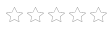
Key Properties
- Value: Gets or sets the value of the RadRating.
- Precision: Gets or sets the precision of the RadRating.
- NumberOfItemsToGenerate: Gets or sets the number of items to generate.
- IsReadOnly: Gets or sets a value indicating whether the RadRating instance is read only.
Events
-
ValueChanged: Occurs when value of the RadRating has changed. The ValueChanged event handler receives two arguments:
- The sender argument contains the RadRating. This argument is of type object, but can be cast to the RadRating type.
- The event arguments are of type RoutedPropertyChangedEventArgs.
Setting a Theme
The controls from our suite support different themes. You can see how to apply a theme different than the default one in the Setting a Theme help article.
Changing the theme using implicit styles will affect all controls that have styles defined in the merged resource dictionaries. This is applicable only for the controls in the scope in which the resources are merged.
To change the theme, you can follow the steps below:
Choose between the themes and add reference to the corresponding theme assembly (ex: Telerik.Windows.Themes.Windows8.dll). You can see the different themes applied in the Theming examples from our WPF Controls Examples application.
-
Merge the ResourceDictionaries with the namespace required for the controls that you are using from the theme assembly. For the RadRating, you will need to merge the following resources:
- Telerik.Windows.Controls
- Telerik.Windows.Controls.Input
Example 3 demonstrates how to merge the ResourceDictionaries so that they are applied globally for the entire application.
Example 3: Merge the ResourceDictionaries
<Application.Resources>
<ResourceDictionary>
<ResourceDictionary.MergedDictionaries>
<ResourceDictionary Source="/Telerik.Windows.Themes.Windows8;component/Themes/System.Windows.xaml"/>
<ResourceDictionary Source="/Telerik.Windows.Themes.Windows8;component/Themes/Telerik.Windows.Controls.xaml"/>
<ResourceDictionary Source="/Telerik.Windows.Themes.Windows8;component/Themes/Telerik.Windows.Controls.Input.xaml"/>
</ResourceDictionary.MergedDictionaries>
</ResourceDictionary>
</Application.Resources>
Alternatively, you can use the theme of the control via the StyleManager.
Figure 2 shows a RadRating with the Windows8 theme applied.
Figure 2: RadRating with the Windows8 theme
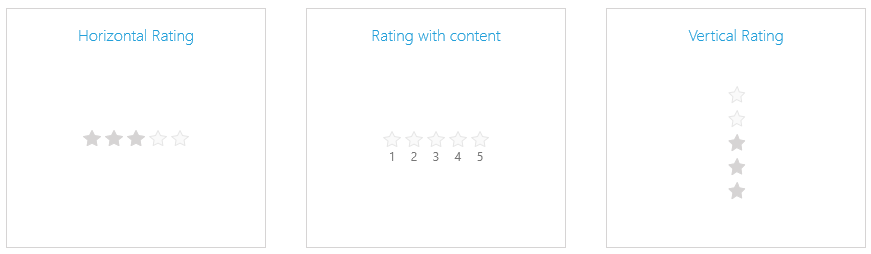
See also
Telerik UI for WPF Learning Resources
- Telerik UI for WPF Rating Component
- Getting Started with Telerik UI for WPF Components
- Telerik UI for WPF Installation
- Telerik UI for WPF and WinForms Integration
- Telerik UI for WPF Visual Studio Templates
- Setting a Theme with Telerik UI for WPF
- Telerik UI for WPF Virtual Classroom (Training Courses for Registered Users)
- Telerik UI for WPF License Agreement