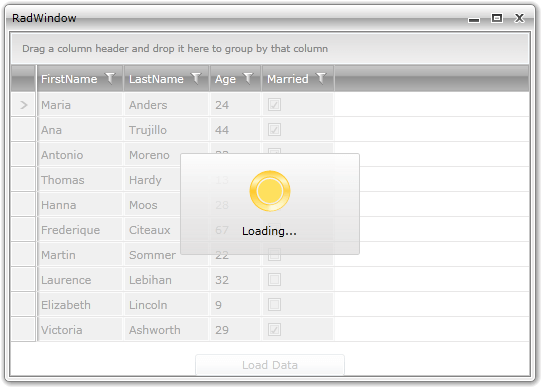Integrate with services and a RadWindow
This tutorial will show you how to apply a RadBusyIndicator while a long distance calls are being in progress.
One way to achieve this is to make the time consuming service calls in a separate thread. To accomplish this you can use the BackgroundWorker class.
This topic will create a RadWindow control containing a RadGridView and a Button. Pressing the button will reproduce a service call which will retrieve some data. Later when the data is available it will be loaded into the RadGridView and while the call is in progress the RadBusyIndicator will be shown to indicate the ongoing process.
Here is a snapshot of the final result:
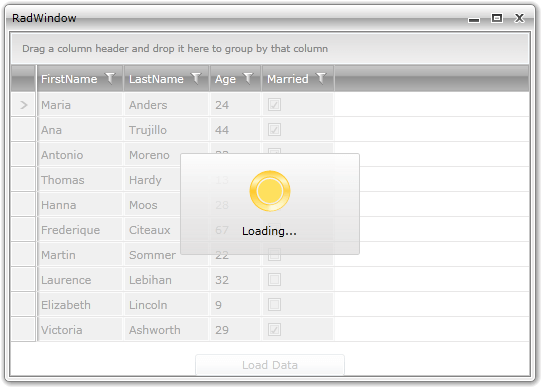
- The first thing you have to do is to declare the RadWindow and set its content to be the RadBusyIndicator content control as long as you want to show the indicator over the RadWindow control.
We will create RadWindow as a user control, the approach is explained in details here.
RadWindow declaration
<telerik:RadWindow x:Class="RadWindow1"
xmlns="http://schemas.microsoft.com/winfx/2006/xaml/presentation"
xmlns:x="http://schemas.microsoft.com/winfx/2006/xaml"
xmlns:telerik="http://schemas.telerik.com/2008/xaml/presentation"
Header="RadWindow1" Height="500" Width="400">
<Grid>
<telerik:RadBusyIndicator x:Name="radBusyIndicator">
<Grid>
<telerik:RadGridView x:Name="radGridView"
AutoGenerateColumns="True" />
<Button Content="Load Data"
VerticalAlignment="Bottom"
Click="LoadDataButton_Click"
Width="150" />
</Grid>
</telerik:RadBusyIndicator>
</Grid>
</telerik:RadWindow>
Here is the sample data that is going to be retrieved:
Retrieved sample data
public class Employee
{
public string FirstName
{
get;
set;
}
public string LastName
{
get;
set;
}
public int Age
{
get;
set;
}
public bool Married
{
get;
set;
}
}
EmployeeService class
public class EmployeeService
{
public static ObservableCollection<Employee> GetEmployees()
{
ObservableCollection<Employee> employees = new ObservableCollection<Employee>();
Employee employee = new Employee();
employee.FirstName = "Maria";
employee.LastName = "Anders";
employee.Married = true;
employee.Age = 24;
employees.Add( employee ); //...
Thread.Sleep( employees.Count * 100 );
return employees;
}
}
Public Class EmployeeService
Public Shared Function GetEmployees() As ObservableCollection(Of Employee)
Dim employees As New ObservableCollection(Of Employee)()
Dim employee As New Employee()
employee.FirstName = "Maria"
employee.LastName = "Anders"
employee.Married = True
employee.Age = 24
employees.Add(employee)
'...
Thread.Sleep(employees.Count * 100)
Return employees
End Function
End Class
Public Class Employee
Public Property FirstName() As String
Get
Return m_FirstName
End Get
Set
m_FirstName = Value
End Set
End Property
Private m_FirstName As String
Public Property LastName() As String
Get
Return m_LastName
End Get
Set
m_LastName = Value
End Set
End Property
Private m_LastName As String
Public Property Age() As Integer
Get
Return m_Age
End Get
Set
m_Age = Value
End Set
End Property
Private m_Age As Integer
Public Property Married() As Boolean
Get
Return m_Married
End Get
Set
m_Married = Value
End Set
End Property
Private m_Married As Boolean
End Class
-
In code you can use the BackgroundWorker to make your service calls in a different thread:
Handle the DoWork event to make the time consuming call.
Handle the RunWorkerCompleted event to disable the RadBusyIndicator and show the result.
In order to use the BackgroundWorker you will have to add the following using/import in your code:
- System.ComponentModel
BackgroundWorker usage
public partial class RadWindow1
{
private BackgroundWorker worker = new BackgroundWorker();
public RadBusyIndicatorExample()
{
InitializeComponent();
this.radWindow.Show();
worker.DoWork += this.WorkerDoWork;
worker.RunWorkerCompleted += WorkerRunWorkerCompleted;
}
private void WorkerDoWork( object sender, DoWorkEventArgs e )
{
e.Result = EmployeeService.GetEmployees();
}
private void UpdateGridDataSource( ObservableCollection<Employee> employees )
{
this.radGridView.ItemsSource = employees;
this.radBusyIndicator.IsBusy = false;
}
void WorkerRunWorkerCompleted( object sender, RunWorkerCompletedEventArgs e )
{
Dispatcher.BeginInvoke( new Action<ObservableCollection<Employee>>( this.UpdateGridDataSource ), e.Result );
}
private void LoadDataButton_Click( object sender, RoutedEventArgs e )
{
if ( !worker.IsBusy )
{
this.radBusyIndicator.IsBusy = true;
worker.RunWorkerAsync();
}
}
}
Public Class RadWindow1
Private worker As New BackgroundWorker()
Public Sub New()
' This call is required by the designer.
InitializeComponent()
AddHandler worker.DoWork, AddressOf WorkerDoWork
AddHandler worker.RunWorkerCompleted, AddressOf WorkerRunWorkerCompleted
End Sub
Private Sub WorkerDoWork(sender As Object, e As DoWorkEventArgs)
e.Result = EmployeeService.GetEmployees()
End Sub
Private Sub UpdateGridDataSource(employees As ObservableCollection(Of Employee))
Me.radGridView.ItemsSource = employees
Me.radBusyIndicator.IsBusy = False
End Sub
Private Sub WorkerRunWorkerCompleted(sender As Object, e As RunWorkerCompletedEventArgs)
Dispatcher.BeginInvoke(New Action(Of ObservableCollection(Of Employee))(AddressOf UpdateGridDataSource), e.Result)
End Sub
Private Sub LoadDataButton_Click(sender As Object, e As RoutedEventArgs)
If Not worker.IsBusy Then
Me.radBusyIndicator.IsBusy = True
worker.RunWorkerAsync()
End If
End Sub
End Class
- Then just open the RadWindow:
Open RadWindow
var radWindow = new RadWindow1();
radWindow.Show();
Dim radWindow As RadWindow1 = New RadWindow1()
radWindow.Show()
Here is the final result: