Getting Started with WPF Book
This article will walk you through defining and using a RadBook control.
Adding Telerik Assemblies Using NuGet
To use RadBook when working with NuGet packages, install the Telerik.Windows.Controls.Navigation.for.Wpf.Xaml package. The package name may vary slightly based on the Telerik dlls set - Xaml or NoXaml
Read more about NuGet installation in the Installing UI for WPF from NuGet Package article.
With the 2025 Q1 release, the Telerik UI for WPF has a new licensing mechanism. You can learn more about it here.
Adding Assembly References Manually
If you are not using NuGet packages, you can add a reference to the following assemblies:
- Telerik.Licensing.Runtime
- Telerik.Windows.Controls
Telerik.Windows.Controls.Navigation
Telerik.Windows.Data
You can find the required assemblies for each control from the suite in the Controls Dependencies help article.
Define a RadBook control
RadBook is an ItemsControl. The pages of the book are represented by the RadBookItem control. RadBookItem is a ContentControl. Below is a basic declaration of RadBook with several pages:
Example 1: Defining a RadBook
<telerik:RadBook Margin="50">
<telerik:RadBookItem Background="Red">
<TextBlock Text="Page 1" FontSize="36"/>
</telerik:RadBookItem>
<telerik:RadBookItem Background="BlueViolet">
<TextBlock Text="Page 2" HorizontalAlignment="Right" FontSize="36"/>
</telerik:RadBookItem>
<telerik:RadBookItem Background="RosyBrown">
<TextBlock Text="Page 3" FontSize="36"/>
</telerik:RadBookItem>
<telerik:RadBookItem Background="Chocolate">
<TextBlock Text="Page 4" HorizontalAlignment="Right" FontSize="36"/>
</telerik:RadBookItem>
</telerik:RadBook>
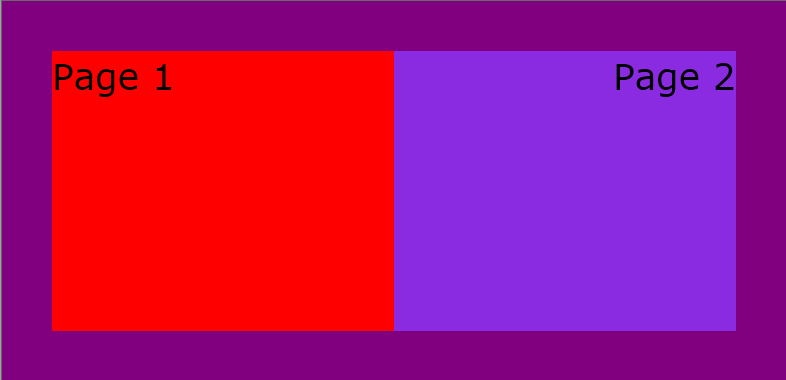
Adding content to the pages of the Book
You can add any UIElement as a content of the pages. RadBookItem has a Content property which you can populate with a single root panel which contains the page content.
Example 2: Adding RadBookItems
<telerik:RadBook Margin="50">
<telerik:RadBookItem Background="Red">
<StackPanel>
<TextBlock Text="Page 1" FontSize="36"/>
<Button Content="Click Me"/>
</StackPanel>
</telerik:RadBookItem>
<telerik:RadBookItem Background="BlueViolet">
<StackPanel>
<TextBlock Text="Page 2" HorizontalAlignment="Right" FontSize="36"/>
<Image Source="Koala.jpg" Width="320" Height="240"/>
</StackPanel>
</telerik:RadBookItem>
<telerik:RadBookItem Background="RosyBrown">
<TextBlock Text="Page 3" FontSize="36"/>
</telerik:RadBookItem>
<telerik:RadBookItem Background="Chocolate">
<TextBlock Text="Page 4" HorizontalAlignment="Right" FontSize="36"/>
</telerik:RadBookItem>
</telerik:RadBook>
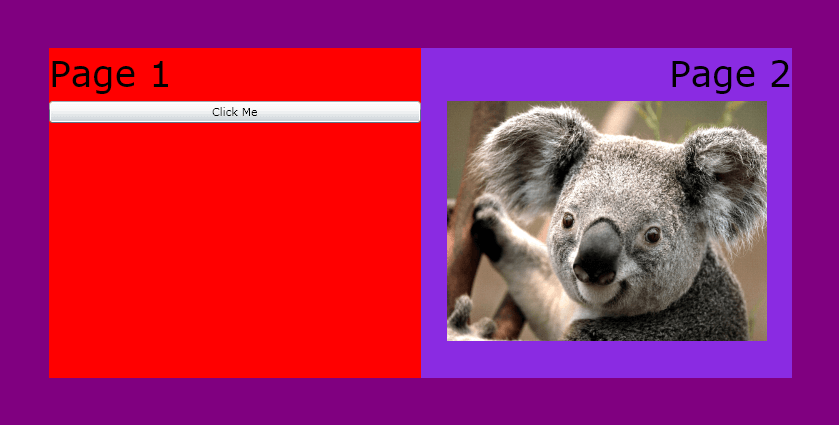
Setting the initial page
To set the initial page that will be displayed - set the RightPageIndex property:
Example 3: Setting the intially displayed page
<telerik:RadBook Margin="50" x:Name="RadBook1" RightPageIndex="3">
<telerik:RadBookItem Background="Red">
<StackPanel>
<TextBlock Text="Page 1" FontSize="36"/>
<Button Content="Click Me"/>
</StackPanel>
</telerik:RadBookItem>
<telerik:RadBookItem Background="BlueViolet">
<StackPanel>
<TextBlock Text="Page 2" HorizontalAlignment="Right" FontSize="36"/>
<Image Source="Koala.jpg" Width="320" Height="240"/>
</StackPanel>
</telerik:RadBookItem>
<telerik:RadBookItem Background="RosyBrown">
<TextBlock Text="Page 3" FontSize="36"/>
</telerik:RadBookItem>
<telerik:RadBookItem Background="Chocolate">
<TextBlock Text="Page 4" HorizontalAlignment="Right" FontSize="36"/>
</telerik:RadBookItem>
</telerik:RadBook>
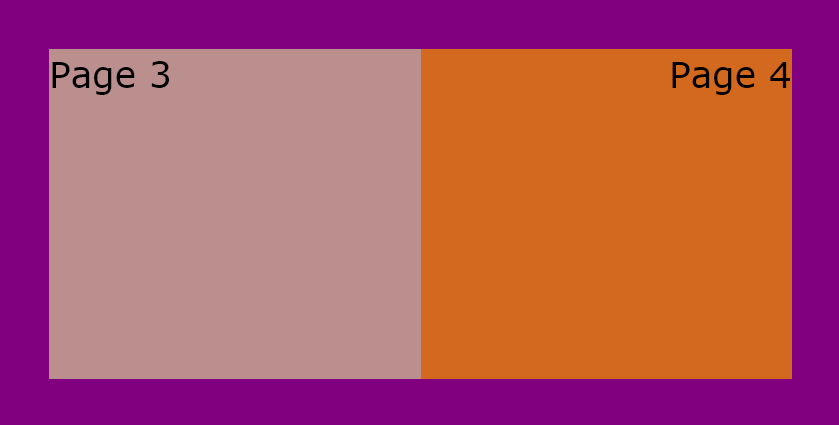
Telerik UI for WPF Learning Resources
- Telerik UI for WPF Book Component
- Getting Started with Telerik UI for WPF Components
- Telerik UI for WPF Installation
- Telerik UI for WPF and WinForms Integration
- Telerik UI for WPF Visual Studio Templates
- Setting a Theme with Telerik UI for WPF
- Telerik UI for WPF Virtual Classroom (Training Courses for Registered Users)
- Telerik UI for WPF License Agreement