Getting Started with WPF Barcode
This article will guide you through the steps needed to add a basic RadBarcode control in your application.
Adding Telerik Assemblies Using NuGet
To use RadBarcode when working with NuGet packages, install the Telerik.Windows.Controls.DataVisualization.for.Wpf.Xaml package. The package name may vary slightly based on the Telerik dlls set - Xaml or NoXaml
Read more about NuGet installation in the Installing UI for WPF from NuGet Package article.
With the 2025 Q1 release, the Telerik UI for WPF has a new licensing mechanism. You can learn more about it here.
Adding Assembly References Manually
If you are not using NuGet packages, you can add a reference to the following assemblies:
- Telerik.Licensing.Runtime
- Telerik.Windows.Controls
- Telerik.Windows.Controls.DataVisulization
- Telerik.Windows.Data
You can find the required assemblies for each control from the suite in the Controls Dependencies help article.
Defining a Barcode
If your app is setup, you are ready to add a RadBarcode control to it. Example 1 demonstrates a QRCode symbology. For more details on the available Barcode symbologies go to the Supported Types topic.
Example 1: Defining a RadBarcode
<telerik:RadBarcode Value="https://www.telerik.com/wpf" Height="200" Width="200" x:Name="barcode">
<telerik:RadBarcode.Symbology>
<telerik:QRCode />
</telerik:RadBarcode.Symbology>
</telerik:RadBarcode>
Figure 1: Barcode Getting Started
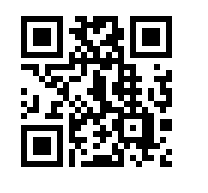
Telerik UI for WPF Learning Resources
- Telerik UI for WPF Barcode Component
- Getting Started with Telerik UI for WPF Components
- Telerik UI for WPF Installation
- Telerik UI for WPF and WinForms Integration
- Telerik UI for WPF Visual Studio Templates
- Setting a Theme with Telerik UI for WPF
- Telerik UI for WPF Virtual Classroom (Training Courses for Registered Users)
- Telerik UI for WPF License Agreement