Create a project
1. Recording a test is intuitive and straight forward. We should start by creating a New Project Suite in Test Complete.

2. Click the Record Keyword Test button in order to add a recording test.
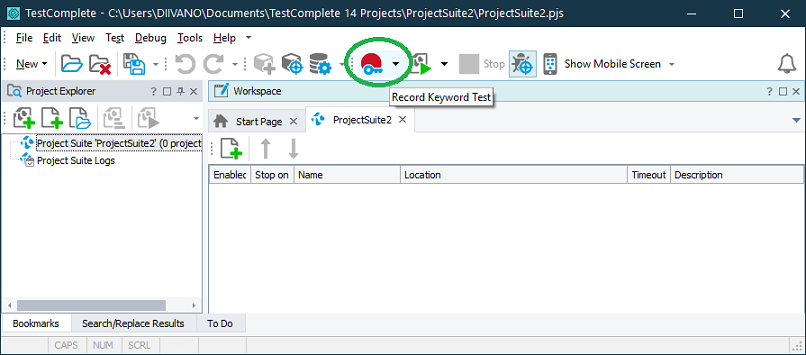
3. Select Test type: Keyword.
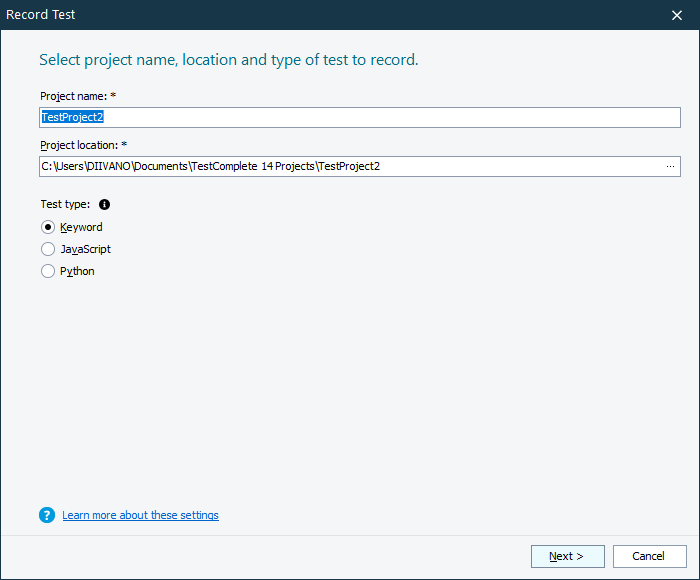
4. In this step you will have to enter the application file destination. In case you have Telerik UI for WinForms suite installed, your path will look like this:
C:\Program Files (x86)\Progress\Telerik UI for WinForms [version]\Examples\QuickStart\Bin\TelerikExamples.exe
5. Clicking Record button will immediately run your application and create a test automatically where it will save all of your actions and checks until you click Stop. In Record test steps article we will perform our test steps and explain how to Add Check depending on the data, property value or image that we want to validate.