TrackBar Thumb Shapes
There are four different trackbar thumb shapes.
The following image shows the TrackBar Thumb Shapes applied to a RadPanel:
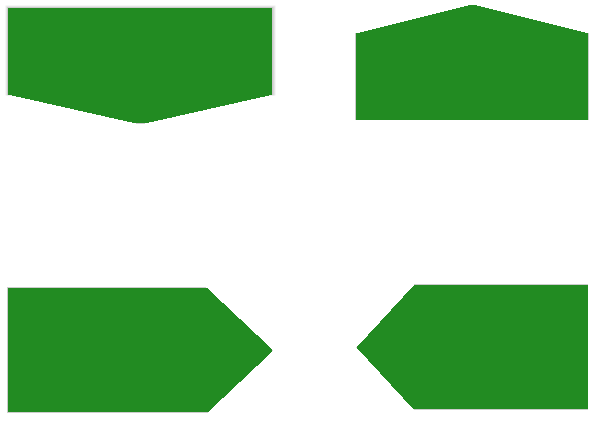
The following code shows how you can create and apply a TrackBarThumb Shapes:
TrackBarDThumbShape trackBarDThumbShape = new TrackBarDThumbShape();
radPanel1.BackColor = Color.ForestGreen;
this.radPanel1.RootElement.Shape = trackBarDThumbShape;
this.radPanel1.RootElement.ApplyShapeToControl = true;
TrackBarUThumbShape trackBarUThumbShape = new TrackBarUThumbShape();
radPanel2.BackColor = Color.ForestGreen;
this.radPanel2.RootElement.Shape = trackBarUThumbShape;
this.radPanel2.RootElement.ApplyShapeToControl = true;
TrackBarRThumbShape trackBarRThumbShape = new TrackBarRThumbShape();
radPanel3.BackColor = Color.ForestGreen;
this.radPanel3.RootElement.Shape = trackBarRThumbShape;
this.radPanel3.RootElement.ApplyShapeToControl = true;
TrackBarLThumbShape trackBarLThumbShape = new TrackBarLThumbShape();
radPanel4.BackColor = Color.ForestGreen;
this.radPanel4.RootElement.Shape = trackBarLThumbShape;
this.radPanel4.RootElement.ApplyShapeToControl = true;
Dim trackBarDThumbShape As TrackBarDThumbShape = New TrackBarDThumbShape()
radPanel1.BackColor = Color.ForestGreen
Me.radPanel1.RootElement.Shape = trackBarDThumbShape
Me.radPanel1.RootElement.ApplyShapeToControl = True
Dim trackBarUThumbShape As TrackBarUThumbShape = New TrackBarUThumbShape()
radPanel2.BackColor = Color.ForestGreen
Me.radPanel2.RootElement.Shape = trackBarUThumbShape
Me.radPanel2.RootElement.ApplyShapeToControl = True
Dim trackBarRThumbShape As TrackBarRThumbShape = New TrackBarRThumbShape()
radPanel3.BackColor = Color.ForestGreen
Me.radPanel3.RootElement.Shape = trackBarRThumbShape
Me.radPanel3.RootElement.ApplyShapeToControl = True
Dim trackBarLThumbShape As TrackBarLThumbShape = New TrackBarLThumbShape()
radPanel4.BackColor = Color.ForestGreen
Me.radPanel4.RootElement.Shape = trackBarLThumbShape
Me.radPanel4.RootElement.ApplyShapeToControl = True