ImageAndTextLayoutPanel
The purpose of the ImageAndTextLayoutPanel is to arrange an image and a string in a box. The real holder of the image should be an ImagePrimitive and the holder of the string should be a TextPrimitive. When these two primitives are set as Children of the panel, you are able to control their position\visibility by a number of useful properties that the ImageAndTextLayoutPanel provides.
ImageAndTextLayoutPanel Behavior
ImageAndTextLayoutPanel defines two areas (or boxes) - one for the ImagePrimitive and one for the TextPrimitive. The layout of ImageAndTextLayoutPanel allow you to reposition the ImagePrimitive and the TextPrimitive boxes in relation to each other. At the same time, you can set the position of the image and text within their respective areas.
ImageAndTextLayoutPanel Properties
Let’s assume that we have an ImageAndTextLayoutPanel that holds and ImagePrimitive and a TextPrimitive. The TextPrimitive has its Text property set to "Hard Drive" and the ImagePrimitive has its Image property set to an image of a hard drive. The following properties of the layout panel will allow you to control the position and the visibility of the text and image objects:
-
DisplayStyle: Determines which of the objects (image\text) will be visible. You can choose from one of the following values:
ImageAndText: Both objects (image and text) are being displayed. This is the default value.
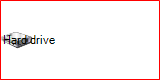
Image: Only the image is being displayed.
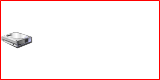
Text: Only the text is being displayed.
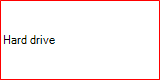
None: None of the objects (image and text) are being displayed.
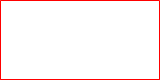
-
TextImageRelation: Determines the way in which the text and the image are positioned in relation to each other. You can choose from one of the following properties:
Overlay: The text and the image are overlapping each other. This is the default value.
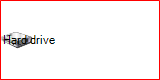
ImageAboveText: The image is positioned above the text.

ImageBeforeText: The image is positioned on the left side of the text (in RightToLeft = No).
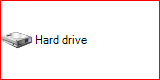
TextAboveImage: The text is positioned on top of the image.
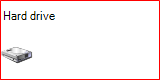
TextBeforeImage The text is positioned on the left side of the image (in RightToLeft = No).
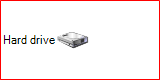
The next two properties also determine the position of the text and image within their respective areas.
-
ImageAlignment: determines the position of the image. It has the following values:
TopCenter: Aligns the image top-center in the image box.
TopLeft: Aligns the image top-left in the image box.
TopRight: Aligns the image top-right in the image box.
MiddleCenter: Aligns the image middle-center in the image box.
MiddleLeft: The default value - aligns the image middle-left in the image box.
MiddleRight: Aligns the image middle-right in the image box.
BottomCenter: Aligns the image bottom-center in the image box.
BottomLeft: Aligns the image bottom-left in the image box.
BottomRight: Aligns the image bottom-right in the image box.
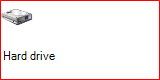 TopLeft
TopLeft
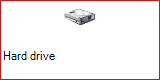 TopCenter
TopCenter
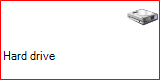 TopRight
TopRight
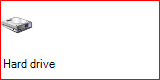 MiddleLeft
MiddleLeft
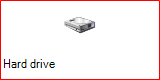 MiddleCenter
MiddleCenter
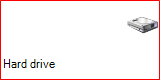 MiddleRight
MiddleRight
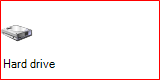 BottomLeft
BottomLeft
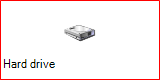 BottomCenter
BottomCenter
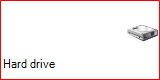 BottomLeft
BottomLeft
-
TextAlignment: determines the position of the text. It has the following values:
TopCenter: Aligns the text top-center in the text box.
TopLeft: Aligns the text top-left in the text box.
TopRight: Aligns the text top-right in the text box.
MiddleCenter: Aligns the text middle-center in the text box.
MiddleLeft: The default value - aligns the text middle-left in the text box.
MiddleRight: Aligns the text middle-right in the text box.
BottomCenter: Aligns the text bottom-center in the text box.
BottomLeft: Aligns the text bottom-left in the text box.
BottomRight: Aligns the text bottom-right in the text box.
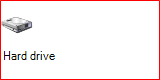 TopLeft
TopLeft
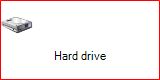 TopCenter
TopCenter
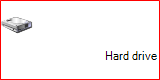 TopRight
TopRight
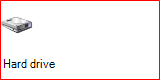 MiddleLeft
MiddleLeft
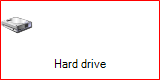 MiddleCenter
MiddleCenter
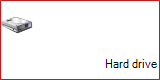 MiddleRight
MiddleRight
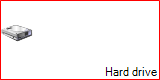 BottomLeft
BottomLeft
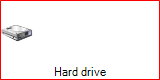 BottomCenter
BottomCenter
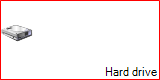 BottomLeft
BottomLeft
Employing ImageAndTextLayoutPanel in RadControl
As mentioned at the beginning of the article, ImageAndTextLayoutPanel defines the layout of an ImagePrimitive (for the image) and TextPrimitive (for the text). However, the layout panel does contain these two primitives by default. Moreover, an ImageAndTextLayoutPanel is usable only when it resides in a RadControl. The purpose of this section is to demonstrate how you can add ImagePrimitive and TextPrimitive to the layout panel and how you can add the panel to your own RadControl.
1. First, we have to create a RadElement descendant and put an ImageAndTextLayoutPanel instance in it. In addition, we should create one TextPrimitive instance and one ImagePrimitive instance. In order to make the ImageAndTextLayoutPanel recognize the TextPrimitive and ImagePrimitve as the primitives that it should arrange, we have to call the SetValue method of the primitives, passing ImageAndTextLayoutPanel.IsImagePrimitiveProperty and ImageAndTextLayoutPanel.IsTextPrimitiveProperty for the ImagePrimitive and TextPrimitive receptively. Finally, the primitives should be added to the ImageAndTextLayoutPanel. All these actions should happen in the CreateChildElements method. (The BorderPrimitive is added just to outline the whole ImageAndTextLayoutPanelElement):
public class ImageAndTextLayoutPanelElement : RadElement
{
TextPrimitive textPrim;
ImagePrimitive imagePrim;
ImageAndTextLayoutPanel imgTxtLayoutPanel;
BorderPrimitive borderPrim;
protected override void CreateChildElements()
{
base.CreateChildElements();
this.textPrim = new TextPrimitive();
this.imagePrim = new ImagePrimitive();
this.imgTxtLayoutPanel = new ImageAndTextLayoutPanel();
this.imagePrim.SetValue(ImageAndTextLayoutPanel.IsImagePrimitiveProperty, true);
this.textPrim.SetValue(ImageAndTextLayoutPanel.IsTextPrimitiveProperty, true);
this.imgTxtLayoutPanel.Children.Add(this.imagePrim);
this.imgTxtLayoutPanel.Children.Add(this.textPrim);
this.Children.Add(this.imgTxtLayoutPanel);
borderPrim = new BorderPrimitive();
borderPrim.ForeColor = Color.Red;
this.Children.Add(borderPrim);
}
public ImageAndTextLayoutPanel LayoutPanel
{
get
{
return this.imgTxtLayoutPanel;
}
}
public TextPrimitive TextElement
{
get
{
return this.textPrim;
}
}
public ImagePrimitive ImageElement
{
get
{
return this.imagePrim;
}
}
}
Public Class ImageAndTextLayoutPanelElement
Inherits RadElement
Private textPrim As TextPrimitive
Private imagePrim As ImagePrimitive
Private imgTxtLayoutPanel As ImageAndTextLayoutPanel
Private borderPrim As BorderPrimitive
Protected Overrides Sub CreateChildElements()
MyBase.CreateChildElements()
Me.textPrim = New TextPrimitive()
Me.imagePrim = New ImagePrimitive()
Me.imgTxtLayoutPanel = New ImageAndTextLayoutPanel()
Me.imagePrim.SetValue(ImageAndTextLayoutPanel.IsImagePrimitiveProperty, True)
Me.textPrim.SetValue(ImageAndTextLayoutPanel.IsTextPrimitiveProperty, True)
Me.imgTxtLayoutPanel.Children.Add(Me.imagePrim)
Me.imgTxtLayoutPanel.Children.Add(Me.textPrim)
Me.Children.Add(Me.imgTxtLayoutPanel)
borderPrim = New BorderPrimitive()
borderPrim.ForeColor = Color.Red
Me.Children.Add(borderPrim)
End Sub
Public ReadOnly Property LayoutPanel() As ImageAndTextLayoutPanel
Get
Return Me.imgTxtLayoutPanel
End Get
End Property
Public ReadOnly Property TextElement() As TextPrimitive
Get
Return Me.textPrim
End Get
End Property
Public ReadOnly Property ImageElement() As ImagePrimitive
Get
Return Me.imagePrim
End Get
End Property
End Class
2. In order to be able to use our ImageAndTextLayoutPanelElement, we can either add it in an existing RadControl, or encapsulate it in a new RadControl descendant:
[ToolboxItem(true)]
public class ImageAndTextLayoutPanelControl : RadControl
{
private ImageAndTextLayoutPanelElement mainElement;
public ImageAndTextLayoutPanelControl()
{
this.AutoSize = true;
}
public ImageAndTextLayoutPanelElement MainElement
{
get
{
return this.mainElement;
}
}
protected override Size DefaultSize
{
get
{
return new Size(160, 80);
}
}
protected override void CreateChildItems(RadElement parent)
{
this.mainElement = new ImageAndTextLayoutPanelElement();
this.RootElement.Children.Add(mainElement);
base.CreateChildItems(parent);
}
}
<ToolboxItem(True)>
Public Class ImageAndTextLayoutPanelControl
Inherits RadControl
Private _mainElement As ImageAndTextLayoutPanelElement
Public Sub New()
Me.AutoSize = True
End Sub
Public ReadOnly Property MainElement() As ImageAndTextLayoutPanelElement
Get
Return Me._mainElement
End Get
End Property
Protected Overrides ReadOnly Property DefaultSize() As Size
Get
Return New Size(160, 80)
End Get
End Property
Protected Overrides Sub CreateChildItems(ByVal parent As RadElement)
Me._mainElement = New ImageAndTextLayoutPanelElement()
Me.RootElement.Children.Add(_mainElement)
MyBase.CreateChildItems(parent)
End Sub
End Class
This is it! In addition to the obligatory steps, as you can notice, we have added convenient API that will allow us to easily use the layout features of the ImageAndTextLayoutPanel.