Replace Default Dialogs
This article will demonstrate how you can replace the default FindAndRepacle dialog with a custom one. It will show which dialogs can be replaced as well.
Create Custom Dialog
1. Let's start by adding a simple RadForm to our project (the main form of the project should contain at least one RadRichTextEditor). Make the form to look like in the following picture (you can leave the default control names).
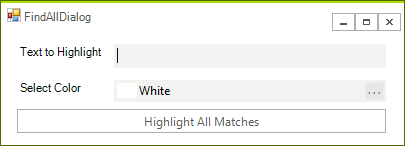
2. Open the code behind and add event handler for the button. You can add a method that will perform the search as well:
private void radButton1_Click(object sender, EventArgs e)
{
string textToFind = radTextBox1.Text;
SelectAllMatches(textToFind);
var color = radColorBox1.Value;
richTextBox.ChangeTextHighlightColor(color);
this.richTextBox.Document.Selection.Clear();
}
private void SelectAllMatches(string toSearch)
{
this.richTextBox.Document.Selection.Clear();
DocumentTextSearch search = new DocumentTextSearch(this.richTextBox.Document);
foreach (var textRange in search.FindAll(toSearch))
{
this.richTextBox.Document.Selection.AddSelectionStart(textRange.StartPosition);
this.richTextBox.Document.Selection.AddSelectionEnd(textRange.EndPosition);
}
}
Private Sub radButton1_Click(ByVal sender As Object, ByVal e As EventArgs)
Dim textToFind As String = radTextBox1.Text
SelectAllMatches(textToFind)
Dim color = radColorBox1.Value
richTextBox.ChangeTextHighlightColor(color)
Me.richTextBox.Document.Selection.Clear()
End Sub
Private Sub SelectAllMatches(ByVal toSearch As String)
Me.richTextBox.Document.Selection.Clear()
Dim search As New DocumentTextSearch(Me.richTextBox.Document)
For Each textRange In search.FindAll(toSearch)
Me.richTextBox.Document.Selection.AddSelectionStart(textRange.StartPosition)
Me.richTextBox.Document.Selection.AddSelectionEnd(textRange.EndPosition)
Next textRange
End Sub
3. The new dialog need to implement the IFindReplaceDialog otherwise you cannot replace the default one. So go ahead and add the interface to the form's class declaration:
public partial class FindAllDialog : RadForm, IFindReplaceDialog
Partial Public Class FindAllDialog
Inherits RadForm
Implements IFindReplaceDialog
Now, you are ready to add the required fields, property and methods:
RadRichTextBox richTextBox;
bool isOpen;
public bool IsOpen
{
get
{
return this.isOpen;
}
}
public void Show(RadRichTextBox richTextBox, Func<string, bool> replaceCallback, string textToFind)
{
this.Owner = richTextBox.ElementTree.Control.FindForm();
this.richTextBox = richTextBox;
this.Show();
}
protected override void OnShown(EventArgs e)
{
this.isOpen = true;
base.OnShown(e);
}
protected override void OnActivated(EventArgs e)
{
this.isOpen = false;
base.OnActivated(e);
}
Private richTextBox As RadRichTextBox
Private _isOpen As Boolean
Public ReadOnly Property IsOpen() As Boolean Implements IFindReplaceDialog.IsOpen
Get
Return Me._isOpen
End Get
End Property
Public Sub Show(ByVal richTextBox As RadRichTextBox, ByVal replaceCallback As Func(Of String, Boolean), ByVal textToFind As String) Implements IFindReplaceDialog.Show
Me.Owner = richTextBox.ElementTree.Control.FindForm()
Me.richTextBox = richTextBox
MyBase.Show()
End Sub
Public Sub Close() Implements IFindReplaceDialog.Close
End Sub
Protected Overrides Sub OnShown(ByVal e As EventArgs)
Me._isOpen = True
MyBase.OnShown(e)
End Sub
Protected Overrides Sub OnActivated(ByVal e As EventArgs)
Me._isOpen = False
MyBase.OnActivated(e)
End Sub
4. The final step is to assign a new instance of the dialog to the corresponding property:
radRichTextEditor1.RichTextBoxElement.FindReplaceDialog = new FindAllDialog();
radRichTextEditor1.RichTextBoxElement.FindReplaceDialog = New FindAllDialog()
Dialogs that can be replaced
The following list shows which dialogs can be replaced in RadRichTextEditor:
AddNewBibliographicSourceDialog
ChangeEditingPermissionsDialog
CodeFormattingDialog
EditCustomDictionaryDialog
FindReplaceDialog
FloatingBlockPropertiesDialog
FontPropertiesDialog
InsertCaptionDialog
InsertCrossReferenceWindow
InsertDateTimeDialog
InsertHyperlinkDialog
InsertSymbolDialog
InsertTableDialog
InsertTableOfContentsDialog
ManageBibliographicSourcesDialog
ManageBookmarksDialog
ManageStylesDialog
NewCaptionLabelDialog
NotesDialog
ParagraphPropertiesDialog
ProtectDocumentDialog
SetNumberingValueDialog
SpellCheckingDialog
StyleFormattingPropertiesDialog
TablePropertiesDialog
TabStopsPropertiesDialog
UnprotectDocumentDialog
WatermarkSettingsDialog