How to arrange elements in a custom RadTreeView node
Environment
| Product Version | Product | Author |
|---|---|---|
| 2023.1.314 | RadTreeView for WinForms | Dinko Krastev |
Description
By design, RadTreeView allows customizing the visual node elements. The Custom Nodes help article demonstrates a step-by-step tutorial on how to use a custom TreeNodeElement. However, a common scenario is to use several elements in a custom node. In this example, we will demonstrate how to arrange elements in a custom node in a way that changing the width of the control will change only the text part while the rest elements will stay static.
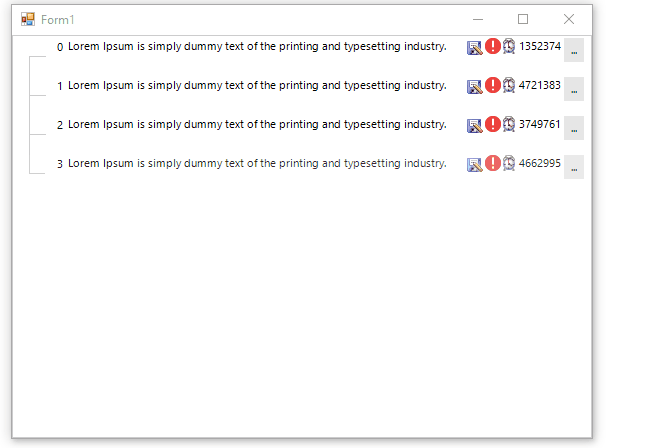
Solution
For the purpose of this article, we will populate the RadTreeView with sample data. In the code snippet, you can observe that we need to subscribe to the CreateNodeElement event. In the event handler, you can replace the default node element with a custom one.
public partial class Form1 : Form
{
BindingList<TreeItem> treeItems = new BindingList<TreeItem>();
Random rnd = new Random();
public Form1()
{
InitializeComponent();
this.radTreeView1.ItemHeight = 40;
this.radTreeView1.ShowLines = true;
this.radTreeView1.TreeIndent = 32;
for (int i = 0; i < 4; i++)
{
treeItems.Add(new TreeItem() { Id = i, Name = "Lorem Ipsum is simply dummy text of the printing and typesetting industry.", Price= rnd.Next(1000000,5000000) });
}
this.radTreeView1.DataSource = treeItems;
this.radTreeView1.CreateNodeElement += RadTreeView1_CreateNodeElement;
}
private void RadTreeView1_CreateNodeElement(object sender, Telerik.WinControls.UI.CreateTreeNodeElementEventArgs e)
{
e.NodeElement = new CustomTreeNodeElement();
}
}
public class TreeItem
{
public int Id { get; set; }
public string Name { get; set; }
public decimal Price { get; set; }
}
Public Partial Class Form1
Inherits Form
Private treeItems As BindingList(Of TreeItem) = New BindingList(Of TreeItem)()
Private rnd As Random = New Random()
Public Sub New()
InitializeComponent()
Me.radTreeView1.ItemHeight = 40
Me.radTreeView1.ShowLines = True
Me.radTreeView1.TreeIndent = 32
For i As Integer = 0 To 4 - 1
treeItems.Add(New TreeItem() With {
.Id = i,
.Name = "Lorem Ipsum is simply dummy text of the printing and typesetting industry.",
.Price = rnd.[Next](1000000, 5000000)
})
Next
Me.radTreeView1.DataSource = treeItems
AddHandler Me.radTreeView1.CreateNodeElement, AddressOf RadTreeView1_CreateNodeElement
End Sub
Private Sub RadTreeView1_CreateNodeElement(ByVal sender As Object, ByVal e As Telerik.WinControls.UI.CreateTreeNodeElementEventArgs)
e.NodeElement = New CustomTreeNodeElement()
End Sub
End Class
Public Class TreeItem
Public Property Id As Integer
Public Property Name As String
Public Property Price As Decimal
End Class
Now we need to create our custom node. We will add different types of elements inside the custom node. Each element will represent data related to the current node. In our case, only the nameElement TextPrimitive part will depend on its parent node width, while the rest of the elements will not overlap each other and stay static. An important step here is to set TextWrap and AutoEllipsis properties of the TextPrimitive__. To arrange the elements correctly you need to override the ArrangeOverride method of the CustomContentElement. In the method, you can calculate the width of all elements except the text part element. The width of the TextPrimitive element will be the remaining space left from the whole node width, without the width of the other elements.
public class CustomTreeNodeElement : TreeNodeElement
{
protected override Type ThemeEffectiveType
{
get
{
return typeof(TreeNodeElement);
}
}
protected override TreeNodeContentElement CreateContentElement()
{
return new CustomContentElement();
}
}
public class CustomContentElement : TreeNodeContentElement
{
LightVisualElement numberElement;
TextPrimitive nameElement;
ImagePrimitive saveStatusImage;
ImagePrimitive errorImage;
ImagePrimitive timeImage;
TextPrimitive priceText;
RadDropDownButtonElement detailsButton;
public override void Synchronize()
{
TreeNodeElement treeNodeElement = this.NodeElement;
RadTreeNode node = treeNodeElement.Data;
TreeItem dataItem = (TreeItem)node.DataBoundItem;
numberElement.Text = dataItem.Id + "";
nameElement.Text = dataItem.Name;
priceText.Text = dataItem.Price + "";
}
protected override void CreateChildElements()
{
this.StretchHorizontally = true;
this.numberElement = new LightVisualElement();
this.Children.Add(this.numberElement);
this.nameElement = new TextPrimitive()
{
TextWrap = true,
AutoEllipsis = true,
};
this.Children.Add(this.nameElement);
this.saveStatusImage = new ImagePrimitive()
{
Image = Resources.save_as1,
};
this.Children.Add(this.saveStatusImage);
this.errorImage = new ImagePrimitive()
{
Image = Resources.error,
};
this.Children.Add(this.errorImage);
this.timeImage = new ImagePrimitive()
{
Image = Resources.Alarm,
};
this.Children.Add(this.timeImage);
this.priceText = new TextPrimitive();
this.Children.Add(this.priceText);
this.detailsButton = new RadDropDownButtonElement()
{
Text = "...",
ShowArrow = false
};
this.Children.Add(this.detailsButton);
}
protected override SizeF ArrangeOverride(SizeF finalSize)
{
var availableSize = base.ArrangeOverride(finalSize);
var width = this.numberElement.DesiredSize.Width + this.saveStatusImage.DesiredSize.Width + this.errorImage.DesiredSize.Width + this.timeImage.DesiredSize.Width + this.priceText.DesiredSize.Width + this.detailsButton.DesiredSize.Width;
if (width < availableSize.Width)
{
PointF topLeftCorner = new PointF(0, 0);
this.numberElement.Arrange(new RectangleF(topLeftCorner, numberElement.DesiredSize));
topLeftCorner = new PointF(topLeftCorner.X + this.numberElement.DesiredSize.Width, 0);
var nameWidth = availableSize.Width - width;
nameElement.Arrange(new RectangleF(topLeftCorner, new SizeF(nameWidth, nameElement.DesiredSize.Height)));
topLeftCorner = new PointF(topLeftCorner.X + nameWidth, 0);
saveStatusImage.Arrange(new RectangleF(topLeftCorner, saveStatusImage.DesiredSize));
topLeftCorner = new PointF(topLeftCorner.X + this.saveStatusImage.DesiredSize.Width, 0);
errorImage.Arrange(new RectangleF(topLeftCorner, errorImage.DesiredSize));
topLeftCorner = new PointF(topLeftCorner.X + this.errorImage.DesiredSize.Width, 0);
timeImage.Arrange(new RectangleF(topLeftCorner, timeImage.DesiredSize));
topLeftCorner = new PointF(topLeftCorner.X + this.timeImage.DesiredSize.Width, 0);
priceText.Arrange(new RectangleF(topLeftCorner, priceText.DesiredSize));
topLeftCorner = new PointF(topLeftCorner.X + this.priceText.DesiredSize.Width, 0);
detailsButton.Arrange(new RectangleF(topLeftCorner, detailsButton.DesiredSize));
}
return availableSize;
}
protected override Type ThemeEffectiveType
{
get
{
return typeof(TreeNodeContentElement);
}
}
}
Public Class CustomTreeNodeElement
Inherits TreeNodeElement
Protected Overrides ReadOnly Property ThemeEffectiveType As Type
Get
Return GetType(TreeNodeElement)
End Get
End Property
Protected Overrides Function CreateContentElement() As TreeNodeContentElement
Return New CustomContentElement()
End Function
End Class
Public Class CustomContentElement
Inherits TreeNodeContentElement
Private numberElement As LightVisualElement
Private nameElement As TextPrimitive
Private saveStatusImage As ImagePrimitive
Private errorImage As ImagePrimitive
Private timeImage As ImagePrimitive
Private priceText As TextPrimitive
Private detailsButton As RadDropDownButtonElement
Public Overrides Sub Synchronize()
Dim treeNodeElement As TreeNodeElement = Me.NodeElement
Dim node As RadTreeNode = treeNodeElement.Data
Dim dataItem As TreeItem = CType(node.DataBoundItem, TreeItem)
numberElement.Text = dataItem.Id & ""
nameElement.Text = dataItem.Name
priceText.Text = dataItem.Price & ""
End Sub
Protected Overrides Sub CreateChildElements()
Me.StretchHorizontally = True
Me.numberElement = New LightVisualElement()
Me.Children.Add(Me.numberElement)
Me.nameElement = New TextPrimitive() With {
.TextWrap = True,
.AutoEllipsis = True
}
Me.Children.Add(Me.nameElement)
Me.saveStatusImage = New ImagePrimitive() With {
.Image = Resources.save_as1
}
Me.Children.Add(Me.saveStatusImage)
Me.errorImage = New ImagePrimitive() With {
.Image = Resources.[error]
}
Me.Children.Add(Me.errorImage)
Me.timeImage = New ImagePrimitive() With {
.Image = Resources.Alarm
}
Me.Children.Add(Me.timeImage)
Me.priceText = New TextPrimitive()
Me.Children.Add(Me.priceText)
Me.detailsButton = New RadDropDownButtonElement() With {
.Text = "...",
.ShowArrow = False
}
Me.Children.Add(Me.detailsButton)
End Sub
Protected Overrides Function ArrangeOverride(ByVal finalSize As SizeF) As SizeF
Dim availableSize = MyBase.ArrangeOverride(finalSize)
Dim width = Me.numberElement.DesiredSize.Width + Me.saveStatusImage.DesiredSize.Width + Me.errorImage.DesiredSize.Width + Me.timeImage.DesiredSize.Width + Me.priceText.DesiredSize.Width + Me.detailsButton.DesiredSize.Width
If width < availableSize.Width Then
Dim topLeftCorner As PointF = New PointF(0, 0)
Me.numberElement.Arrange(New RectangleF(topLeftCorner, numberElement.DesiredSize))
topLeftCorner = New PointF(topLeftCorner.X + Me.numberElement.DesiredSize.Width, 0)
Dim nameWidth = availableSize.Width - width
nameElement.Arrange(New RectangleF(topLeftCorner, New SizeF(nameWidth, nameElement.DesiredSize.Height)))
topLeftCorner = New PointF(topLeftCorner.X + nameWidth, 0)
saveStatusImage.Arrange(New RectangleF(topLeftCorner, saveStatusImage.DesiredSize))
topLeftCorner = New PointF(topLeftCorner.X + Me.saveStatusImage.DesiredSize.Width, 0)
errorImage.Arrange(New RectangleF(topLeftCorner, errorImage.DesiredSize))
topLeftCorner = New PointF(topLeftCorner.X + Me.errorImage.DesiredSize.Width, 0)
timeImage.Arrange(New RectangleF(topLeftCorner, timeImage.DesiredSize))
topLeftCorner = New PointF(topLeftCorner.X + Me.timeImage.DesiredSize.Width, 0)
priceText.Arrange(New RectangleF(topLeftCorner, priceText.DesiredSize))
topLeftCorner = New PointF(topLeftCorner.X + Me.priceText.DesiredSize.Width, 0)
detailsButton.Arrange(New RectangleF(topLeftCorner, detailsButton.DesiredSize))
End If
Return availableSize
End Function
Protected Overrides ReadOnly Property ThemeEffectiveType As Type
Get
Return GetType(TreeNodeContentElement)
End Get
End Property
End Class