How to order appointments in RadScheduler's Month View
Environment
| Product Version | 2018.2.621 |
| Product | RadScheduler for WinForms |
Problem
By design, the Month View in RadScheduler stacks the appointments for a certain day considering the start time of the appointments and their duration. Hence, the appointments will be displayed consecutive. If you have a lot of appointments and they don't match the available space, an arrow will be shown at the bottom of the month cell. Thus, when you click it, you will be navigated to a day view displaying the appointments in a better way.
Figure 1. Default appointments order
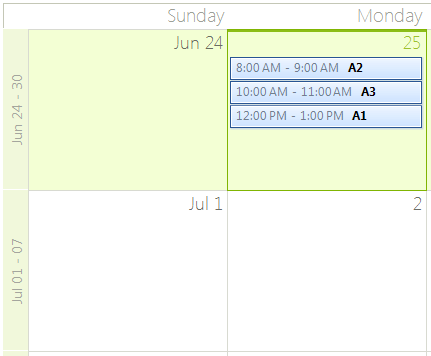
Solution
You can control how the appointments are ordered in the Month View by implementing a custom IComparer<AppointmentElement>. In its Compare(AppointmentElement x, AppointmentElement y) method you should return:
- 0 - if x is equal to y.
- Less than zero - x precedes y in the sort order.
- Greater than zero - x follows y in the sort order.
Then, set the SchedulerMonthViewElement..MonthViewAreaElement.AppointmentsComparer property to your custom comparer.
Additional information about the IComparer<T> Interface is available in this MSDN article.
The following code snippet demonstrates how to order the appointments alphabetically considering their subject:
Figure 2. Custom appointments order
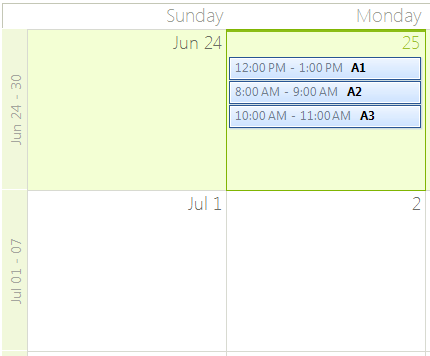
public SchedulerMonthViewComparer()
{
InitializeComponent();
this.radScheduler1.ActiveViewType = SchedulerViewType.Month;
SchedulerMonthViewElement monthViewElement = this.radScheduler1.SchedulerElement.ViewElement as SchedulerMonthViewElement;
monthViewElement.MonthViewAreaElement.AppointmentsComparer = new MyComparer();
this.radScheduler1.Appointments.Add(new Appointment(DateTime.Today.AddHours(12), TimeSpan.FromHours(1), "A1"));
this.radScheduler1.Appointments.Add(new Appointment(DateTime.Today.AddHours(8), TimeSpan.FromHours(1), "A2"));
this.radScheduler1.Appointments.Add(new Appointment(DateTime.Today.AddHours(10), TimeSpan.FromHours(1), "A3"));
}
public class MyComparer : IComparer<AppointmentElement>
{
public int Compare(AppointmentElement x, AppointmentElement y)
{
return x.Appointment.Summary.CompareTo(y.Appointment.Summary);
}
}
Sub New()
InitializeComponent()
Me.RadScheduler1.ActiveViewType = SchedulerViewType.Month
Dim monthViewElement As SchedulerMonthViewElement = TryCast(Me.RadScheduler1.SchedulerElement.ViewElement, SchedulerMonthViewElement)
monthViewElement.MonthViewAreaElement.AppointmentsComparer = New MyComparer()
Me.RadScheduler1.Appointments.Add(New Appointment(DateTime.Today.AddHours(12), TimeSpan.FromHours(1), "A1"))
Me.RadScheduler1.Appointments.Add(New Appointment(DateTime.Today.AddHours(8), TimeSpan.FromHours(1), "A2"))
Me.RadScheduler1.Appointments.Add(New Appointment(DateTime.Today.AddHours(10), TimeSpan.FromHours(1), "A3"))
End Sub
Public Class MyComparer
Implements IComparer(Of AppointmentElement)
Public Function [Compare](x As AppointmentElement, y As AppointmentElement) As Integer _
Implements IComparer(Of AppointmentElement).[Compare]
Return x.Appointment.Summary.CompareTo(y.Appointment.Summary)
End Function
End Class
A complete solution providing a C# and VB.NET project is available here.