Customizing AppointmentElement Text in RadScheduler
Environment
| Product Version | Product | Author |
|---|---|---|
| 2024.3.806 | RadGridView for WinForms | Dinko Krastev |
Description
Customizing the text in the appointment element is possible through the AppointmentFormatting event of the RadScheduler control. Inside the event, you can pass an HTML text format and customize the text per your requirements. However, the time part inside the text is painted on the appointment. This way you can't directly access and customize the font size, color, etc. of the time part.
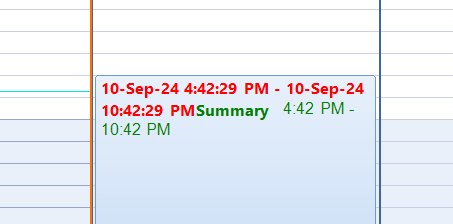
Solution
To customize the background and text colors of AppointmentElement time range text, a custom appointment element approach is required.
Implementing a Custom Appointment Element
Create a custom appointment element by extending the AppointmentElement class. Override the CreateAppointmentText method to customize the text appearance, including the font and color of the time range:
public partial class CustomAppElement : AppointmentElement
{
public CustomAppElement(RadScheduler scheduler, SchedulerView view, IEvent appointment) : base(scheduler, view, appointment)
{
}
private Font dateTimeFont = new Font("Arial", 12);
private Color dateTimeColor = Color.Green;
protected override string CreateAppointmentText()
{
CultureInfo schedulerCulture = this.Scheduler.Culture;
IEvent app = this.Appointment;
string newLine = string.Empty;
string separator = string.Empty;
if (!string.IsNullOrEmpty(this.AppointmentLocation))
{
if (this.Bounds.Height > 36)
newLine = "<br/>";
else
separator = ";";
}
var titleFormatter = (new AppointmentTitleFormatterFactory()).Create(View.ViewType);
object[] params = new object[] {
this.View.DefaultTimeZone.OffsetTime(app.Start, this.Scheduler.SystemTimeZone),
this.View.DefaultTimeZone.OffsetTime(app.End, this.Scheduler.SystemTimeZone),
this.AppointmentSubject + separator,
this.AppointmentLocation,
"<span " + this.CreateStyleAttributeByFontAndColor() + ">",
"</span>",
"<b>",
"</b>",
newLine
};
string topText = string.Format(schedulerCulture, titleFormatter.GetTitleFormat(this, this.View, this.Scheduler), params);
return topText;
}
private string CreateStyleAttributeByFontAndColor()
{
StringBuilder styleBuilder = new StringBuilder();
styleBuilder.Append("style=\"");
styleBuilder.Append("font-family: ");
styleBuilder.Append(dateTimeFont.FontFamily.Name);
styleBuilder.Append("; ");
styleBuilder.Append("font-size: ");
styleBuilder.Append(dateTimeFont.Size.ToString((IFormatProvider)NumberFormatInfo.InvariantInfo));
styleBuilder.Append("; ");
styleBuilder.Append("color: #");
styleBuilder.Append(this.dateTimeColor.R.ToString("X2"));
styleBuilder.Append(this.dateTimeColor.G.ToString("X2"));
styleBuilder.Append(this.dateTimeColor.B.ToString("X2"));
styleBuilder.Append("\"");
return styleBuilder.ToString();
}
}
Applying the Custom Appointment Element
Refer to the Custom Appointment Element documentation to learn how to replace the default AppointmentElement with your custom implementation in the RadScheduler control.