How to Search and Highlight Text in RichTextEditor
Environment
| Product Version | Product | Author |
|---|---|---|
| 2022.1.222 | RadRichTextEditor for WinForms | Desislava Yordanova |
Description
This article demonstrates a sample approach how to search for a certain text in the rich-text document and highlight the find matches:
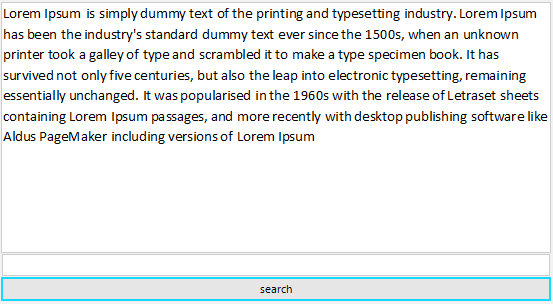
Solution
The example contains a RadRichTextEditor for displaying the rich-text content, a RadTextBox for the search pattern and a RadButton to trigger the highlight action.
We will use DocumentTextSearch for finding all the TextRanges that match the search pattern. For each found range we will make a selection and highlight the selection with red forecolor and yellow background:
public Form1()
{
InitializeComponent();
IDocumentFormatProvider provider = new DocxFormatProvider();
using (FileStream stream = new FileStream(@"..\..\..\sample.docx", FileMode.Open))
{
this.radRichTextEditor1.Document = provider.Import(stream);
}
this.radRichTextEditor1.LayoutMode = DocumentLayoutMode.Flow;
}
private void radButton1_Click(object sender, EventArgs e)
{
string textToReplace= this.radTextBox1.Text;
DocumentTextSearch search = new DocumentTextSearch(this.radRichTextEditor1.Document);
IEnumerable<TextRange> foundRanges = search.FindAll(this.radTextBox1.Text);
if (textToReplace != string.Empty)
{
foreach (var textRange in foundRanges)
{
this.radRichTextEditor1.Document.Selection.Clear();
this.radRichTextEditor1.Document.Selection.AddSelectionStart(textRange.StartPosition);
this.radRichTextEditor1.Document.Selection.AddSelectionEnd(textRange.EndPosition);
string selectedText = this.radRichTextEditor1.Document.Selection.GetSelectedText();
this.radRichTextEditor1.ChangeTextHighlightColor(Color.Yellow);
this.radRichTextEditor1.ChangeTextForeColor(Color.Red);
}
this.radRichTextEditor1.Document.Selection.Clear();
}
}
Sub New()
InitializeComponent()
Dim provider As IDocumentFormatProvider = New DocxFormatProvider()
Using stream As FileStream = New FileStream("..\..\sample.docx", FileMode.Open)
Me.RadRichTextEditor1.Document = provider.Import(stream)
End Using
Me.RadRichTextEditor1.LayoutMode = DocumentLayoutMode.Flow
End Sub
Private Sub RadButton1_Click(sender As Object, e As EventArgs) Handles RadButton1.Click
Dim textToReplace As String = Me.RadTextBox1.Text
Dim search As DocumentTextSearch = New DocumentTextSearch(Me.RadRichTextEditor1.Document)
Dim foundRanges As IEnumerable(Of TextRange) = search.FindAll(Me.RadTextBox1.Text)
If textToReplace <> String.Empty Then
For Each textRange In foundRanges
Me.RadRichTextEditor1.Document.Selection.Clear()
Me.RadRichTextEditor1.Document.Selection.AddSelectionStart(textRange.StartPosition)
Me.RadRichTextEditor1.Document.Selection.AddSelectionEnd(textRange.EndPosition)
Dim selectedText As String = Me.RadRichTextEditor1.Document.Selection.GetSelectedText()
Me.RadRichTextEditor1.ChangeTextHighlightColor(Color.Yellow)
Me.RadRichTextEditor1.ChangeTextForeColor(Color.Red)
Next
Me.RadRichTextEditor1.Document.Selection.Clear()
End If
End Sub