RadButtonTextBoxColumn in RadGridView
Environment
| Product Version | Product | Author |
|---|---|---|
| 2020.2.512 | RadGridView for WinForms | Nadya Karaivanova |
Description
A common requirement is to display a button and text box in GridViewDataColumn. This article demonstrated how you can create RadButtonTextBoxColumn based on the functionality that RadGridView offers.
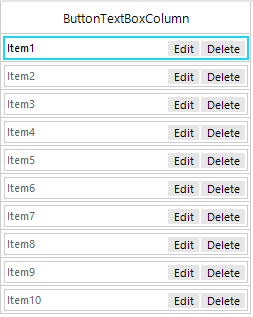
Solution
RadGridView provides a flexible mechanism for creating custom cell types with custom content elements. Thus, you can create a custom cell with RadButtonTextBoxElement in it and use this cell in a custom column in the grid. Following the steps in the provided in Creating custom cells article, it is possible to create RadButtonTextBoxColumn. Below is a sample demonstration how you can achieve this. Feel free to extend it so that suits your requirements the best.
public partial class RadForm1 : Telerik.WinControls.UI.RadForm
{
public RadForm1()
{
InitializeComponent();
this.radGridView1.AllowAddNewRow = false;
RadButtonTextBoxColumn customColumn = new RadButtonTextBoxColumn("ButtonTextBoxColumn");
this.radGridView1.Columns.Add(customColumn);
this.radGridView1.Columns[0].Width = 250;
for (int i = 1; i <= 10; i++)
{
this.radGridView1.Rows.Add("Item" + i);
}
}
}
public class ButtonTextBoxCell : GridDataCellElement
{
public ButtonTextBoxCell(GridViewColumn column, GridRowElement row) : base(column, row)
{
}
private RadButtonTextBoxElement buttonTextBoxElement;
protected override void CreateChildElements()
{
base.CreateChildElements();
buttonTextBoxElement = new RadButtonTextBoxElement();
RadButtonElement buttonElement1 = new RadButtonElement();
RadButtonElement buttonElement2 = new RadButtonElement();
buttonElement1.Text = "Edit";
buttonElement2.Text = "Delete";
buttonTextBoxElement.RightButtonItems.Add(buttonElement1);
buttonTextBoxElement.RightButtonItems.Add(buttonElement2);
this.Children.Add(buttonTextBoxElement);
}
protected override void SetContentCore(object value)
{
this.buttonTextBoxElement.Text = this.Value.ToString();
}
public override bool IsCompatible(GridViewColumn data, object context)
{
return data is RadButtonTextBoxColumn && context is GridDataRowElement;
}
protected override Type ThemeEffectiveType
{
get
{
return typeof(GridDataCellElement);
}
}
}
public class RadButtonTextBoxColumn : GridViewDataColumn
{
public RadButtonTextBoxColumn(string fieldName) : base(fieldName)
{
}
public override Type GetCellType(GridViewRowInfo row)
{
if (row is GridViewDataRowInfo)
{
return typeof(ButtonTextBoxCell);
}
return base.GetCellType(row);
}
}
Public Class RadForm1
Public Sub New()
InitializeComponent()
Me.RadGridView1.AllowAddNewRow = False
Dim customColumn As RadButtonTextBoxColumn = New RadButtonTextBoxColumn("ButtonTextBoxColumn")
Me.RadGridView1.Columns.Add(customColumn)
Me.RadGridView1.Columns(0).Width = 250
For i As Integer = 1 To 10
Me.RadGridView1.Rows.Add("Item" & i)
Next
End Sub
End Class
Public Class ButtonTextBoxCell
Inherits GridDataCellElement
Public Sub New(ByVal column As GridViewColumn, ByVal row As GridRowElement)
MyBase.New(column, row)
End Sub
Private buttonTextBoxElement As RadButtonTextBoxElement
Protected Overrides Sub CreateChildElements()
MyBase.CreateChildElements()
buttonTextBoxElement = New RadButtonTextBoxElement()
Dim buttonElement1 As RadButtonElement = New RadButtonElement()
Dim buttonElement2 As RadButtonElement = New RadButtonElement()
buttonElement1.Text = "Edit"
buttonElement2.Text = "Delete"
buttonTextBoxElement.RightButtonItems.Add(buttonElement1)
buttonTextBoxElement.RightButtonItems.Add(buttonElement2)
Me.Children.Add(buttonTextBoxElement)
End Sub
Protected Overrides Sub SetContentCore(ByVal value As Object)
Me.buttonTextBoxElement.Text = Me.Value.ToString()
End Sub
Public Overrides Function IsCompatible(ByVal data As GridViewColumn, ByVal context As Object) As Boolean
Return TypeOf data Is RadButtonTextBoxColumn AndAlso TypeOf context Is GridDataRowElement
End Function
Protected Overrides ReadOnly Property ThemeEffectiveType As Type
Get
Return GetType(GridDataCellElement)
End Get
End Property
End Class
Public Class RadButtonTextBoxColumn
Inherits GridViewDataColumn
Public Sub New(ByVal fieldName As String)
MyBase.New(fieldName)
End Sub
Public Overrides Function GetCellType(ByVal row As GridViewRowInfo) As Type
If TypeOf row Is GridViewDataRowInfo Then
Return GetType(ButtonTextBoxCell)
End If
Return MyBase.GetCellType(row)
End Function
End Class