Multi select drop down list
| Date Posted | Product | Author |
|---|---|---|
| Q1 2013 | Telerik UI for WinForms | Tsvetan Raikov |
How To
By default, RadDropDownList does not support selecting multiple items out of the box. This article will guide to through the process of extending the functionality of RadDropDownList to support multi selection with check boxes.
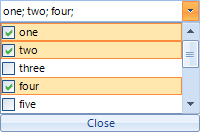
As of Q3 2014 (version 2014.3.1021) Telerik UI for WinForms suite offers RadCheckedDropDownList control which combines RadDropDownList and RadAutoCompleteBox in order to provide functionality to check items in the drop down area and tokenize them in the text area. All previous functionality is preserved, such as visual formatting and data binding, which is now extended.
Solution
First, we will start by creating CustomDropDownList, which inherits from RadDropDownList. We should override the ThemeClassName in order to allow the control to use the RadDropDownList theme and the CreateDropDownListElement, where we will return an instance of a CustomEditorElement and will define the collection editor for our items at design time, so we can add our custom items:
public class CustomDropDownList : RadDropDownList
{
public override string ThemeClassName
{
get
{
return typeof(RadDropDownList).FullName;
}
set
{
}
}
protected override RadDropDownListElement CreateDropDownListElement()
{
return new CustomEditorElement();
}
[DesignerSerializationVisibility(DesignerSerializationVisibility.Content),
Editor(typeof(CustomListControlCollectionEditor), typeof(UITypeEditor)),
Category(RadDesignCategory.DataCategory)]
[Description("Gets a collection representing the items contained in this RadDropDownList.")]
public new RadListDataItemCollection Items
{
get { return base.Items; }
}
}
Public Class CustomDropDownList
Inherits RadDropDownList
Public Overrides Property ThemeClassName() As String
Get
Return GetType(RadDropDownList).FullName
End Get
Set(value As String)
End Set
End Property
Protected Overrides Function CreateDropDownListElement() As RadDropDownListElement
Return New CustomEditorElement()
End Function
<DesignerSerializationVisibility(DesignerSerializationVisibility.Content), Editor(GetType(CustomListcontrolCollectionEditor), GetType(UITypeEditor)), Category(RadDesignCategory.DataCategory)> _
<Description("Gets a collection representing the items contained in this RadDropDownList.")> _
Public Shadows ReadOnly Property Items() As RadListDataItemCollection
Get
Return MyBase.Items
End Get
End Property
End Class
Now, we have to create the CustomEditorElement. In the element's constructor we will first initialize the close button and add it accordingly to the sizing grip of the popup. We will also subscribe to its click, where we will close the popup. Next, we will set the SelectionMode to MultiSimple, which means that the users will be able to select item with mouse click or space button. We will also subscribe to the following events:
PopupClosing - here we will cancel the popup closure when it contains mouse so we can use it to select items
CreatingVisualItem - here replace the default visual item with a custom one
ItemDataBinding - replace the default data item with a custom one
In the CreateChildElements override, we will initialize and add the LightVisualElement which will hold the text.
Another useful override we have to add is the the one of the ShowPopup method, where prior calling the base functionality we will save the selected items and restore them after.
Finally, we will create a method that fires the OnTextChanged event, used to set the element's text accordingly:
public class CustomEditorElement : RadDropDownListEditorElement
{
private LightVisualElement customText;
private RadButtonElement closeButton;
private bool textChanged;
public CustomEditorElement()
{
closeButton = new RadButtonElement("Close");
closeButton.SetValue(DockLayoutPanel.DockProperty, Dock.Bottom);
closeButton.Click += new EventHandler(closeButton_Click);
this.Popup.SizingGripDockLayout.Children.Insert(1, closeButton);
this.SelectionMode = System.Windows.Forms.SelectionMode.MultiSimple;
this.PopupClosing += new RadPopupClosingEventHandler(CustomEditorElement_PopupClosing);
this.CreatingVisualItem += new CreatingVisualListItemEventHandler(CustomEditorElement_CreatingVisualItem);
this.ListElement.ItemDataBinding += this.CustomEditorElement_ItemDataBinding;
}
private void deselectAll_Click(object sender, EventArgs e)
{
this.SetItemsCheckSelect(false);
}
private void selectAll_Click(object sender, EventArgs e)
{
this.SetItemsCheckSelect(true);
}
private void SetItemsCheckSelect(bool value)
{
foreach (CustomListDataItem item in this.Items)
{
item.Selected = value;
item.Checked = value;
}
this.SynchronizeText();
}
protected override void SyncVisualProperties(RadListDataItem listItem)
{
}
void closeButton_Click(object sender, EventArgs e)
{
ClosePopup();
GridDataCellElement cell = this.Parent as GridDataCellElement;
if (cell != null)
{
cell.GridViewElement.EndEdit();
}
}
private void CustomEditorElement_ItemDataBinding(object sender, ListItemDataBindingEventArgs args)
{
args.NewItem = new CustomListDataItem();
}
void CustomEditorElement_CreatingVisualItem(object sender, CreatingVisualListItemEventArgs args)
{
args.VisualItem = new CustomListVisualItem();
}
void CustomEditorElement_PopupClosing(object sender, RadPopupClosingEventArgs args)
{
CustomEditorElement editor = (CustomEditorElement)sender;
if (args.CloseReason == RadPopupCloseReason.Mouse)
{
if (editor.PopupForm.Bounds.Contains(Control.MousePosition))
{
args.Cancel = true;
}
}
}
protected override void CreateChildElements()
{
base.CreateChildElements();
customText = new LightVisualElement();
customText.DrawBorder = false;
customText.DrawFill = true;
customText.GradientStyle = GradientStyles.Solid;
customText.BackColor = Color.White;
customText.TextAlignment = ContentAlignment.MiddleLeft;
this.EditableElement.Children.Add(customText);
this.TextBox.Visibility = ElementVisibility.Collapsed;
this.MinSize = new Size(0, 21);
}
public override void ShowPopup()
{
bool[] selected = new bool[this.Items.Count];
for (int i = 0; i < selected.Length; i++)
{
selected[i] = this.Items[i].Selected;
}
base.ShowPopup();
for (int i = 0; i < selected.Length; i++)
{
this.Items[i].Selected = selected[i];
}
}
protected override void OnTextChanged(EventArgs e)
{
SynchronizeText();
}
internal void SynchronizeText()
{
if (textChanged)
{
return;
}
textChanged = true;
StringBuilder text = new StringBuilder();
foreach (CustomListDataItem item in this.ListElement.Items)
{
if (item.Checked)
{
text.AppendFormat("{0}; ", item.Text);
}
}
customText.Text = text.ToString();
textChanged = false;
}
}
Public Class CustomEditorElement
Inherits RadDropDownListEditorElement
Private customText As LightVisualElement
Private closeButton As RadButtonElement
Private textChanged As Boolean
Public Sub New()
closeButton = New RadButtonElement("Close")
closeButton.SetValue(DockLayoutPanel.DockProperty, Dock.Bottom)
AddHandler closeButton.Click, AddressOf closeButton_Click
Me.Popup.SizingGripDockLayout.Children.Insert(1, closeButton)
Me.SelectionMode = System.Windows.Forms.SelectionMode.MultiSimple
AddHandler Me.PopupClosing, AddressOf CustomEditorElement_PopupClosing
AddHandler Me.CreatingVisualItem, AddressOf CustomEditorElement_CreatingVisualItem
AddHandler Me.ListElement.ItemDataBinding, AddressOf Me.CustomEditorElement_ItemDataBinding
End Sub
Private Sub deselectAll_Click(sender As Object, e As EventArgs)
Me.SetItemsCheckSelect(False)
End Sub
Private Sub selectAll_Click(sender As Object, e As EventArgs)
Me.SetItemsCheckSelect(True)
End Sub
Private Sub SetItemsCheckSelect(value As Boolean)
For Each item As CustomListDataItem In Me.Items
item.Selected = value
item.Checked = value
Next
Me.SynchronizeText()
End Sub
Protected Overrides Sub SyncVisualProperties(listItem As RadListDataItem)
End Sub
Private Sub closeButton_Click(sender As Object, e As EventArgs)
ClosePopup()
Dim cell As GridDataCellElement = TryCast(Me.Parent, GridDataCellElement)
If cell IsNot Nothing Then
cell.GridViewElement.EndEdit()
End If
End Sub
Private Sub CustomEditorElement_ItemDataBinding(sender As Object, args As ListItemDataBindingEventArgs)
args.NewItem = New CustomListDataItem()
End Sub
Private Sub CustomEditorElement_CreatingVisualItem(sender As Object, args As CreatingVisualListItemEventArgs)
args.VisualItem = New CustomListVisualItem()
End Sub
Private Sub CustomEditorElement_PopupClosing(sender As Object, args As RadPopupClosingEventArgs)
Dim editor As CustomEditorElement = DirectCast(sender, CustomEditorElement)
If args.CloseReason = RadPopupCloseReason.Mouse Then
If editor.PopupForm.Bounds.Contains(Control.MousePosition) Then
args.Cancel = True
End If
End If
End Sub
Protected Overrides Sub CreateChildElements()
MyBase.CreateChildElements()
customText = New LightVisualElement()
customText.DrawBorder = False
customText.DrawFill = True
customText.GradientStyle = GradientStyles.Solid
customText.BackColor = Color.White
customText.TextAlignment = ContentAlignment.MiddleLeft
Me.EditableElement.Children.Add(customText)
Me.TextBox.Visibility = ElementVisibility.Collapsed
Me.MinSize = New Size(0, 21)
End Sub
Public Overrides Sub ShowPopup()
Dim selected As Boolean() = New Boolean(Me.Items.Count - 1) {}
For i As Integer = 0 To selected.Length - 1
selected(i) = Me.Items(i).Selected
Next
MyBase.ShowPopup()
For i As Integer = 0 To selected.Length - 1
Me.Items(i).Selected = selected(i)
Next
End Sub
Protected Overrides Sub OnTextChanged(e As EventArgs)
SynchronizeText()
End Sub
Friend Sub SynchronizeText()
If textChanged Then
Return
End If
textChanged = True
Dim text As New StringBuilder()
For Each item As CustomListDataItem In Me.ListElement.Items
If item.Checked Then
text.AppendFormat("{0}; ", item.Text)
End If
Next
customText.Text = text.ToString()
textChanged = False
End Sub
End Class
Next, we will create a custom data item where we will just add a property to store that information about the check operation:
public class CustomListDataItem : RadListDataItem
{
#region RadProperties
public static readonly RadProperty CheckedProperty = RadProperty.Register("Checked", typeof(bool), typeof(CustomListDataItem), new RadElementPropertyMetadata(false));
#endregion
#region Properties
public bool Checked
{
get
{
return (bool)this.GetValue(CustomListDataItem.CheckedProperty);
}
set
{
this.SetValue(CustomListDataItem.CheckedProperty, value);
}
}
protected override void OnPropertyChanged(RadPropertyChangedEventArgs e)
{
base.OnPropertyChanged(e);
}
#endregion
#region Overrides
protected override void SetDataBoundItem(bool dataBinding, object value)
{
base.SetDataBoundItem(dataBinding, value);
if (value is INotifyPropertyChanged)
{
INotifyPropertyChanged item = value as INotifyPropertyChanged;
item.PropertyChanged += item_PropertyChanged;
}
}
#endregion
#region Private Methods
private void item_PropertyChanged(object sender, PropertyChangedEventArgs e)
{
if (e.PropertyName == "Checked")
{
this.Checked = (this.DataBoundItem as RadListDataItem).Selected;
}
}
#endregion
}
Public Class CustomListDataItem
Inherits RadListDataItem
#Region "RadProperties"
Public Shared ReadOnly CheckedProperty As RadProperty = RadProperty.Register("Checked", GetType(Boolean), GetType(CustomListDataItem), New RadElementPropertyMetadata(False))
#End Region
#Region "Properties"
Public Property Checked() As Boolean
Get
Return CBool(Me.GetValue(CustomListDataItem.CheckedProperty))
End Get
Set
Me.SetValue(CustomListDataItem.CheckedProperty, Value)
End Set
End Property
#End Region
#Region "Overrides"
Protected Overrides Sub SetDataBoundItem(ByVal dataBinding As Boolean, ByVal value As Object)
MyBase.SetDataBoundItem(dataBinding, value)
If TypeOf value Is INotifyPropertyChanged Then
Dim item As INotifyPropertyChanged = TryCast(value, INotifyPropertyChanged)
AddHandler item.PropertyChanged, AddressOf item_PropertyChanged
End If
End Sub
#End Region
#Region "Private Methods"
Private Sub item_PropertyChanged(ByVal sender As Object, ByVal e As PropertyChangedEventArgs)
If e.PropertyName = "Checked" Then
Me.Checked = (TryCast(Me.DataBoundItem, RadListDataItem)).Selected
End If
End Sub
#End Region
End Class
Finally, we will need to create a custom visual item. To do that, we will inherit from RadListVisualItem. Then, in the CreateChildElements override, we will initialize a StackLayoutElement, which will hold both the check box (RadCheckBoxElement) and the content element (a LightVisualElement). In the ToggleStateChanged event of the check box we will set the data item's Check property (which we have added in the CustomListDataItem class) and in the SynchronizeProperties override we will sync the check box and the text with its data item:
public class CustomListVisualItem : RadListVisualItem
{
private RadCheckBoxElement checkbox;
private LightVisualElement content;
protected override void CreateChildElements()
{
base.CreateChildElements();
StackLayoutElement stack = new StackLayoutElement();
stack.Orientation = Orientation.Horizontal;
this.Children.Add(stack);
checkbox = new RadCheckBoxElement();
checkbox.ToggleStateChanged += new StateChangedEventHandler(checkbox_ToggleStateChanged);
stack.Children.Add(checkbox);
content = new LightVisualElement();
content.StretchHorizontally = false;
content.StretchVertically = true;
content.TextAlignment = ContentAlignment.MiddleLeft;
content.NotifyParentOnMouseInput = true;
stack.Children.Add(content);
}
void checkbox_ToggleStateChanged(object sender, StateChangedEventArgs e)
{
((CustomListDataItem)this.Data).Checked = this.checkbox.Checked;
DropDownPopupForm form = this.ElementTree.Control as DropDownPopupForm;
((CustomEditorElement)form.OwnerDropDownListElement).SynchronizeText();
}
protected override Type ThemeEffectiveType
{
get
{
return typeof(RadListVisualItem);
}
}
protected override void SynchronizeProperties()
{
base.SynchronizeProperties();
checkbox.IsChecked = this.Data.Selected;
this.content.Text = this.Data.Text;
this.Text = "";
}
}
Public Class CustomListVisualItem
Inherits RadListVisualItem
Private checkbox As RadCheckBoxElement
Private content As LightVisualElement
Protected Overrides Sub CreateChildElements()
MyBase.CreateChildElements()
Dim stack As New StackLayoutElement()
stack.Orientation = Orientation.Horizontal
Me.Children.Add(stack)
checkbox = New RadCheckBoxElement()
AddHandler checkbox.ToggleStateChanged, AddressOf checkbox_ToggleStateChanged
stack.Children.Add(checkbox)
content = New LightVisualElement()
content.StretchHorizontally = False
content.StretchVertically = True
content.TextAlignment = ContentAlignment.MiddleLeft
content.NotifyParentOnMouseInput = True
stack.Children.Add(content)
End Sub
Private Sub checkbox_ToggleStateChanged(sender As Object, e As StateChangedEventArgs)
DirectCast(Me.Data, CustomListDataItem).Checked = Me.checkbox.Checked
Dim form As DropDownPopupForm = TryCast(Me.ElementTree.Control, DropDownPopupForm)
DirectCast(form.OwnerDropDownListElement, CustomEditorElement).SynchronizeText()
End Sub
Protected Overrides ReadOnly Property ThemeEffectiveType() As Type
Get
Return GetType(RadListVisualItem)
End Get
End Property
Protected Overrides Sub SynchronizeProperties()
MyBase.SynchronizeProperties()
checkbox.IsChecked = Me.Data.Selected
Me.content.Text = Me.Data.Text
Me.Text = ""
End Sub
End Class
And finally we need to create our CollectionEditor, for design time support:
public class CustomListControlCollectionEditor : RadListControlCollectionEditor
{
public CustomListControlCollectionEditor(Type itemType)
: base(itemType)
{
}
protected override Type[] CreateNewItemTypes()
{
Type[] baseTypes = base.CreateNewItemTypes();
Type[] newTypes = new Type[baseTypes.Length + 1];
baseTypes.CopyTo(newTypes, 0);
newTypes[baseTypes.Length] = typeof(CustomListDataItem);
return newTypes;
}
}
Public Class CustomListControlCollectionEditor
Inherits RadListControlCollectionEditor
Public Sub New(itemType As Type)
MyBase.New(itemType)
End Sub
Protected Overrides Function CreateNewItemTypes() As Type()
Dim baseTypes As Type() = MyBase.CreateNewItemTypes()
Dim newTypes As Type() = New Type(baseTypes.Length) {}
baseTypes.CopyTo(newTypes, 0)
newTypes(baseTypes.Length) = GetType(CustomListDataItem)
Return newTypes
End Function
End Class
Here is how to put this control in action:
public partial class Form1 : Form
{
public Form1()
{
InitializeComponent();
DataTable t = new DataTable();
t.Columns.Add("ID", typeof(int));
t.Columns.Add("Name", typeof(string));
t.Rows.Add(1, "one");
t.Rows.Add(2, "two");
t.Rows.Add(3, "three");
t.Rows.Add(4, "four");
t.Rows.Add(5, "five");
t.Rows.Add(6, "six");
t.Rows.Add(7, "seven");
t.Rows.Add(8, "eight");
t.Rows.Add(9, "nine");
t.Rows.Add(10, "ten");
CustomDropDownList list = new CustomDropDownList();
list.Location = new Point(50, 50);
list.Size = new System.Drawing.Size(200, 20);
list.DataSource = t;
list.DisplayMember = "Name";
list.ValueMember = "ID";
Controls.Add(list);
}
}
Public Partial Class Form1
Inherits Form
Public Sub New()
InitializeComponent()
Dim t As DataTable = New DataTable()
t.Columns.Add("ID", GetType(Integer))
t.Columns.Add("Name", GetType(String))
t.Rows.Add(1, "one")
t.Rows.Add(2, "two")
t.Rows.Add(3, "three")
t.Rows.Add(4, "four")
t.Rows.Add(5, "five")
t.Rows.Add(6, "six")
t.Rows.Add(7, "seven")
t.Rows.Add(8, "eight")
t.Rows.Add(9, "nine")
t.Rows.Add(10, "ten")
Dim list As CustomDropDownList = New CustomDropDownList()
list.Location = New Point(50, 50)
list.Size = New System.Drawing.Size(200, 20)
list.DataSource = t
list.DisplayMember = "Name"
list.ValueMember = "ID"
Controls.Add(list)
End Sub
End Class
A complete solution in C# and VB.NET can be found here.