How to Hide DockingGuide Indicators
Environment
| Product Version | Product | Author |
|---|---|---|
| 2024.3.806 | RadDock for WinForms | Nadya Todorova |
Description
By default, when the user starts dragging a window in RadDock, Docking Assistant appears. Docking Assistant uses DockingGuidesTemplates to show hints to help the user to relocate the window. For more information please refer to Using the DragDropService
Figure 1: Before.
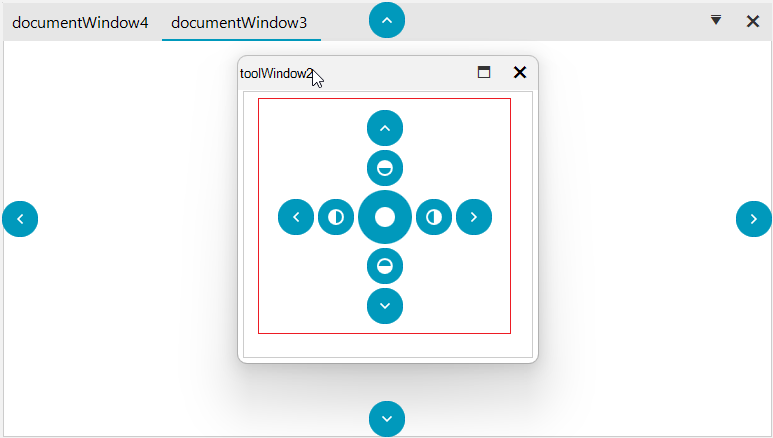
A common requirement is to hide some of the docking guide indicators. This article demonstrates how one can manage the docking hints appearance and achieve the look as the image below:
Figure 2: After
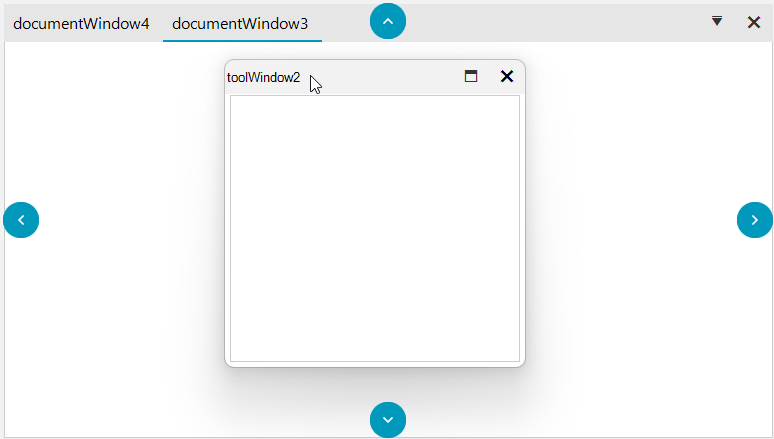
Solution
To achieve this, you should handle the DragDropService.PreviewDockPosition event of RadDock. AllowedDockPosition property gets or sets the allowed dock position for the hit-tested drop target which you can customize and set only the relevant positions for you.
Please refer to the following code snippet:
DragDropService service = this.radDock1.GetService<DragDropService>();
service.PreviewDockPosition += Service_PreviewDockPosition;
private void Service_PreviewDockPosition(object sender, DragDropDockPositionEventArgs e)
{
if (e.GuidePosition == DockingGuidesPosition.Center)
{
e.AllowedDockPosition = AllowedDockPosition.None;
}
}
Dim service As DragDropService = Me.radDock1.GetService(Of DragDropService)()
AddHandler service.PreviewDockPosition, AddressOf Service_PreviewDockPosition
Private Sub Service_PreviewDockPosition(ByVal sender As Object, ByVal e As DragDropDockPositionEventArgs)
If e.GuidePosition = DockingGuidesPosition.Center Then
e.AllowedDockPosition = AllowedDockPosition.None
End If
End Sub
Feel free to customize further the AllowedDockPositions with different options according to your needs.