How to create QWERTZ keyboard
Environment
| Product Version | Product | Author |
|---|---|---|
| 2021.1.223 | RadVirtualKeyboard for WinForms | Nadya Karaivanova |
Description
By default, RadVirtualKeybord is of QWERTY keyboard type. However, it is a commom requirement to customize the keyboard to another type, for example - QWERTZ or AZERTY. The main difference between these three keyboards is the position of the Q, W, Z and A keys.
This tutorial will demonstrate how you can achieve this type of keyboard with RadVirtualKeyboard control.
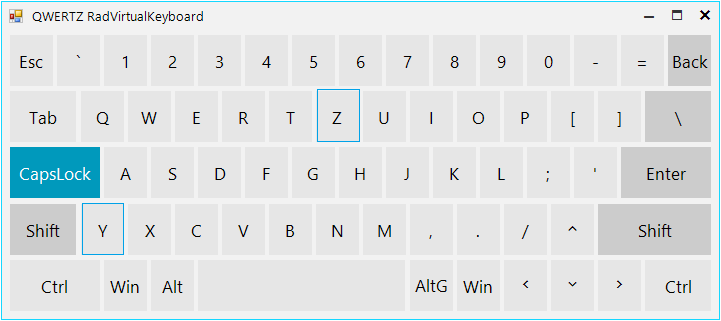
Solution
In order to achieve this, we need to replace the positions of the Y and Z keys. We should find the desired keys, remove them from the Keys collection, then insert the keys back on desired position. The following code snippet demonstrates this:
public RadForm1()
{
InitializeComponent();
this.radVirtualKeyboard1.LayoutType = KeyboardLayoutType.Simplified;
SimplifiedVirtualKeyboardLayoutPanel simplifiedLayoutPanel = this.radVirtualKeyboard1.MainLayoutPanel as SimplifiedVirtualKeyboardLayoutPanel;
VirtualKeyboardLayout mainLayout = simplifiedLayoutPanel.MainButtonsLayout;
Key Zkey = mainLayout.Rows[3].Keys.FirstOrDefault(k => k.VirtualKey == (int)Keys.Z) as Key;
int zKeyIndex = mainLayout.Rows[3].Keys.IndexOf(Zkey);
Key Ykey = mainLayout.Rows[1].Keys.FirstOrDefault(k => k.VirtualKey == (int)Keys.Y) as Key;
int yKeyIndex = mainLayout.Rows[1].Keys.IndexOf(Ykey);
//Remove keys
mainLayout.Rows[3].Keys.Remove(Zkey);
mainLayout.Rows[1].Keys.Remove(Ykey);
//Insert keys
mainLayout.Rows[1].Keys.Insert(yKeyIndex, Zkey);
mainLayout.Rows[3].Keys.Insert(zKeyIndex, Ykey);
//Reset layout
mainLayout.ResetLayout(true);
}
Public Sub New()
InitializeComponent()
Me.radVirtualKeyboard1.LayoutType = KeyboardLayoutType.Simplified
Dim simplifiedLayoutPanel As SimplifiedVirtualKeyboardLayoutPanel = TryCast(Me.radVirtualKeyboard1.MainLayoutPanel, SimplifiedVirtualKeyboardLayoutPanel)
Dim mainLayout As VirtualKeyboardLayout = simplifiedLayoutPanel.MainButtonsLayout
Dim Zkey As Key = TryCast(mainLayout.Rows(3).Keys.FirstOrDefault(Function(k) k.VirtualKey = CInt(Keys.Z)), Key)
Dim zKeyIndex As Integer = mainLayout.Rows(3).Keys.IndexOf(Zkey)
Dim Ykey As Key = TryCast(mainLayout.Rows(1).Keys.FirstOrDefault(Function(k) k.VirtualKey = CInt(Keys.Y)), Key)
Dim yKeyIndex As Integer = mainLayout.Rows(1).Keys.IndexOf(Ykey)
'Remove keys
mainLayout.Rows(3).Keys.Remove(Zkey)
mainLayout.Rows(1).Keys.Remove(Ykey)
'Insert keys
mainLayout.Rows(1).Keys.Insert(yKeyIndex, Zkey)
mainLayout.Rows(3).Keys.Insert(zKeyIndex, Ykey)
'Reset layout
mainLayout.ResetLayout(True)
End Sub
Feel free to use this approach in order to customize the position of the keys in any way that is suitable for you.