How to Achieve Checked RadMultiColumnComboBox
Environment
| Product Version | Product | Author |
|---|---|---|
| 2020.3.1020 | RadMultiColumnCombobox for WinForms | Desislava Yordanova |
Description
RadMultiColumnComboBox displays a popup grid which allows showing different information for each record arranged in columns. However, this control allows selecting a single record from the drop down. A common requirement is to allow the user pick up more than one option.
Telerik UI for WinForms suite offers a control that provides functionality to check multiple items in the drop down area and tokenize them in the text area. It is called RadCheckedDropDownList. However, similar to RadDropDownList, it displays just a single field for each item controlled by the DisplayMember.
This tutorial demonstrates a sample approach how to achieve checked RadMultiColumnComboBox - show several columns of data whilst being able to select multiple items with check boxes without closing the popup.
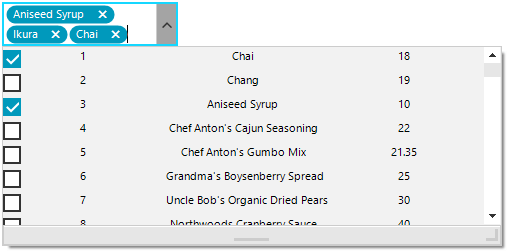
Solution
It is necessary to use a RadCheckedDropDownList and create custom visual items in the drop down. For this purpose, it is necessary to handle the CreatingVisualItem and replace the default RadCheckedListVisualItem with a custom one.
The custom RadCheckedListVisualItem will be composed of a StackLayoutElement which hosts as many LightVisualElements as you need depending on the columns count that you need to simulate:
Custom RadCheckedListVisualItem
private void RadForm1_Load(object sender, EventArgs e)
{
this.productsTableAdapter.Fill(this.nwindDataSet.Products);
this.radCheckedDropDownList1.CreatingVisualListItem += RadCheckedDropDownList1_CreatingVisualListItem;
this.radCheckedDropDownList1.DataSource = this.productsBindingSource;
this.radCheckedDropDownList1.DisplayMember = "ProductName";
this.radCheckedDropDownList1.DropDownSizingMode = SizingMode.UpDownAndRightBottom;
this.radCheckedDropDownList1.DropDownMinSize = new Size(500, 200);
this.radCheckedDropDownList1.Multiline = true;
}
private void RadCheckedDropDownList1_CreatingVisualListItem(object sender, CreatingVisualListItemEventArgs args)
{
args.VisualItem = new CustomRadCheckedListVisualItem();
}
public class CustomRadCheckedListVisualItem : RadCheckedListVisualItem
{
private StackLayoutElement stackLayout;
private LightVisualElement name;
private LightVisualElement id;
private LightVisualElement price;
protected override RadLabelElement CreateLabelElement()
{
stackLayout = new StackLayoutElement();
name = new LightVisualElement();
id = new LightVisualElement();
price = new LightVisualElement();
stackLayout.Orientation = Orientation.Horizontal;
stackLayout.StretchHorizontally = true;
stackLayout.Children.Add(id);
stackLayout.Children.Add(name);
stackLayout.Children.Add(price);
this.Children.Add(stackLayout);
return base.CreateLabelElement();
}
protected override void SynchronizeProperties()
{
base.SynchronizeProperties();
DataRowView rowView = this.Data.DataBoundItem as DataRowView;
if (rowView != null)
{
id.Text = rowView.Row["ProductID"] + string.Empty;
name.Text = rowView.Row["ProductName"] + string.Empty;
price.Text = rowView.Row["UnitPrice"] + string.Empty;
}
this.Label.Text = "";
}
}
Public Class CustomRadCheckedListVisualItem
Inherits RadCheckedListVisualItem
Dim stackLayout As StackLayoutElement
Dim name As LightVisualElement
Dim id As LightVisualElement
Dim price As LightVisualElement
Protected Overrides Function CreateLabelElement() As RadLabelElement
stackLayout = New StackLayoutElement
name = New LightVisualElement
id = New LightVisualElement
price = New LightVisualElement
stackLayout.Orientation = Orientation.Horizontal
stackLayout.StretchHorizontally = True
stackLayout.Children.Add(id)
stackLayout.Children.Add(name)
stackLayout.Children.Add(price)
Me.Children.Add(stackLayout)
Return MyBase.CreateLabelElement()
End Function
Protected Overrides Sub SynchronizeProperties()
MyBase.SynchronizeProperties()
Dim rowView As DataRowView = TryCast(Me.Data.DataBoundItem, DataRowView)
If rowView IsNot Nothing Then
id.Text = rowView.Row("ProductID")
name.Text = rowView.Row("ProductName")
price.Text = rowView.Row("UnitPrice")
End If
Me.Label.Text=""
End Sub
End Class
Private Sub RadForm1_Load(sender As Object, e As EventArgs) Handles MyBase.Load
Me.ProductsTableAdapter.Fill(Me.NwindDataSet.Products)
AddHandler Me.RadCheckedDropDownList1.CreatingVisualListItem, AddressOf RadCheckedDropDownList1_CreatingVisualListItem
Me.RadCheckedDropDownList1.DataSource = Me.ProductsBindingSource
Me.RadCheckedDropDownList1.DisplayMember = "ProductName"
Me.RadCheckedDropDownList1.DropDownSizingMode = SizingMode.UpDownAndRightBottom
Me.RadCheckedDropDownList1.DropDownMinSize = New Size(500, 200)
Me.RadCheckedDropDownList1.Multiline = True
End Sub
Private Sub RadCheckedDropDownList1_CreatingVisualListItem(sender As Object, args As CreatingVisualListItemEventArgs)
args.VisualItem = New CustomRadCheckedListVisualItem()
End Sub
Use it as an editor in RadGridView
The above solution can be adopted for RadGridView as an editor. It is necessary to construct a custom editor and replace it in the EditorRequired event:
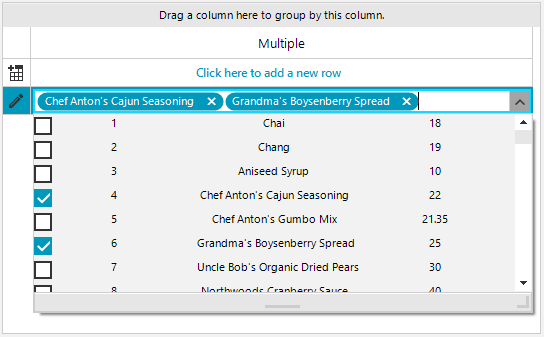
public RadForm1()
{
InitializeComponent();
GridViewTextBoxColumn checkedDropDownListColumn = new GridViewTextBoxColumn();
checkedDropDownListColumn.FieldName = "Multiple";
checkedDropDownListColumn.Width = 200;
this.radGridView1.Columns.Add(checkedDropDownListColumn);
this.radGridView1.EditorRequired += radGridView1_EditorRequired;
}
private void radGridView1_EditorRequired(object sender, EditorRequiredEventArgs e)
{
if (this.radGridView1.CurrentColumn.Name == "Multiple")
{
RadCheckedDropDownListElement editor = new GridViewCheckedDropDownListEditor();
editor.CreatingVisualItem += editor_CreatingVisualItem;
editor.DataSource = this.productsBindingSource;
editor.DisplayMember = "ProductName";
editor.DropDownSizingMode = SizingMode.UpDownAndRightBottom;
editor.DropDownMinSize = new Size(500, 200);
e.Editor = editor;
}
}
public class GridViewCheckedDropDownListEditor : RadCheckedDropDownListElement
{
public override object Value
{
get
{
return this.Text;
}
set
{
this.Text = value + "";
}
}
}
private void editor_CreatingVisualItem(object sender, CreatingVisualListItemEventArgs args)
{
args.VisualItem = new CustomRadCheckedListVisualItem();
}
Sub New()
InitializeComponent()
Dim checkedDropDownListColumn As New GridViewTextBoxColumn()
checkedDropDownListColumn.FieldName = "Multiple"
checkedDropDownListColumn.Width = 200
Me.RadGridView1.Columns.Add(checkedDropDownListColumn)
AddHandler Me.RadGridView1.EditorRequired, AddressOf radGridView1_EditorRequired
End Sub
Private Sub radGridView1_EditorRequired(ByVal sender As Object, ByVal e As EditorRequiredEventArgs)
If Me.RadGridView1.CurrentColumn.Name = "Multiple" Then
Dim editor As RadCheckedDropDownListElement = New GridViewCheckedDropDownListEditor()
AddHandler editor.CreatingVisualItem, AddressOf editor_CreatingVisualItem
editor.DataSource = Me.ProductsBindingSource
editor.DisplayMember = "ProductName"
editor.DropDownSizingMode = SizingMode.UpDownAndRightBottom
editor.DropDownMinSize = New Size(500, 200)
e.Editor = editor
End If
End Sub
Public Class GridViewCheckedDropDownListEditor
Inherits RadCheckedDropDownListElement
Public Overrides Property Value() As Object
Get
Return Me.Text
End Get
Set(ByVal value As Object)
Me.Text = value & ""
End Set
End Property
End Class
Private Sub editor_CreatingVisualItem(sender As Object, args As CreatingVisualListItemEventArgs)
args.VisualItem = New CustomRadCheckedListVisualItem()
End Sub