Set Your License Key in OpenEdge Project
Environment
| Product | Version |
|---|---|
| Telerik UI for WinForms | 2025 Q1 or later |
Description
I work in an OpenEdge environment and need to activate my Telerik UI for WinForms license key. My projects, however, do not use NuGet packages. How can I activate the Telerik UI for WinForms without using the Telerik.Licensing package?
Solution
In OpenEdge ABL applications, it is crucial to register the Telerik WinForms license key before any Telerik control, form, or component is initialized — especially if your application starts with a Telerik form. The following tutorial demonstrates how to set up your license key in the OpenEdge environment, either in a Form or in a procedure file.
Registering the License Key in the Form
-
Go to the Setting Up Your Telerik UI for WinForms License Key and follow the first two sections of the article.
- Downloading the License Key
- Activating the Telerik UI for WinForms Components
Go to the License Keys page in your Telerik account.
-
On the Telerik UI for WinForms row, click the View key link in the SCRIPT KEY column. Copy ONLY the key string in the first Telerik.Licensing.EvidenceAttribute("key").
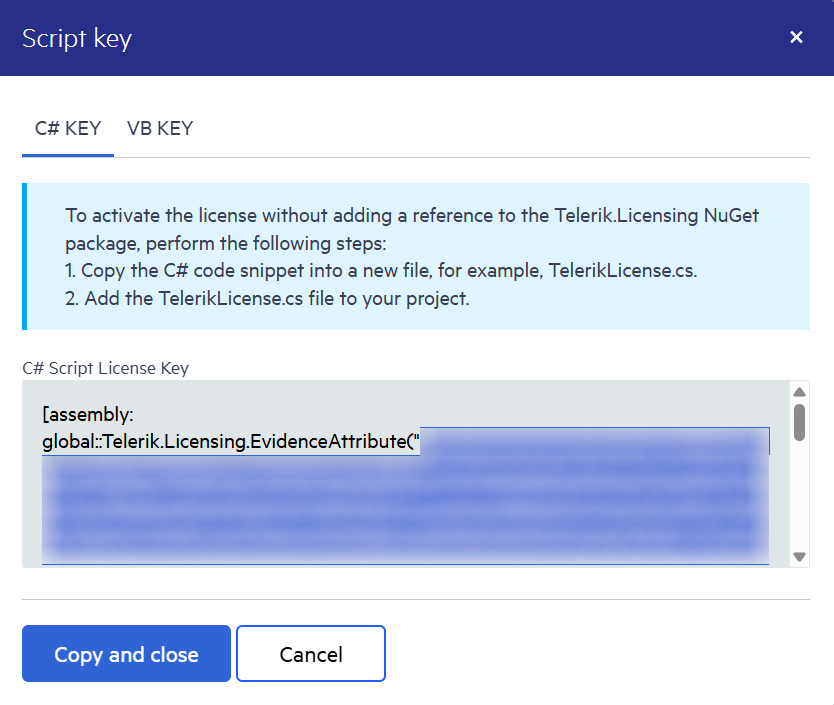
Now we need to register the copied license key above.
CONSTRUCTOR PUBLIC Form1 ( ):
Telerik.Licensing.TelerikLicensing:Register("Your License Key").
InitializeComponent().
THIS-OBJECT:ComponentsCollection:Add(THIS-OBJECT:components).
CATCH e AS Progress.Lang.Error:
UNDO, THROW e.
END CATCH.
END CONSTRUCTOR.
The license key needs to be registered before initializing our controls. In the above scenario, the license key is registered before the InitializeComponent() method is executed.
- Add a reference to the
Telerik.Licensing.Runtime.dll.
Do not publish the script license key snippet in publicly accessible repositories. This is your personal license key.
Registering the License Key in a Procedure File
Unlike standard .NET applications, OpenEdge GUI applications always start from a procedure file (.p), not a class (.cls). This means there is always a non-GUI entry point where initialization code can safely run before any UI is loaded.
If registering the key inside a Form does not work — for example, when the first screen is a Telerik form — you should register the key earlier in your application's startup sequence.
For more advanced scenarios, including customizing the startup of your project, refer to the Progress Developer Studio for OpenEdge Online Help.