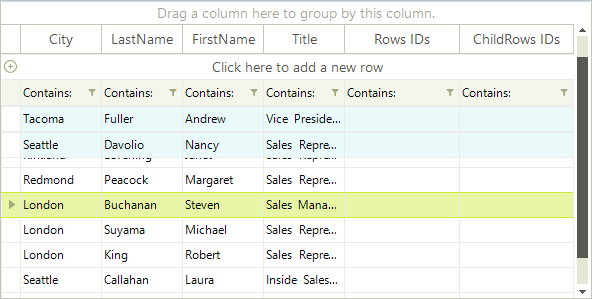Pinned Rows
RadGridView rows can be pinned so that the rows appear anchored to the top or bottom of the grid. To pin a particular row, set the row PinPosition to one of the enumerated options -PinnedRowPosition.Bottom or PinnedRowPosition.Top:
radGridView1.Rows[0].PinPosition = PinnedRowPosition.Bottom;
radGridView1.Rows[4].PinPosition = PinnedRowPosition.Top;
RadGridView1.Rows(0).PinPosition = PinnedRowPosition.Bottom
RadGridView1.Rows(4).PinPosition = PinnedRowPosition.Top
By using this code the IsPinned property automatically gets a value true for the desired row.
Another way of pinning a row is to set directly the IsPinned property of a Rows collection item to True. Please note that doing so will pin the row to the top of RadGridView.
radGridView1.Rows[3].IsPinned = true;
RadGridView1.Rows(3).IsPinned = True
The example below shows pinning all selected rows in the grid:
foreach (GridViewRowInfo row in radGridView1.SelectedRows)
{
row.PinPosition = PinnedRowPosition.Bottom;
}
For Each row In RadGridView1.SelectedRows
row.PinPosition = PinnedRowPosition.Bottom
Next
RadGridView rows can be pinned so that the rows appear anchored to the top of the grid. To pin a particular row, set the IsPinned property of a Rows collection item to true.
The example below shows pinning rows in the grid.