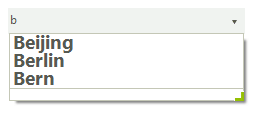Formatting Items
Formatting drop down list items
Items appearance in RadDropDownList can be customized by making use of the VisualListItemFormatting event. The following example demonstrates how you can change the color of an item which is being selected.
By using this event to customize the items appearance, you should always provide an else clause, where you reset the appearance settings which you have introduced. This is necessary since RadDropDownList uses data virtualization, which might lead to unpredicted appearance results when items are being reused.
Figure 1: Formatting items in drop down
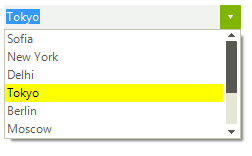
Customize selected item appearance
private void radDropDownList1_VisualListItemFormatting(object sender, VisualItemFormattingEventArgs args)
{
if (args.VisualItem.Selected)
{
args.VisualItem.NumberOfColors = 1;
args.VisualItem.BackColor = Color.Yellow;
args.VisualItem.BorderColor = Color.Blue;
}
else
{
args.VisualItem.ResetValue(LightVisualElement.NumberOfColorsProperty, Telerik.WinControls.ValueResetFlags.Local);
args.VisualItem.ResetValue(LightVisualElement.BackColorProperty, Telerik.WinControls.ValueResetFlags.Local);
args.VisualItem.ResetValue(LightVisualElement.BorderColorProperty, Telerik.WinControls.ValueResetFlags.Local);
}
}
Private Sub radDropDownList1_VisualListItemFormatting(sender As Object, args As VisualItemFormattingEventArgs)
If args.VisualItem.Selected Then
args.VisualItem.NumberOfColors = 1
args.VisualItem.BackColor = Color.Yellow
args.VisualItem.BorderColor = Color.Blue
Else
args.VisualItem.ResetValue(LightVisualElement.NumberOfColorsProperty, Telerik.WinControls.ValueResetFlags.Local)
args.VisualItem.ResetValue(LightVisualElement.BackColorProperty, Telerik.WinControls.ValueResetFlags.Local)
args.VisualItem.ResetValue(LightVisualElement.BorderColorProperty, Telerik.WinControls.ValueResetFlags.Local)
End If
End Sub
Customizing auto-complete drop-down appearance
In order to customize the auto complete pop-up, you should subscribe to the VisualItemFormatting event of the AutoCompleteSuggestHelper.
Subscribe to the VisualItemFormatting event of the auto complete popup
radDropDownList1.DropDownListElement.AutoCompleteSuggest.DropDownList.ListElement.VisualItemFormatting += new VisualListItemFormattingEventHandler(ListElement_VisualItemFormatting);
AddHandler RadDropDownList1.DropDownListElement.AutoCompleteSuggest.DropDownList.ListElement.VisualItemFormatting, AddressOf ListElement_VisualItemFormatting
The following code snippet, will demonstrate how to change the Font of all items in the auto complete drop down.
Customize auto complete items appearance
Font myFont = new Font("Segoe UI", 14, FontStyle.Bold);
private void ListElement_VisualItemFormatting(object sender, VisualItemFormattingEventArgs args)
{
args.VisualItem.Font = myFont;
}
Private myFont As New Font("Segoe UI", 14, FontStyle.Bold)
Private Sub ListElement_VisualItemFormatting(sender As Object, args As VisualItemFormattingEventArgs)
args.VisualItem.Font = myFont
End Sub
Here we do not reset the style because we do want the Font for all items to be changed not only on certain one.
Figure 2: Formatting auto-complete items