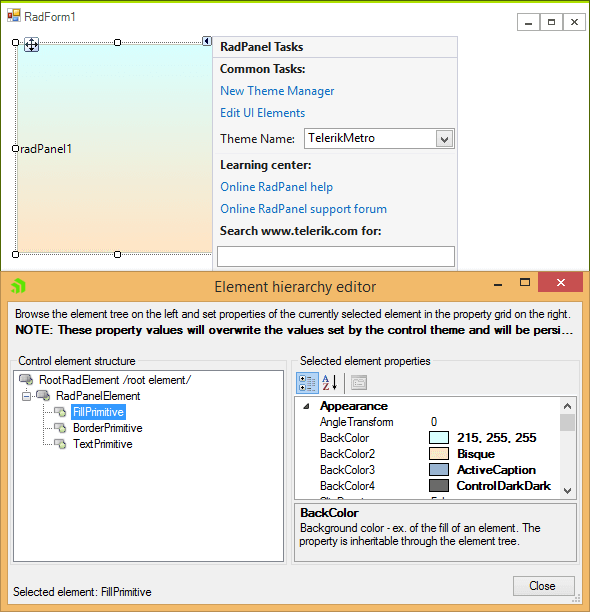Creating a RadPanel with Gradient Background
You can easily add a gradient background to a RadPanel control by modifying the FillPrimitive which is part of the element hierarchy that builds the visual appearance of this control.
Please, follow the steps below to add a gradient background to a RadPanel control:
-
Create a new RadForm control and drop a RadPanel onto the form from the Visual Studio Toolbox:
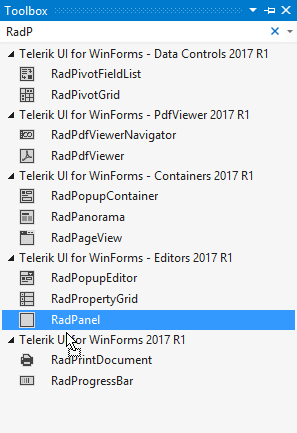
-
Select the RadPanel and execute the Edit UI Elements action from its Smart Tag:
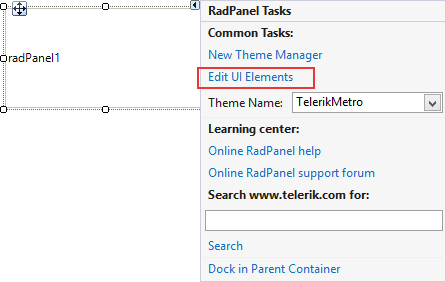
-
A dialog form will show up. In the Tree View on the right the element hierarchy of the control is populated. Find and select the FillPrimitive node and take a look at the Property Grid on the right:
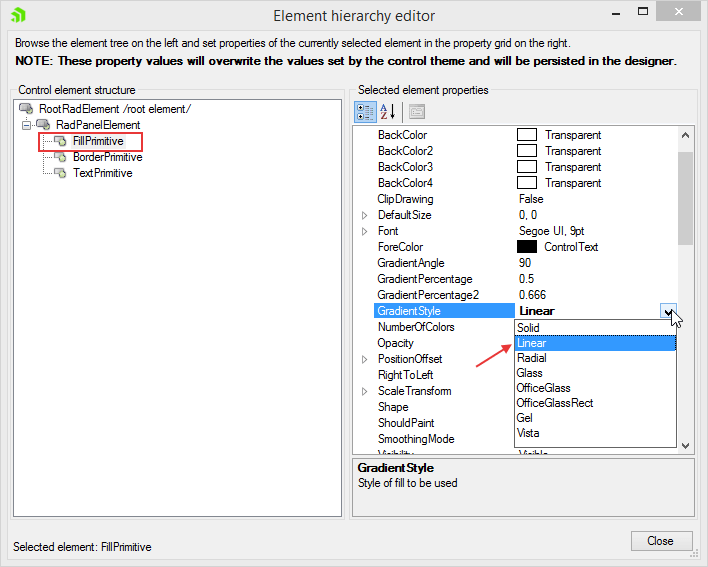
-
To set up a gradient, you should first set the GradientStyle of the FillPrimitive to Linear. After that you should define the count of the colors which will be blended to build the gradient. The FillPrimitive * supports up to 4 colors. You can use the *BackColor, BackColor1, BackColor2, BackColor3 properties to define the colors for the gradient: The GradientPercentage and GradientPercentage2 properties define the position of the stops between the colors which are blended. You can use these properties to fine tune the appearance of your gradient: