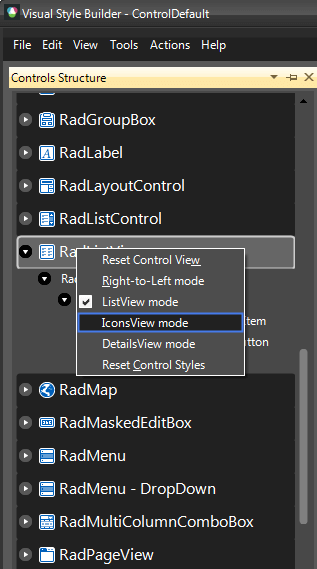Themes
This help article will demonstrate a step by step tutorial how to customize the ControlDefault theme for RadListView.
Open VisualStyleBuilder: Start menu (Start >> Programs >> Telerik >> UI for WinForms [version] >> Tools).
Export the built-in themes in a specific folder by selecting File >> Export Built-in Themes.
Load a desired theme from the just exported files by selecting File >> Open Package
-
Select SimpleListViewgroupVisualItem in Controls Structure on the left side. Then, select IsHotTracking in the Element States section.
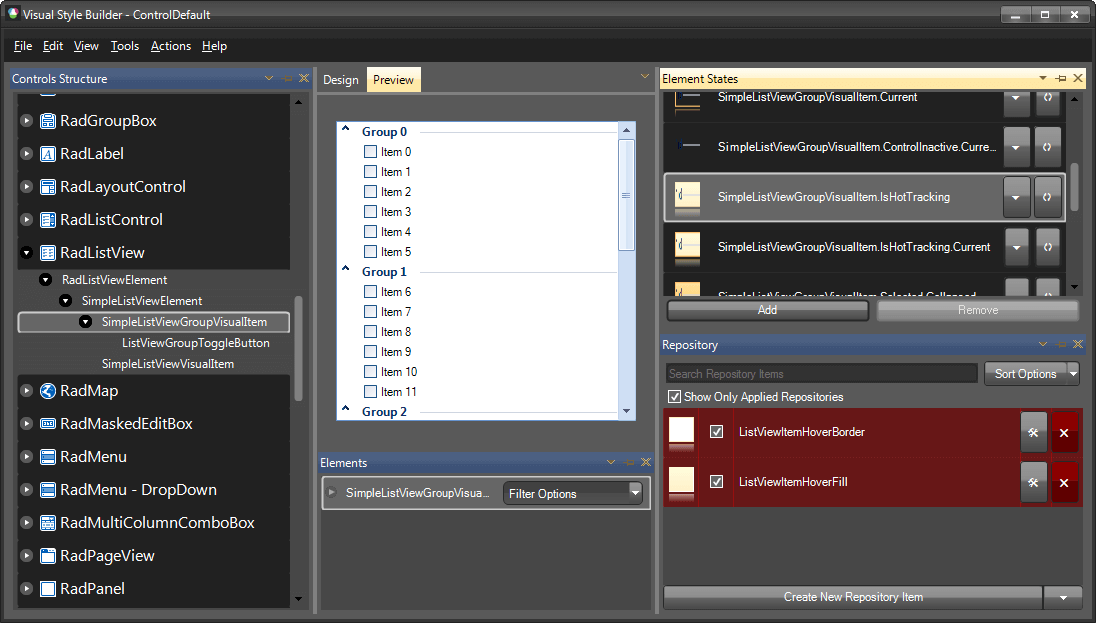
-
Modify the applied fill repository item.
 The result is illustrated below. The new fill color is applied when hovering the item:
The result is illustrated below. The new fill color is applied when hovering the item: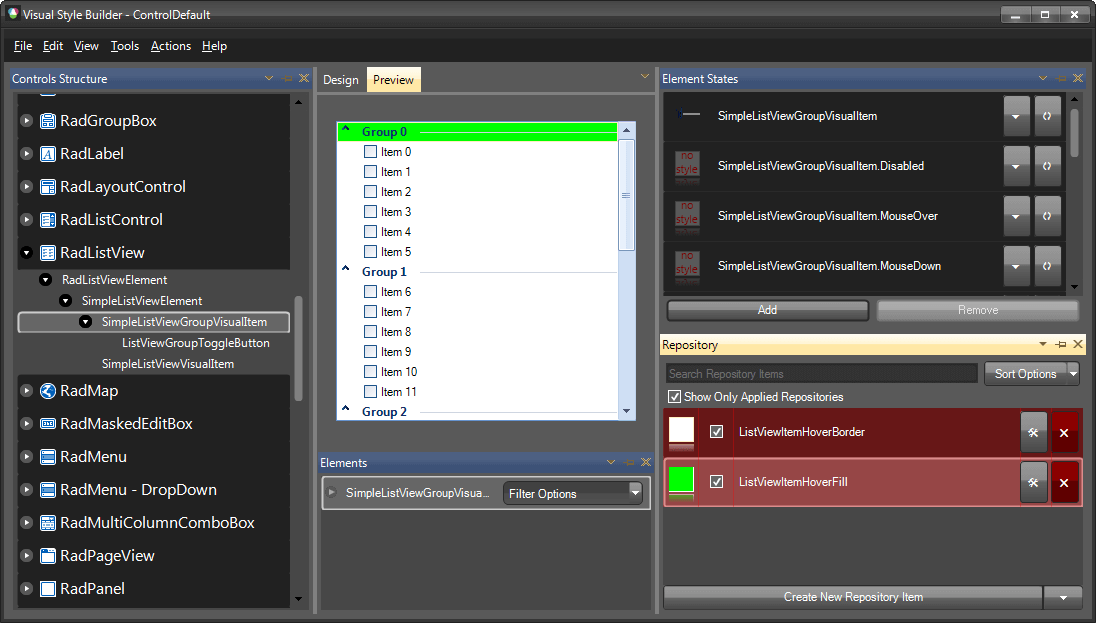
Save the theme by selecting File >> Save As.
Now, you can apply your custom theme to RadListView by using the demonstrated approach in the following link: Using custom themes
If you need to customize the elements in some of the other views, you can switch the view by right click on RadListView: