Data validation
RadGridView provides a convenient way to perform validation before data is committed to the underlying data source. You can validate data by handling CellValidating event which is raised by RadGridView when the current cell changes or when the cell loses input focus (when pressing Enter key). Canceling this event prevents the user from exiting the cell until a valid editor value is entered or the edit process is canceled. The RowValidating event can be used the same way to prevent the user from exiting the current row. However, the editor will be closed in this case and the value will be committed to the underlying data source.
Here is a list of all validation events:
CellValidating: Fires when a cell loses input focus, enabling content validation.
CellValidated: Fires after the cell has finished validating.
RowValidating: Fires when a row is validating.
RowValidated: Fires after a row has finished validating.
DataError: Fires when an error on the DataSource side occurs, e.g. ConstraintException.
Figure 1: Data error.
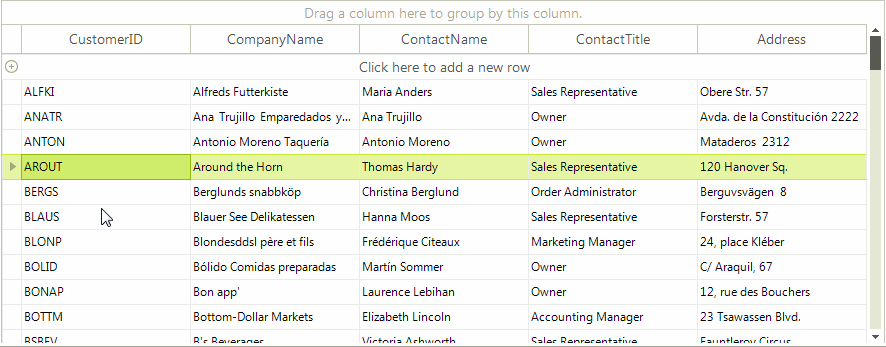
You can handle this case by subscribing to the DataError event. In the GridViewDataErrorEventArgs you have access to the row/column index and the exception. The ThrowException argument controls whether the exception will be thrown or not.
The GridViewDataRowInfo.ErrorText property can be used to indicate validation errors. It will show an error indicator at the row header when you set this property to a non empty string.
The code snippet below demonstrates simple data validation scenario. It is enabled in a text box column to enter only non-empty strings. When the string is empty, the validation fails and the error indicator at the row header is shown:
Handling CellValidating Event
void radGridView1_CellValidating(object sender, Telerik.WinControls.UI.CellValidatingEventArgs e)
{
GridViewDataColumn column = e.Column as GridViewDataColumn;
if (e.Row is GridViewDataRowInfo && column != null && column.Name == "CategoryName")
{
if (string.IsNullOrEmpty((string)e.Value) || ((string)e.Value).Trim() == string.Empty)
{
e.Cancel = true;
((GridViewDataRowInfo)e.Row).ErrorText = "Validation error!";
}
else
{
((GridViewDataRowInfo)e.Row).ErrorText = string.Empty;
}
}
}
Private Sub RadGridView1_CellValidating(ByVal sender As Object, ByVal e As Telerik.WinControls.UI.CellValidatingEventArgs) Handles RadGridView1.CellValidating
Dim column As GridViewDataColumn = TryCast(e.Column, GridViewDataColumn)
If TypeOf e.Row Is GridViewDataRowInfo AndAlso column IsNot Nothing AndAlso column.Name = "CategoryName" Then
If String.IsNullOrEmpty(DirectCast(e.Value, String)) OrElse DirectCast(e.Value, String).Trim() = String.Empty Then
e.Cancel = True
DirectCast(e.Row, GridViewDataRowInfo).ErrorText = "Validation error!"
Else
DirectCast(e.Row, GridViewDataRowInfo).ErrorText = String.Empty
End If
End If
End Sub
You can watch the Validation with RadGridView for WinForms video regarding the usage of RadGridView built-in validation.
The following properties are controlling the errors visibility:
- ShowCellErrors
- ShowRowErrors
RadGridView also offers the CloseEditorWhenValidationFails property which indicates whether the active editor should close when validation process fails.