Themes
This help article will demonstrate a step by step tutorial how to customize the ControlDefault theme for RadRibbonForm.
Open VisualStyleBuilder: Start menu (Start >> Programs >> Telerik >> UI for WinForms [version] >> Tools).
Export the built-in themes in a specific folder by selecting File >> Export Built-in Themes.
Load a desired theme from the just exported files by selecting File >> Open Package
-
Select RadRibbonBarCaption in Controls Structure on the left side under RadRibbonBar. Then, select RadRibbonBarCaption in the Elements section. Modify the applied BackColor property.
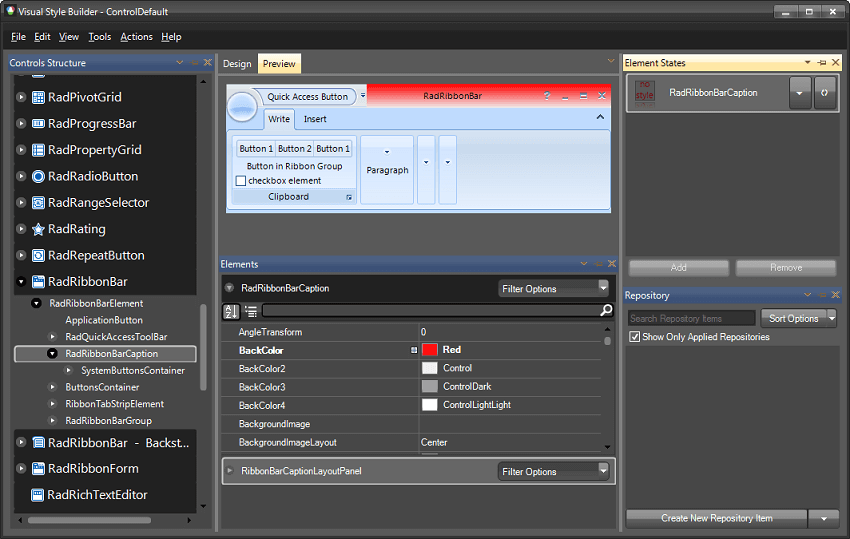
-
Select RadRibbonForm in Controls Structure on the left side.
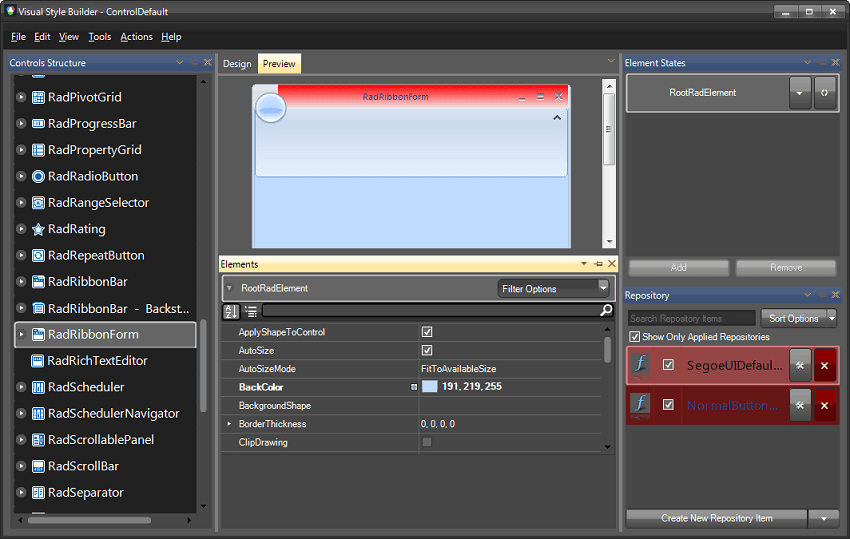
Save the theme by selecting File >> Save As.
Now, you can apply your custom theme to RadRibbonForm by using the demonstrated approach in the following link: Using custom themes