Themes
This help article will demonstrate a step by step tutorial how to customize the ControlDefault theme for RadTextBox
- Open Visual Style Builder
- Export the built-in themes in a specific folder by selecting
File>>Export Built-in Themes. - Load a desired theme from the just exported files by selecting
File>>Open Package. Expand RadTextBox and select the
TextBoxFill. Make sure that the Disabled state is selected in the `Element States' window.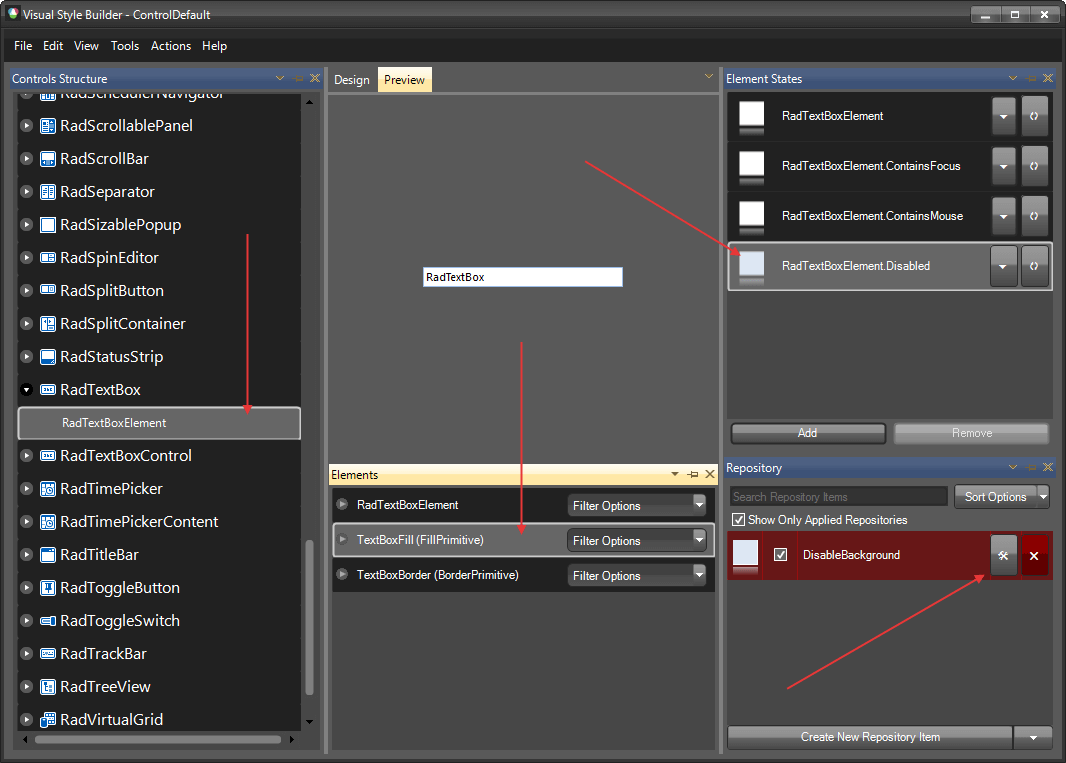
Open the
Edit Repository Itemdialog and change theBackColor: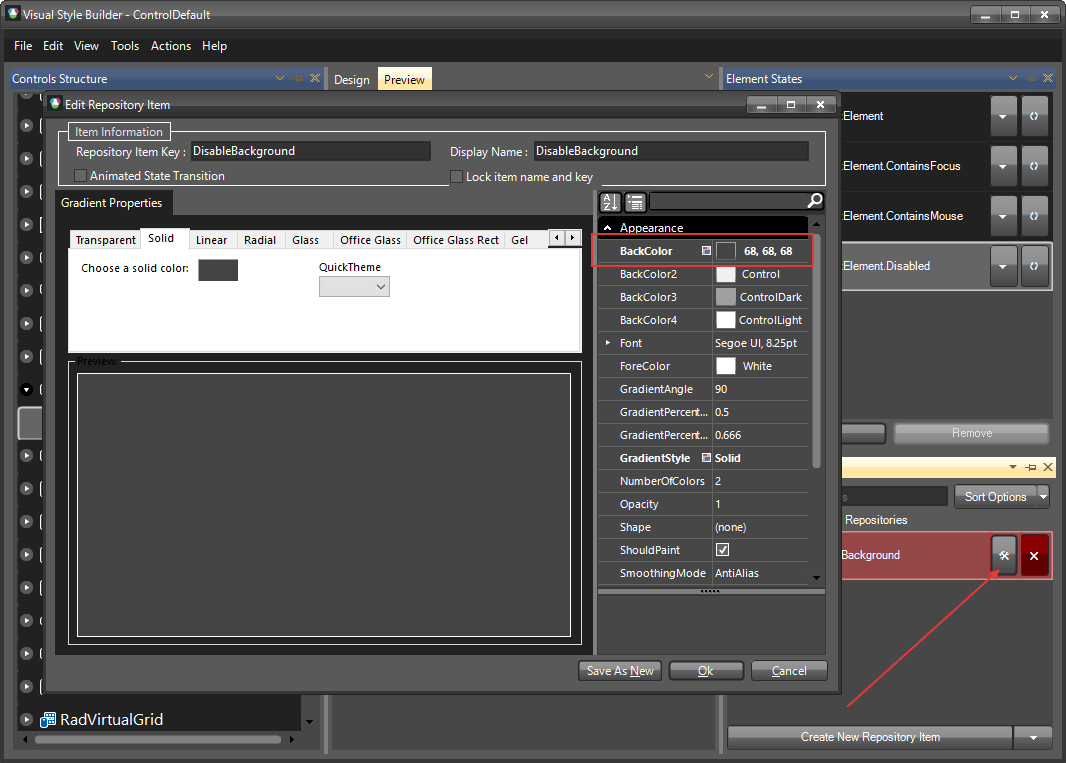
Select
RadTextBoxElementand change the BackColor, then save the theme. (you can press Ctrl+H to open the Spy and disable the text box to see the results):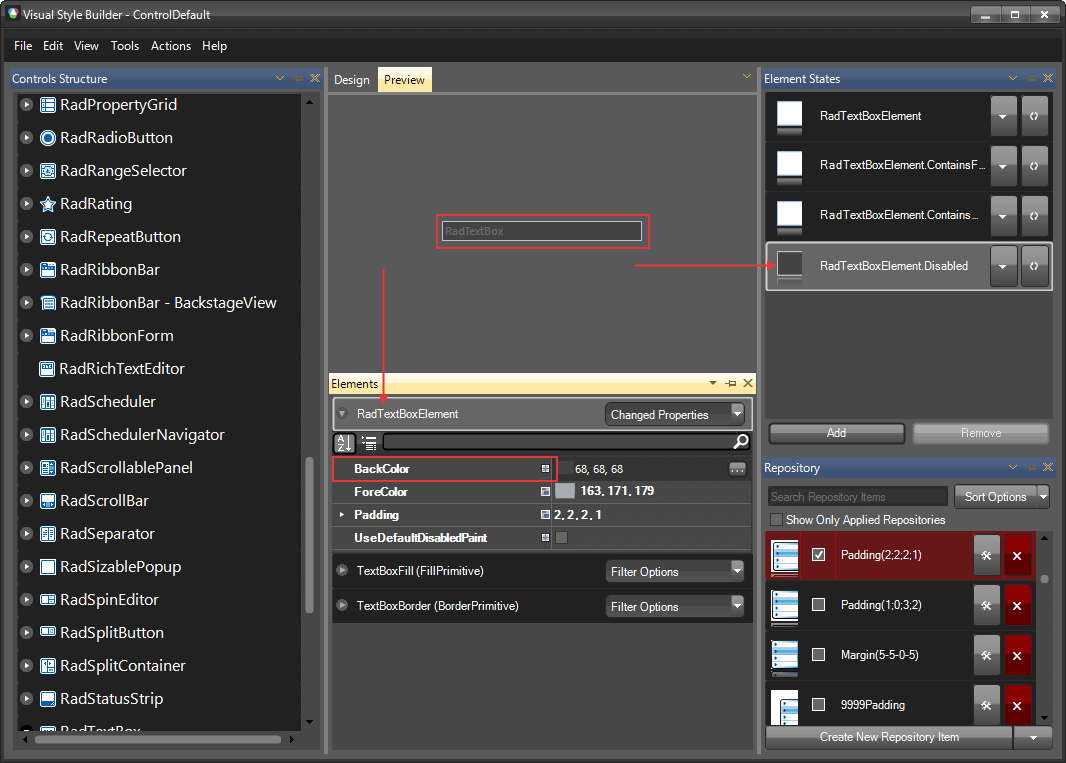
The following article shows how you can use the new theme: Using Custom Themes.