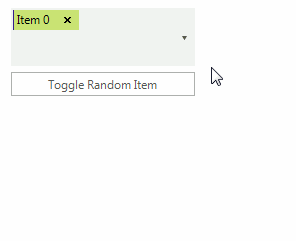Data binding
Data binding is a mechanism for automatic population of the RadCheckedDropDownList with items, based on the provided data structure. Four properties control the data binding:
DataSource - specifies the data structure to be bound.
DisplayMember - specifies the particular field in the data source which will be used from the items in RadCheckedDropDownList for their Text.
ValueMember - specifies the particular field in the data source which will be stored in the items Value property.
CheckedMember - specifies the particular field in the data source which will be stored in the items Checked property.
RadCheckedDropDownList supports data binding either at design time or at run time:
Data binding at design time
You can set the DataSource property at design time in the Properties window of Visual Studio.
Select the DataSource property and click the drop-down arrow to display all existing data sources on the form.
-
Click the Add Project Data Source… link and follow the instructions in the Data Source Configuration Wizard to add a data source to your project. You can use a single database table.
Figure 1: Setting the DataSource at Design time
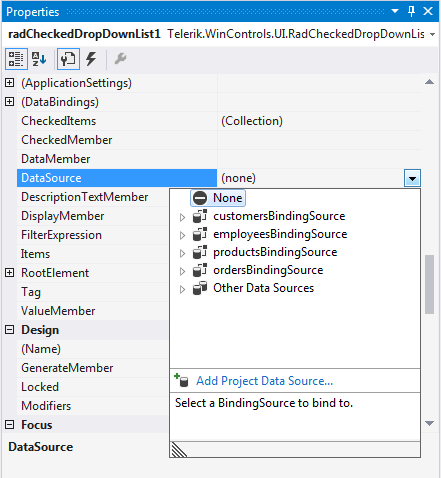
-
Afterwards, you need to specify the CheckedMember, DisplayMember and ValueMember properties.
Figure 2: Setting the CheckedMember, DisplayMember and ValueMember properties at Design time
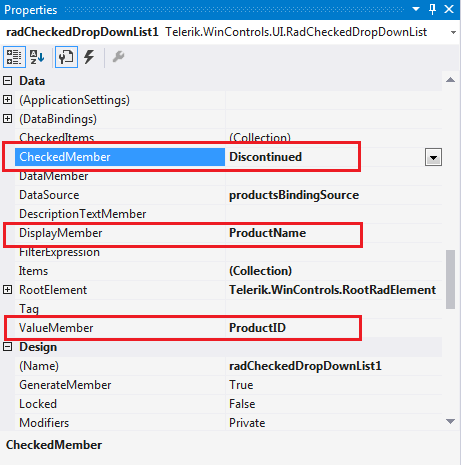
Figure 3: RadCheckedDropDownList bound at Design time

Data binding at run time
In the below example we will observe a case where we bind RadCheckedDropDownList to a collection of items. RadCheckedDropDownList has to be able to update its state properly when the relevant property in our model changes.
First, our model. It must implement the INotifyPropertyChanged interface, so RadCheckedDropDownList can get notifications.
Model
class Model : INotifyPropertyChanged
{
private int id;
private bool selected;
private string name;
public int Id
{
get { return this.id; }
set { this.id = value; this.OnPropertyChanged("Id"); }
}
public bool Selected
{
get { return this.selected; }
set { this.selected = value; this.OnPropertyChanged("Selected"); }
}
public string Name
{
get { return this.name; }
set { this.name = value; this.OnPropertyChanged("Name"); }
}
public event PropertyChangedEventHandler PropertyChanged;
protected virtual void OnPropertyChanged(string propName)
{
if (this.PropertyChanged != null)
{
this.PropertyChanged(this, new PropertyChangedEventArgs(propName));
}
}
}
Private Class Model
Implements INotifyPropertyChanged
Private m_id As Integer
Private m_selected As Boolean
Private m_name As String
Public Property Id() As Integer
Get
Return Me.m_id
End Get
Set(value As Integer)
Me.m_id = value
Me.OnPropertyChanged("Id")
End Set
End Property
Public Property Selected() As Boolean
Get
Return Me.m_selected
End Get
Set(value As Boolean)
Me.m_selected = value
Me.OnPropertyChanged("Selected")
End Set
End Property
Public Property Name() As String
Get
Return Me.m_name
End Get
Set(value As String)
Me.m_name = value
Me.OnPropertyChanged("Name")
End Set
End Property
Public Event PropertyChanged As PropertyChangedEventHandler Implements INotifyPropertyChanged.PropertyChanged
Protected Overridable Sub OnPropertyChanged(propName As String)
RaiseEvent PropertyChanged(Me, New PropertyChangedEventArgs(propName))
End Sub
End Class
Now drag a RadCheckedDropDownList to the form and a RadButton. The button will be used to check a random item in our data source. In order to bind RadCheckedDropDownList we must assign it a BindingList filled with items and set its Checked, Display and Value members:
Model
private BindingList<Model> dataSource = new BindingList<Model>();
private Random rnd = new Random();
public DataBinding1()
{
InitializeComponent();
this.radCheckedDropDownList1.CheckedMember = "Selected";
this.radCheckedDropDownList1.DisplayMember = "Name";
this.radCheckedDropDownList1.ValueMember = "Id";
for (int i = 0; i < 15; i++)
{
dataSource.Add(new Model
{
Id = i,
Name = "Item " + i
});
}
this.radCheckedDropDownList1.DataSource = this.dataSource;
this.radButton1.Text = "Toggle Random Item";
this.radButton1.Click += radButton1_Click;
}
void radButton1_Click(object sender, EventArgs e)
{
int index = rnd.Next(0, dataSource.Count);
Model item = this.dataSource[index];
item.Selected = !item.Selected;
}
Private dataSource As New BindingList(Of Model)()
Private rnd As New Random()
Public Sub New()
InitializeComponent()
Me.RadCheckedDropDownList1.CheckedMember = "Selected"
Me.RadCheckedDropDownList1.DisplayMember = "Name"
Me.RadCheckedDropDownList1.ValueMember = "Id"
For i As Integer = 0 To 14
dataSource.Add(New Model() With { _
.Id = i, _
.Name = "Item " & i _
})
Next
Me.RadCheckedDropDownList1.DataSource = Me.dataSource
Me.radButton1.Text = "Toggle Random Item"
AddHandler Me.radButton1.Click, AddressOf radButton1_Click
End Sub
Private Sub radButton1_Click(sender As Object, e As EventArgs)
Dim index As Integer = rnd.[Next](0, dataSource.Count)
Dim item As Model = Me.dataSource(index)
item.Selected = Not item.Selected
End Sub
Figure 4: RadCheckedDropDownList bound at Run time