Export to Image
RadBarcodeView supports export to image functionality.
You can export the RadBarcodeView content by using one of the following overloads of the ExportToImage method:
ExportToImage() - Exports the barcode with the current dimentions of the control. ExportToImage(int width, int height) Layouts the barcode using the provided dimentions and exports it to an image.
ExportToImage(Stream stream, Size size) - Layouts the barcode using the provided size and exports it to the specified stream.
ExportToImage(string filePath, Size size) - Layouts the barcode using the provided size and exports it to the specified file location.
ExportToImage(Stream stream, Size size, ImageFormat imageFormat) - Layouts the barcode using the provided size and exports it to the specified stream in the specified image format.
ExportToImage(string filePath, Size size, ImageFormat imageFormat) - Layouts the barcode using the provided size and exports it to the specified file location in the specified image format.
Export to Image
using (SaveFileDialog saveFileDialog = new SaveFileDialog())
{
saveFileDialog.Filter = "Png (*.png)|*.png";
saveFileDialog.FileName = "QRCode";
if (saveFileDialog.ShowDialog() == DialogResult.OK)
{
Image img = radBarcodeView1.ExportToImage();
img.Save(saveFileDialog.FileName, System.Drawing.Imaging.ImageFormat.Png);
}
}
Using saveFileDialog As SaveFileDialog = New SaveFileDialog()
saveFileDialog.Filter = "Png (*.png)|*.png"
saveFileDialog.FileName = "QRCode"
If saveFileDialog.ShowDialog() = DialogResult.OK Then
Dim img As Image = radBarcodeView1.ExportToImage()
img.Save(saveFileDialog.FileName, System.Drawing.Imaging.ImageFormat.Png)
End If
End Using
Figure 1: Exported Barcode
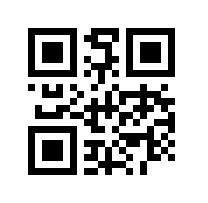
If you need to export the barcode data to a document, you can use a RadDocument and insert the exported image into it. Afterwards, you can use the RadRichTextEditor 's export functionality.