Getting Started with the Telerik UI for WinForms AI Coding Assistant
The Telerik WinForms MCP (Model Context Protocol) Server enhances your AI-powered development experience by providing specialized context about Telerik UI for WinForms components.
This MCP server enables AI-powered IDEs and tools to generate more accurate, tailored code that leverages Telerik UI for WinForms components and APIs. You can ask complex questions about Telerik components, request specific implementations, and generate comprehensive code solutions.
The Telerik WinForms MCP Server works in Chat(Ask) and Agent modes.
Prerequisites
To use the Telerik WinForms MCP server, you need:
- Node.js 18 or newer.
- An MCP-compatible client that supports MCP tools (latest version recommended).
- A Telerik user account.
- An active DevCraft or Telerik UI for WinForms license or a Telerik UI for WinForms trial.
- A WinForms application that includes Telerik UI for WinForms.
Installation
Install the Telerik WinForms MCP server using npm:
npm i @progress/telerik-winforms-mcp@latest
Configuration
Use these settings when configuring the server in your MCP client:
| Setting | Value |
|---|---|
| Package Name | @progress/telerik-winforms-mcp |
| Type |
stdio (standard input/output transport) |
| Command | npx |
| Arguments | -y |
| Server Name |
telerik-winforms-assistant (customizable) |
License Configuration
Add your Telerik license key as an environment parameter in your mcp.json file using one of these options:
Option 1: License File Path (Recommended)
"env": {
"TELERIK_LICENSE_PATH": "THE_PATH_TO_YOUR_LICENSE_FILE"
}
The THE_PATH_TO_YOUR_LICENSE_FILE should point to the telerik-license.txt file, which is usually located in the AppData folder. So, the field often will look like this: "TELERIK_LICENSE_PATH": "%appdata%/Telerik/telerik-license.txt"
Option 2: Direct License Key
"env": {
"TELERIK_LICENSE": "YOUR_LICENSE_KEY_HERE"
}
Option 1 is recommended unless you're sharing settings across different systems. Remember to update your license key when necessary.
Visual Studio
For complete setup instructions, see Use MCP servers in Visual Studio.
Early Visual Studio 17.14 versions require the Copilot Chat window to be open when opening a solution for the MCP server to work properly.
Workspace-Specific Setup:
-
Add
.mcp.jsonto your solution folder:{ "inputs": [], "servers": { "telerik-winforms-assistant": { "type": "stdio", "command": "npx", "args": ["-y", "@progress/telerik-winforms-mcp@latest"], "env": { "TELERIK_LICENSE_PATH": "THE_PATH_TO_YOUR_LICENSE_FILE", // or "TELERIK_LICENSE": "YOUR_LICENSE_KEY" } } } } Restart Visual Studio.
- Enable the
telerik-winforms-assistanttool in the Copilot Chat window's tool selection dropdown.
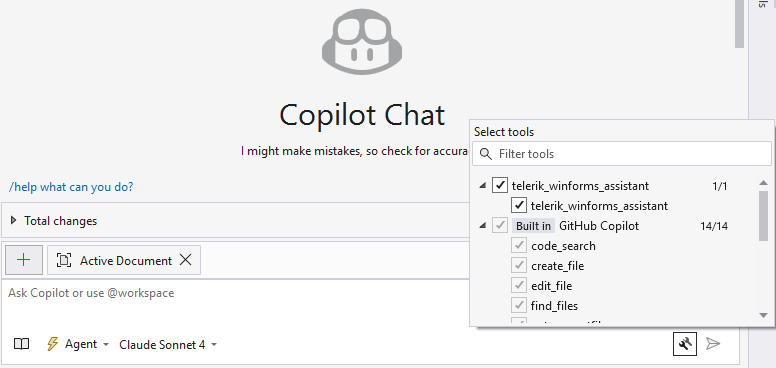
Global Setup:
Add the .mcp.json file to your user directory (%USERPROFILE%, e.g., C:\Users\YourName\.mcp.json).
Usage
To use the Telerik MCP Server:
-
Start your prompt with one of these triggers:
-
/telerik/@telerik/#telerik -
/telerikwinforms/@telerikwinforms/#telerikwinforms #telerik-winforms-assistant
-
-
Verify server activation by looking for these messages:
- Visual Studio:
Running telerik-winforms-assistant - Visual Studio Code:
Running telerik-winforms-assistant - Cursor:
Calling MCP tool telerik-winforms-assistant
- Visual Studio:
Grant permissions when prompted (per session, workspace, or always).
Start fresh sessions for unrelated prompts to avoid context pollution.
Use in Chat(Ask) and Agent modes.
You can check the Output pane of Visual Studio for diagnostics information related to Copilot. To display the relevant information, select to show output from GitHub Copilot.
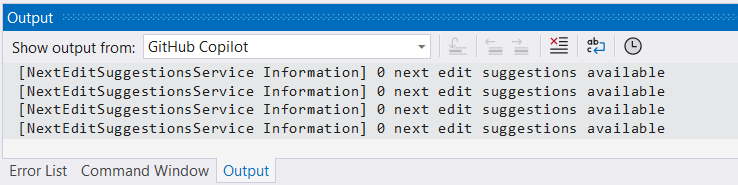
Improving Server Usage
To increase the likelihood of the Telerik MCP server being used, add custom instructions to your AI tool:
Sample Prompts
The following examples demonstrate useful prompts for the Telerik WinForms MCP Server:
- "
/telerikGenerate a RadGridView with sorting and paging. Bind it to a Person model with a sample ViewModel." - "
/telerikwinformsCreate a RadDropDownList showing a product list of 20 items. Include Product class and sample data." - "
/telerikBuild a RadListView with sorting and filtering capabilities."
Number of Requests
A Telerik Subscription license is recommended in order to use the Telerik WinForms AI Coding Assistant without restrictions. Perpetual license holders and trial users can make a limited number of requests per year.
Local AI Model Integration
You can use the Telerik WinForms MCP server with local large language models (LLMs):
- Run a local model, for example, through Ollama.
- Use a bridge package like MCP-LLM Bridge.
- Connect your local model to the Telerik MCP server.
This setup allows you to use the Telerik AI Coding Assistant without cloud-based AI models.