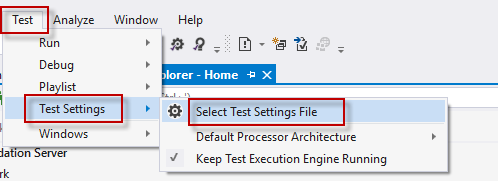Test Explorer Settings
Running a Test Studio Dev test from the Test Explorer in Visual Studio uses a set of default settings. To control the options for the test run, you need a test settings file recognized from the Visual Studio project.
This article describes the details for this settings file and how to use it for the Test Studio test runs initiated from the Visual Studio Test Explorer.
- Add Test Explorer runsettings file in Test Studio Dev project in Visual Studio 2019 and 2022
- Add Test Explorer testsettings file in Test Studio Dev project in Visual Studio 2017
Note!
The runsettings file for the Visual Studio Test Explorer affects only individual tests runs. Test List settings are controlled for each test list individually.
Visual Studio 2019 and 2022
To specify the settings for the Test Studio test runs from the Test Explorer you need to choose a RunSettings file in the Visual Studio project.
1. You can download a zipped runsettings file from here and unzip it in a folder.
2. To change any setting open the runsettings file in a text editor app (like Notepad++) and modify the settings to customize the test run from Test Explorer.
3. To use these Test Studio specific settings for the test runs initiated from the Test Explorer, you need to configure the file to be used as run settings in the project.
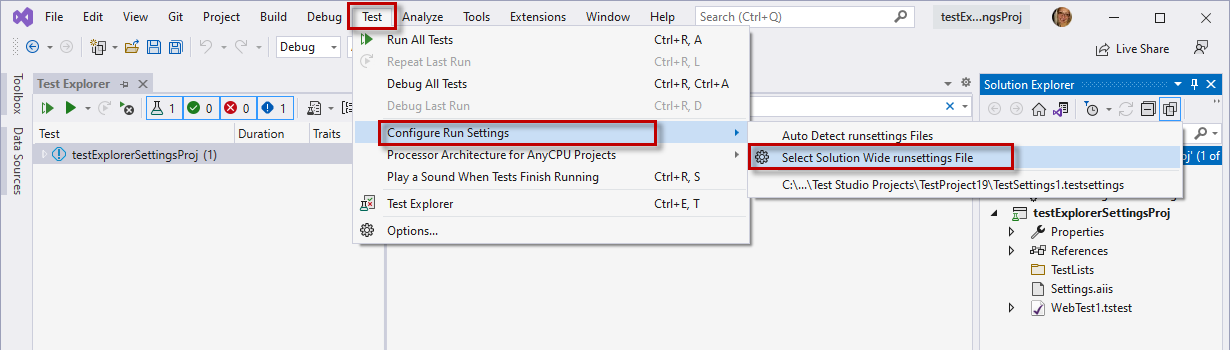
4. You can store the file in the project root folder and use the option Auto Detect runsettings Files. The alternative is to specify the file from an external location through the Select Solution Wide runsettings File.
Visual Studio 2017
To specify the settings for the Test Studio test runs from the Test Explorer you need to create a testsettings file in the Visual Studio project.
1. Right click on the solution name in the Solution Explorer and choose the option Add -> New Item...
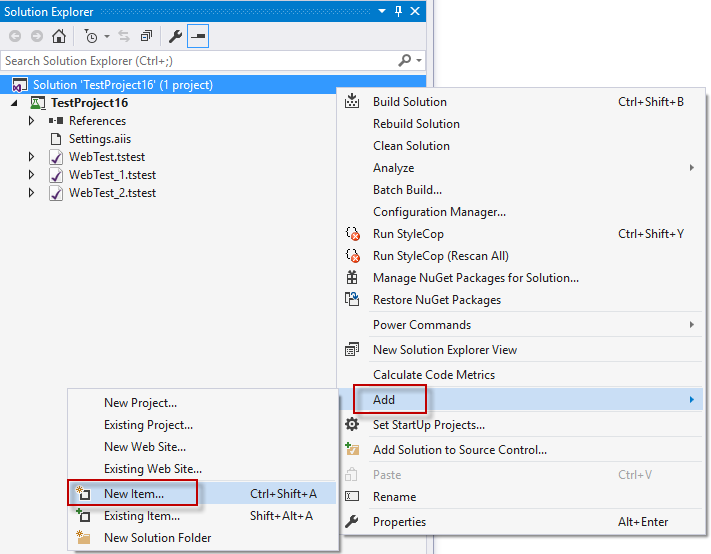
2. Then choose the Test Settings option, enter specific name for the settings file and click the Add button.
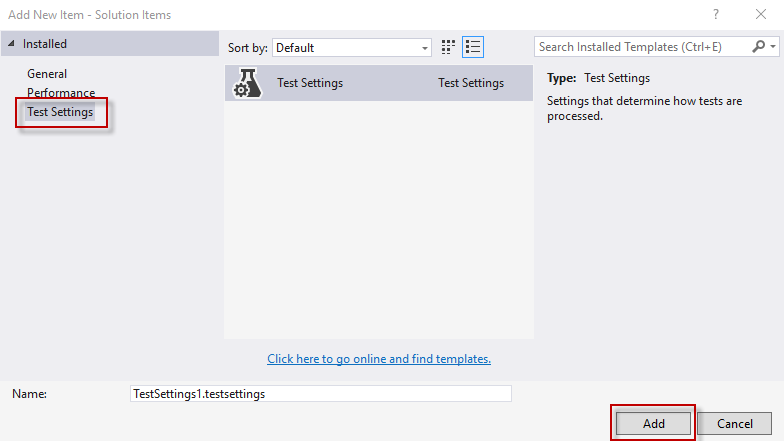
3. This new settings file appears in the Solution Explorer under the Solution Items section. Double click the file to open it and choose the last section Telerik Test Studio on the left side list. The Test Studio specific settings are listed on the right side of the pane under three tabs - General, Web and WPF, and are accessible to modify these and customize the test runs.
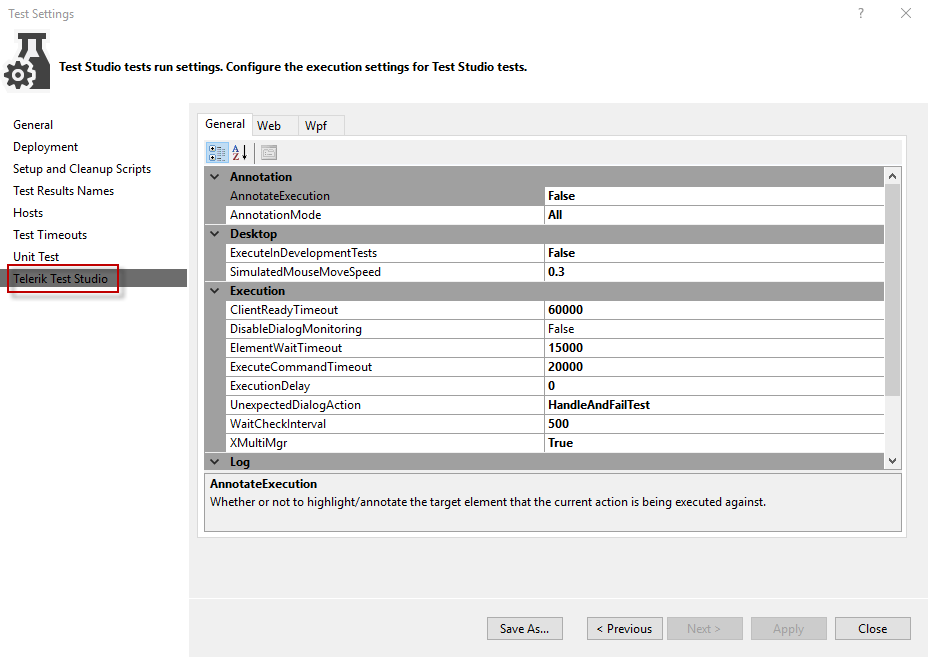
4. Select testsettings file under Test -> Test Settings -> Select Test Settings File.