Styling the Compass
The compasses that you see, when rearranging the containers in the RadDocking control, are represented by the Compass and RootCompass controls. The one shown inside the container under the mouse is the Compass control.
Targeting the Compass Element
In order to style all Compass elements in a RadDocking, you should create a style targeting Compass and set it to the CompassStyle property of the RadDocking.
Example 1: Setting the CompassStyle property
<Application.Resources>
<!-- If you are using the NoXaml binaries, you will have to base the style on the default one for the theme like so:
<Style x:Key="CustomCompassStyle" TargetType="telerik:Compass" BasedOn="{StaticResource CompassStyle}">-->
<Style x:Key="CustomCompassStyle" TargetType="telerik:Compass">
<Setter Property="IsLeftIndicatorVisible" Value="False" />
<Setter Property="IsRightIndicatorVisible" Value="False" />
</Style>
</Application.Resources>
<Grid>
<telerik:RadDocking x:Name="radDocking" CompassStyle="{StaticResource CustomCompassStyle}">
<telerik:RadDocking.DocumentHost>
<telerik:RadSplitContainer >
<telerik:RadPaneGroup >
<telerik:RadPane Header="Pane 1" />
<telerik:RadPane Header="Test 2"/>
<telerik:RadPane Header="Test 3" />
<telerik:RadPane Header="Test 4" />
</telerik:RadPaneGroup>
</telerik:RadSplitContainer>
</telerik:RadDocking.DocumentHost>
</telerik:RadDocking>
</Grid>
Figure 1: Compass without left and right indicator in the Office2016 theme
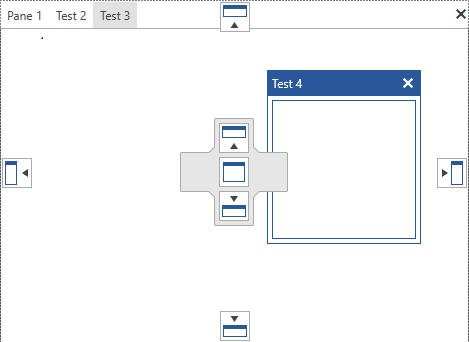
In order to learn how to further modify the control by extracting its ControlTemplate, read the Editing Control Templates article.