Installation on Windows
This topic outlines the steps required to install Telerik JustMock and Telerik JustMock Lite on Windows.
Installing JustMock
-
Download the JustMock installer from www.telerik.com:
- If this is your first time here and you want to try JustMock, download the installer file from here: Download JustMock. Keep in mind that this will require to either log in or create a new Telerik account.
- If you are a licensed JustMock user, log in your Telerik account and navigate to the Downloads section.
-
Run the installer and follow the steps.
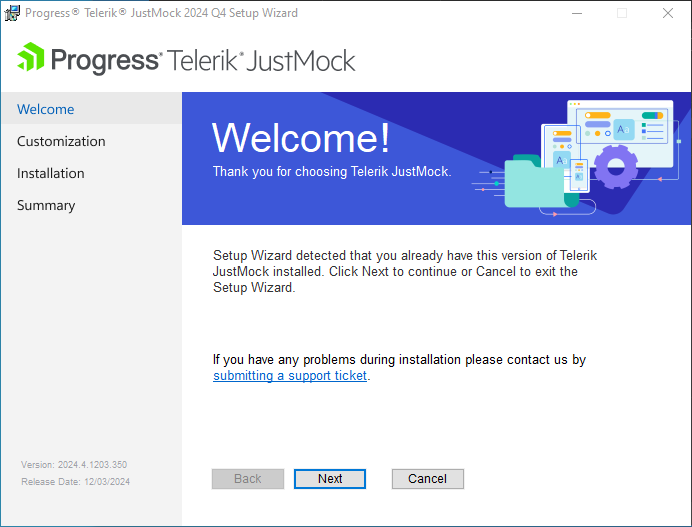
By default the installer deploys JustMocks binaries to
C:\Program Files (x86)\Progress\Telerik JustMockfolder. You are all set.
If you encounter issues during the installation process, submit a support ticket in our support ticketing system with as much details as possible and we will assist you.
Installing JustMock Lite
- The JustMock Lite installer is available at JustMock Lite: Free Mocking Framework page. Note that this will require logging in or creating a new Telerik account.
Resources and Documentation
-
Examples
The example projects provide a hands-on approach, unit testing JustMock itself. After installing JustMock, you can find the sample projects in the installation directory (by default
C:\Program Files (x86)\Progress\Telerik JustMock\Examples). -
Offline Documentation
The documentation is also available in PDF format which you can download from your Telerik account.
-
Additional Assistance
If you need additional assistance, take a look at our online JustMock forums or contact support.
-
Suggestions and Reports
If you want to suggest a new feature or vote for a popular one, please visit JustMock Feedback Portal.