Troubleshooting Telerik NuGet
This article provides solutions to common issues that you may observe when working with the Telerik NuGet server and the NuGet packages that it provides.
Issue: The NuGet Package Takes Too Long to Install or Update on Visual Studio
The NuGet package takes too long to install or update on Visual Studio. How to improve the installation and update times?
Solution
- Disable the auto-sync in the
_references.jsfile by modifying the following/// <autosync enabled="false" />line. - You can also disconnect the project from the source control before running the Update Wizard.
Issue: Telerik NuGet Returns 401 Logon Failed after Password Change
After changing your Telerik password, you get [Telerik Nuget] The V2 feed at '...' returned an unexpected status code '401 Logon failed.' error in the NuGet Package Manager.
Solution
After changing your Telerik password, you must reset your credentials in the NuGet.config file. To do this, run the NuGet Sources Update -Name "telerik.com" -Source "https://nuget.telerik.com/v3/index.json" -UserName "your login email" -Password "your new password" command.
The password must contain only ASCII characters.
As an alternative, you can reset your Telerik NuGet Feed credentials from the Windows Credentials Manager
'401 Logon failed' error
If you're receiving this error when connecting to Telerik NuGet Server, you could try to update your NuGet credentials through the Windows Credential Manager.
- Close all open Visual Studio instances (this is so that all NuGet package manager tasks are stopped).
- Open the "Credential Manager" app on your PC.
- Scroll through all the entries until you find any that are for
nuget.telerik.com. - Once you find that entry, expand it and select "edit".
- Make sure the username and password are the same ones you use for your Telerik account:
- Use the email address in the place of username
- Make sure any special characters are escaped (see Handling Special Characters in Password below)
- Click "Save"
- Make sure the URL does not have a trailing slash, it must be only
https://nuget.telerik.com/nuget - Reopen Visual Studio and access the Telerik NuGet server.
Handling Special Characters in Password
If your password contains a special character, those characters need to be escaped or it may fail authentication resulting in Error 401 login failure from the NuGet server. A common character that needs to be escaped is the ampersand &, but it can be as unique as the section character §. There are two ways to handle this.
- Change the password so that it only includes characters that do not need to be escaped.
- HTML encode the password so the special characters are escaped (e.g.
my§uper&P@§§wordbecomesmy§uper&P@§§word).
We strongly discourage entering your password into an online encoder utility, use Powershell instead.
Add-Type -AssemblyName System.Web
[System.Web.HttpUtility]::HtmlEncode('my§uper&P@§§word')
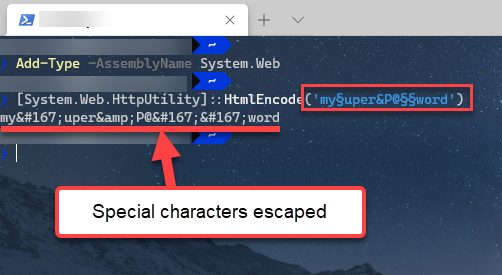
Issue: Unable to load the service index for source https://nuget.telerik.com/v3/index.json
Make sure that the Telerik NuGet Feed is live at https://status.telerik.com/.
Issue: Resetting Telerik Nuget Credentials
On Windows, if you enter and save wrong credentials for the Telerik NuGet or if you change your Telerik credentials, you won't have access to the desired NuGet packages. Before you can enter the correct user name and password, you must clear the saved credentials.
Solution 1: Resetting The Credentials in NuGet.config
Try resetting your credentials by using the approach suggested in the Telerik NuGet returns 401 Logon failed after password change. If the credentials are not updated, continue with Solution 2 below.
Solution 2: Windows Credentials Manager
Alternatively, use Windows Credentials Manager to remove the saved credentials:
- In Visual Studio navigate to Tools > NuGet Package Manager > Package Manager Settings. Select NuGet Package Manager, click Package Sources, and remove the listed Telerik NuGet package source.
- Close Visual Studio.
- Open the Windows Credentials Manager. To access it, navigate to Control Panel > User Accounts > Credential Manager.
- Click Windows Credentials.
-
Remove the following saved credentials:
nuget.telerik.comVSCredentials_nuget.telerik.com
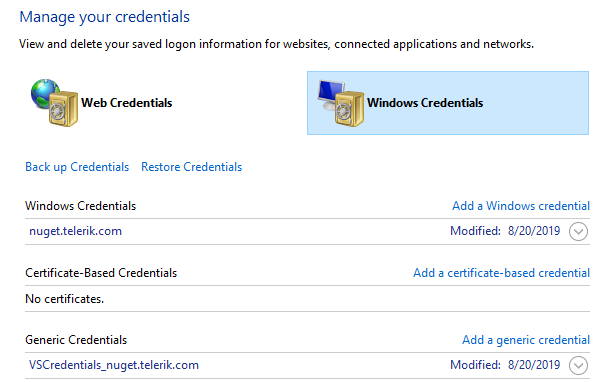
- Add the Telerik NuGet Feed again, and then enter the correct credentials. For more details, see the Available Nuget Packages article.
- If desired, verify the NuGet credentials by inspecting the
NuGet.configfile located in%AppData%\NuGet\NuGet.config.
Networking Problems
Another common problem is that your machine (PC, GitHub Actions runner or Azure DevOps agent) is behind a proxy. To check if you're experiencing a networking issue, open the following URL in your web browser:
After you enter your telerik.com username and password, you should see an XML search result containing a list of all the Telerik.UI.for.WPF packages available with your license.