Manage View State
RadSpreadProcessing enables you to apply different properties on the Worksheet that affect its visualization when the document is rendered in an application. These properties can be used through the ViewState property of the Worksheet object.
The following sections describe the members of the WorskheetViewState class.
ScaleFactor
Allows you to get or set the current scale factor of the worksheet. You can use this property to zoom in or out according to your needs. The values you can apply are between 0.5 and 4, corresponding to 50% and 400% respectively.
Example 1: Set the zoom level of a worksheet to 50%
workbook.Worksheets[0].ViewState.ScaleFactor = new Size(0.5, 0.5);
TopLeftCellIndex
Determines the top left cell visible on the screen. You can use this property to ensure that the data you would like to visualize when the worksheet is opened is in the user viewport.
Example 2: Set the top left cell to be C11
workbook.Worksheets[0].ViewState.TopLeftCellIndex = new CellIndex(10, 2);
SelectionState
Gets or sets the state of the selection inside the worksheet.
Example 3 demonsrates how you can create two selection ranges (one from B3 to E9 and one from D6 to G13) and change the active cell inside that selection.
Example 3: Change the selection
CellIndex selectionActiveCellIndex = new CellIndex(5, 2); // C6
List<CellRange> selectionRanges = new List<CellRange>()
{
new CellRange(new CellIndex(3, 1), new CellIndex(8, 4)),// B3:E9
new CellRange(new CellIndex(5, 3), new CellIndex(12, 6)),// D6:G13
};
SelectionState selectionState = new SelectionState(selectionRanges, selectionActiveCellIndex, ViewportPaneType.Scrollable);
workbook.Worksheets[0].ViewState.SelectionState = selectionState;
Figure 1: Selection in worksheet
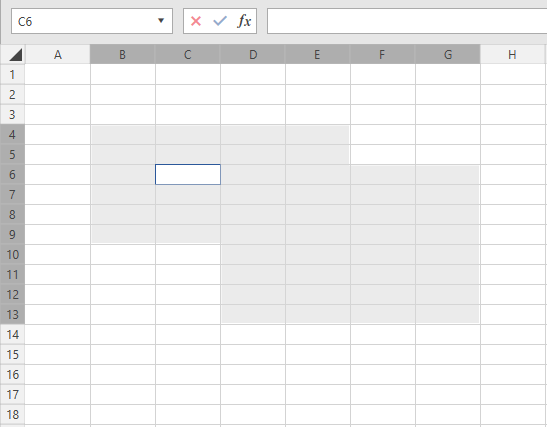
IsSelected
Gets or sets a value indicating whether the sheet is selected.
ShowGridLines
Allows you to get or set a boolean value determining whether the gridlines should be visualized when the document is rendered.
Example 4: Remove grid lines
workbook.Worksheets[0].ViewState.ShowGridLines = false;
ShowRowColHeaders
Determines whether the headers of the rows and columns should be visualized when the document is rendered.
Example 5: Remove row and column headers
workbook.Worksheets[0].ViewState.ShowRowColHeaders = false;
Figure 2: Worksheet with hidden row/column headers and grid lines
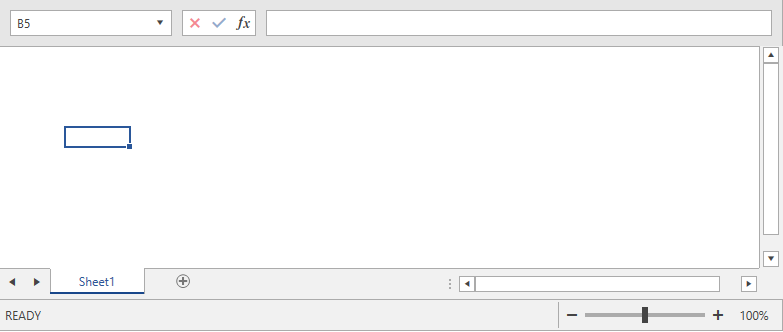
Pane
Gets or sets the pane of the worksheet. Applicable when the worksheet contains frozen panes.
CircleInvalidData
Gets or sets a value indicating whether to circle the invalid data. Applicable when using the Data Validation feature. Note that this property is not preserved when exporting the document as there is no alternative representation in the supported formats. Its value is used only by viewers integrated with SpreadProcessing.
FreezePanes()
Allows you to freeze panes. Read more about this feature and its usage in the Freeze Panes topic.
TabColor
Allows you to set the color of the worksheet's tab.
Example 6: Change the color of the tab
workbook.Worksheets[0].ViewState.TabColor = new ThemableColor(Colors.Green);
Figure 3: Worskheet with green tab
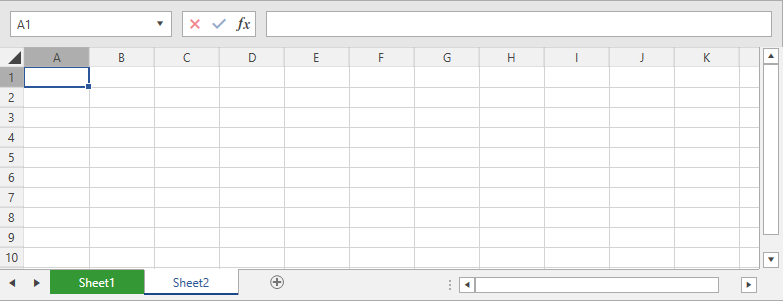
IsInvalidated
Boolean property determining whether the view state must be updated.
ViewType
Allows you to set the view type. The supported values are Normal, PageBreakPreview, and PageLayout.