Populate a Table with Data using Nested Mail Merge Functionality
Environment
| Version | Product | Author |
|---|---|---|
| 2024.1.124 | RadWordsProcessing | Desislava Yordanova |
Description
Learn how to generate a Word (.DOCX) document that contains a Table with a header row and an item row merge field. Then, passing a collection of records automatically creates and populates the data rows.
Solution
To achieve the desired result, you can use the Nested Mail Merge functionality that RadWordsProcessing offers and populate the data rows automatically.
Here's a sample code snippet that demonstrates how to achieve this:
internal class Program
{
static void Main(string[] args)
{
List<Player> players = GetPlayers();
List<PlayersHolder> playersHolders = new List<PlayersHolder>() { new PlayersHolder(players) };
RadFlowDocument document = new RadFlowDocument();
RadFlowDocumentEditor editor = new RadFlowDocumentEditor(document);
Table table = editor.InsertTable(2, 2);
table.Rows[0].Cells[0].Blocks.AddParagraph().Inlines.AddRun("First Name");
table.Rows[0].Cells[1].Blocks.AddParagraph().Inlines.AddRun("Last Name");
TableRow row = table.Rows[1];
var firstNameParagraph = table.Rows[1].Cells[0].Blocks.AddParagraph();
editor.MoveToParagraphStart(firstNameParagraph);
editor.InsertField("MERGEFIELD TableStart:Players", "");
editor.InsertField("MERGEFIELD FirstName", "");
var lastNameParagraph = table.Rows[1].Cells[1].Blocks.AddParagraph();
editor.MoveToParagraphStart(lastNameParagraph);
editor.InsertField("MERGEFIELD LastName", "");
editor.InsertField("MERGEFIELD TableEnd:Players", "");
table.PreferredWidth = new TableWidthUnit(TableWidthUnitType.Percent, 100);
Border border = new Border(1, BorderStyle.Single, new ThemableColor(Colors.Black));
table.Borders = new TableBorders(border);
editor.MoveToTableEnd(table);
editor.InsertParagraph();
RadFlowDocument mergedDocument = document.MailMerge(playersHolders);
string resultFileNameDocx = "merged.docx";
File.Delete(resultFileNameDocx);
DocxFormatProvider provider = new DocxFormatProvider();
using (var output = File.OpenWrite(resultFileNameDocx))
{
provider.Export(mergedDocument, output);
}
Process.Start(resultFileNameDocx);
}
public static List<Player> GetPlayers()
{
var Players = new List<Player>();
Players.Add(new Player() { FirstName = "John", LastName = "Baker" });
Players.Add(new Player() { FirstName = "Sam ", LastName = "Wayne" });
Players.Add(new Player() { FirstName = "Patrick", LastName = "Gibbs" });
Players.Add(new Player() { FirstName = "Oscar", LastName = "Stevens" });
Players.Add(new Player() { FirstName = "Larry", LastName = "Vodden" });
return Players;
}
}
public class PlayersHolder
{
public PlayersHolder(List<Player> players)
{
Players = players;
}
public List<Player> Players { get; set; }
}
public class Player {
public string FirstName { get; set; }
public string LastName { get; set; }
}
This code snippet will produce the desired result, merging the data into the table in the Word document.
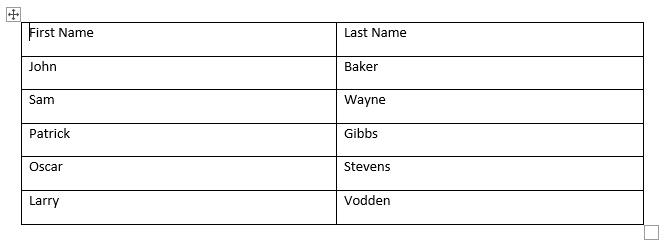
If you skip the MailMerge step, the following template will be produced:
