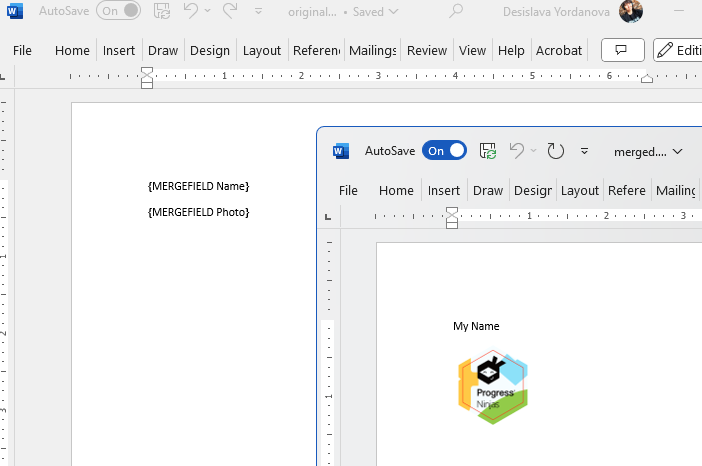Inserting Images using Mail Merge
Environment
| Version | Product | Author |
|---|---|---|
| 2024.1.124 | RadWordsProcessing | Desislava Yordanova |
Description
To insert images into a merge field using Mail Merge in RadWordsProcessing, follow these steps:
- Use specific text as a placeholder for the image in your DOCX template.
- Utilize the Find and Replace functionality to insert the image.
Solution
Here is a sample code snippet that demonstrates how to replace the placeholder text with an image using RadWordsProcessing:
static void Main(string[] args)
{
string placeHolder = "image_field";
RadFlowDocument document = new RadFlowDocument();
RadFlowDocumentEditor editor = new RadFlowDocumentEditor(document);
editor.InsertField("MERGEFIELD Name", "");
editor.InsertParagraph();
editor.InsertField("MERGEFIELD Photo", "");
List<MailMergeRecord> mailMergeDataSource = new List<MailMergeRecord>() { new MailMergeRecord() { Name = "My Name", Photo = placeHolder } };
RadFlowDocument mailMergeResult = document.MailMerge(mailMergeDataSource);
editor = new RadFlowDocumentEditor(mailMergeResult);
// Replace
ImageInline imageInline = new ImageInline(mailMergeResult);
byte[] data = File.ReadAllBytes(@"..\..\ProgressNinjas.png");
imageInline.Image.ImageSource = new ImageSource(data, "png");
imageInline.Image.Size = new System.Windows.Size(100, 100);
editor.ReplaceText(placeHolder, imageInline, true, true);
DocxFormatProvider provider = new DocxFormatProvider();
string originalFilePath = @"..\..\\original.docx";
string mergedFilePath = @"..\..\merged.docx";
File.Delete(originalFilePath);
File.Delete(mergedFilePath);
using (Stream output = File.OpenWrite(originalFilePath))
{
provider.Export(document, output);
}
using (Stream output = File.OpenWrite(mergedFilePath))
{
provider.Export(mailMergeResult, output);
}
Process.Start(mergedFilePath);
}
public class MailMergeRecord
{
public MailMergeRecord()
{ }
public string Name { get; set; }
public string Photo { get; set; }
}
The achieved result is illustrated below: