Creating Headers with Left, Center, and Right Text/Image in Exported PDF Documents Using RadWordsProcessing
Environment
| Version | Product | Author |
|---|---|---|
| 2024.3.806 | RadWordsProcessing | Desislava Yordanova |
Description
This article demonstrates how to generate a RadFlowDocument, divide a header into three sections, and customize the font settings for each section respectively using the RadWordsProcessing library.
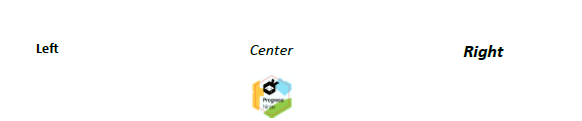
Solution
To achieve a header with left, center, and right aligned sections in a PDF document, use the RadWordsProcessing library to create a header and then insert a Table with three cells into the header. Each cell represents one section of the header (left, center, right) and can contain text or an image. The following steps and code snippet demonstrate this process:
- Create a new RadFlowDocument and add a section to it.
- Define the page size and margins for the section.
- Add a paragraph with some text to the document as content.
- Add a header to the first section of the document.
- Inside the header, add a table with a single row and three cells.
- Set the preferred width for each cell to one-third of the page width.
- Add text or an image to each cell with the desired alignment (left, center, right).
- Use the PdfFormatProvider to export the document to a PDF file.
static void Main(string[] args)
{
RadFlowDocument document = new RadFlowDocument();
Section contentSection = document.Sections.AddSection();
contentSection.PageMargins = new Telerik.Windows.Documents.Primitives.Padding(40, 40, 40, 40);
Size size = Telerik.Windows.Documents.Model.PaperTypeConverter.ToSize(PaperTypes.A4);
contentSection.PageSize = size;
contentSection.Blocks.AddParagraph().Inlines.AddRun("Hello RadWordsProcessing!");
Header header = document.Sections.First().Headers.Add();
Table table = header.Blocks.AddTable();
TableRow row = table.Rows.AddTableRow();
TableCell cell = new TableCell(document);
Run leftHeader = new Run(document);
leftHeader.Text = "Left";
leftHeader.FontWeight = FontWeights.Bold;
leftHeader.FontSize = 16;
cell.Blocks.AddParagraph().Inlines.Add (leftHeader);
cell.PreferredWidth = new TableWidthUnit(size.Width / 3);
row.Cells.Add(cell);
cell = new TableCell(document);
Paragraph p = cell.Blocks.AddParagraph();
Run centerHeader = new Run(document);
centerHeader.Text = "Center";
centerHeader.FontWeight = FontWeights.Regular;
centerHeader.FontStyle = FontStyles.Italic;
centerHeader.FontSize = 18;
p.Inlines.Add(centerHeader);
p = cell.Blocks.AddParagraph();
ImageInline imageInline = new ImageInline(document);
imageInline.Image.Width = 50;
imageInline.Image.Height = 50;
byte[] data = File.ReadAllBytes("ProgressNinjas.png");
imageInline.Image.ImageSource = new ImageSource(data, "png");
p.Inlines.Add(imageInline);
cell.PreferredWidth = new TableWidthUnit(size.Width / 3);
row.Cells.Add(cell);
cell = new TableCell(document);
Run rightHeader = new Run(document);
rightHeader.Text = "Right";
rightHeader.FontWeight = FontWeights.Bold;
rightHeader.FontStyle = FontStyles.Italic;
rightHeader.FontSize = 20;
cell.Blocks.AddParagraph().Inlines.Add(rightHeader);
cell.PreferredWidth = new TableWidthUnit(size.Width / 3);
row.Cells.Add(cell);
PdfFormatProvider provider = new PdfFormatProvider();
string outputFilePath = "output.pdf";
using (Stream output = File.OpenWrite(outputFilePath))
{
provider.Export(document, output);
}
Process.Start(new ProcessStartInfo() { FileName = outputFilePath, UseShellExecute = true });
}
This method allows for flexible customization of headers in PDF documents, enabling the addition of left, center, and right aligned text within the same header.