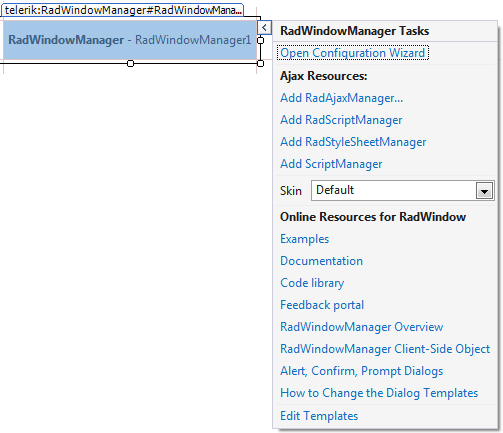Smart Tag
RadWindow Smart Tag
The Smart Tag for RadWindow lets you easily change the skin for your RadWindow control or quickly get help. You can display the Smart Tag by right clicking on a RadWindow control and choosing "Show Smart Tag".
As of Q2 2015 we have improved the smart tags of our controls by displaying the most popular control specific properties and adding links to their important online resources:
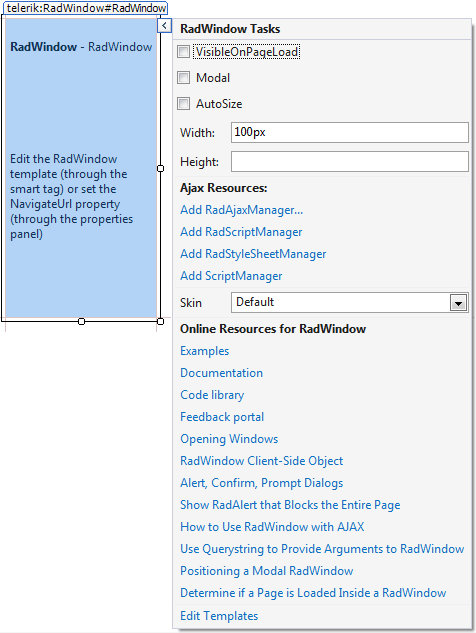
To edit controls inside the
ContentTemplateof a RadWindow
- Click the Edit Templates link in the RadWindow Smart Tag.
- When done, click the End Template Editing link in the RadWindow Smart Tag to ensure your changes will be applied and saved.
Skin
The Skin drop-down displays a list of available skins that you can apply to your RadWindow, along with an example of what the title bar looks like for each skin. Assign a skin by selecting the one you want from the list.
Learning Center
Links navigate you directly to RadWindow Help and support forums.
RadWindowManager Smart Tag
The Smart Tag for RadWindowManager is almost identical to that for RadWindow. It sets the Skin for the RadWindowManager, which controls the default behavior of all windows that the RadWindowManager contains, or lets you link to help for RadWindowManager. The only difference is that it also allows you to open the visual Configuration Manager. You can display the Smart Tag by right clicking on a RadWindowManager control and choosing "Show Smart Tag".