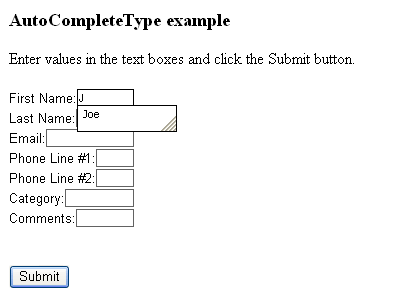AutoComplete
AutoComplete monitors a RadTextBox and creates a list of values entered by the user. When the user returns to the RadTextBox at a later time, the list is displayed. Instead of retyping a previously entered value, the user can simply select the value from this list. Not all browsers support the AutoComplete feature. Check with your browser documentation to determine compatibility.
To use the AutoComplete feature of RadTextBox, set its AutoCompleteType property.
By default, the value of the AutoCompleteType property is "None". With this setting, the RadTextBox control shares the list with other RadTextBox controls with the same ID property across different pages. For any other value of AutoCompleteType, the RadTextBox shares its list with all RadTextBox controls that have the same AutoCompleteType value.
To disable the AutoComplete feature, set the AutoCompleType property to "Disabled".
Refer to your browser documentation for details on configuring and enabling the AutoComplete feature. For example, to enable the AutoComplete feature in Internet Explorer version 6 or later, select Internet Options from the Tools menu, and then select the Content tab. Click the AutoComplete button to view and modify the various browser options for the AutoComplete feature.
This property cannot be set by themes or style sheet themes.
Example
The following code example demonstrates how to use the AutoCompleteType property to specify the AutoComplete category for a RadTextBox control. This example has a text box that accepts user input, which is a potential security threat. By default, ASP.NET Web pages validate that user input does not include script or HTML elements.
<form id="form1" runat="server">
<asp:ScriptManager ID="ScriptManager1" runat="server" />
<h3>
AutoCompleteType example</h3>
Enter values in the text boxes and click the Submit button.<br />
<br />
<!-- The following TextBox controls have different -->
<!-- categories assigned to their AutoCompleteType -->
<!-- properties. -->
<telerik:RadTextBox RenderMode="Lightweight" ID="FirstNameTextBox" AutoCompleteType="FirstName" runat="server"
Label="First Name:" /><br />
<telerik:RadTextBox RenderMode="Lightweight" ID="LastNameTextBox" AutoCompleteType="LastName" runat="server"
Label="Last Name:" /><br />
<telerik:RadTextBox RenderMode="Lightweight" ID="EmailTextBox" AutoCompleteType="Email" runat="server" Label="Email:" /><br />
<!-- The following TextBox controls have the same -->
<!-- categories assigned to their AutoCompleteType -->
<!-- properties. They share the same AutoComplete -->
<!-- list. -->
<telerik:RadTextBox RenderMode="Lightweight" ID="Phone1TextBox" AutoCompleteType="HomePhone" runat="server"
Label="Phone Line #1:" /><br />
<telerik:RadTextBox RenderMode="Lightweight" ID="Phone2TextBox" AutoCompleteType="HomePhone" runat="server"
Label="Phone Line #2:" /><br />
<!-- The following TextBox control has its -->
<!-- AutoCompleteType property set to -->
<!-- AutoCompleteType.None. All TextBox controls -->
<!-- with the same ID across different pages share -->
<!-- the same AutoComplete list. -->
<telerik:RadTextBox RenderMode="Lightweight" ID="CategoryTextBox" AutoCompleteType="None" runat="server" Label="Category:" /><br />
<!-- The following TextBox control has the -->
<!-- AutoComplete feature disabled. -->
<telerik:RadTextBox RenderMode="Lightweight" ID="CommentsTextBox" AutoCompleteType="Disabled" runat="server"
Label="Comments:" /><br />
<br />
<br />
<asp:Button ID="SubmitButton" Text="Submit" runat="Server" /></form>
If you configure the browser to support the AutoComplete feature for forms, run this form and click the submit button. The next time you start to enter values in the text boxes, the browser pops up the autocomplete list: