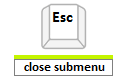Keyboard Support
A critical requirement for software accessibility is keyboard support as a complete alternative to pointing devices (mouse, etc.). Keyboard support is comprised of command key, focus key, and keyboard navigation. RadMenu seamlessly switches between mouse and keyboard navigation.
Setting the control's KeyboardNavigationSettings (introduced in R2 2016 - ver.2016.2.504), allows you to associate an activation combination (CommandKey + FocusKey), which moves focus directly to the RadMenu and enables keyboard navigation. When there are multiple RadMenu controls on a given page, each of them may have a different activation combination.
Keyboard Navigation Settings
The KeyboardNavigationSettings exposes two properties to configure the keyboard combination that sets focus to the control:
CommandKey: [Ctrl] , [Alt] or [Shift].
FocusKey: An upper-case letter or number.
Pressing CommandKey + FocusKey sets the focus on the RadMenu's first item and enables keyboard navigation.
Certain keyboard combinations are reserved and used as shortcuts in the browsers.
Example: Setting the KeyboardNavigationSettings for RadMenu
<telerik:RadMenu ID="RadMenu1" runat="server" RenderMode="Lightweight">
<KeyboardNavigationSettings CommandKey="Alt" FocusKey="M" />
<Items>
<telerik:RadMenuItem Text="File" >
</telerik:RadMenuItem>
<telerik:RadMenuItem Text="Edit" >
</telerik:RadMenuItem>
</Items>
</telerik:RadMenu>
Keyboard Navigation
-
Focus the RadMenu's first item by pressing CommandKey + FocusKey:

-
Navigate the items using Left and Right Arrow keys:
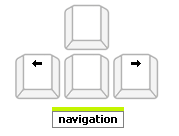
-
Expand the submenus using Down and Up Arrow keys:
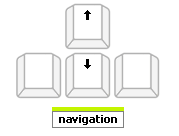
If you do not provide a TabIndex value to match the rest of the page, RadMenu will render tabindex="0" so that its element is focusable. This also applies to individual menu items.
If you have not defined tab order in your page, you may want to remove the tabIndex of the menu. You can do this easily with JavaScript. For example:
function removeMenuTabIndex() {
$telerik.$(".RadMenu[tabindex=0]").removeAttr("tabindex");
Sys.Application.remove_load(removeMenuTabIndex);
}
Sys.Application.add_load(removeMenuTabIndex);
If you are using Q1 2016 SP or a previous release of the UI for ASP.NET AJAX controls, an alternative to arrow keys for moving forward and backward among the menu items are the TAB and SHIFT + TAB key combinations:
To move forward, use the TAB key.
To move backward, use the SHIFT + TAB key combination.
Expand Direction and Flow
The following properties are related to keyboard accessibility as they define the flow and expanding direction of menu items:
Flow This property defines whether the menu (or submenu) is horizontal or vertical. The left and right arrow keys navigate horizontal menus, while the up and down keys navigate vertical menus. Similarly, in a horizontal menu, the up and down arrow keys expand the child items of a focused parent, whereas in a vertical menu, children are expanded using the left and right keys.
GroupSettings Each RadMenuItem has a GroupSettings property that specifies how its child menu expands. Apart from setting the Flow property on the menu level, you can explicitly set the flow and the expanding direction for each particular menu item. The values you set at this level affect the selected item's children.
To learn more about the Flow and ExpandDirection properties, see Controlling the Layout of Child Items.
- Select a focused item and expand its submenu by pressing Enter or Space bar. As of Q2 2016 release, sub-items list can also be expanded by using the Space bar key:
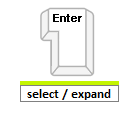
- Close an expanded submenu by pressing Esc: