Smart Tag
The RadDropDownList Smart Tag allows easy access to frequently needed tasks. You can display the Smart Tag by right clicking on a RadDropDownList control in the design window, and choosing Show Smart Tag.
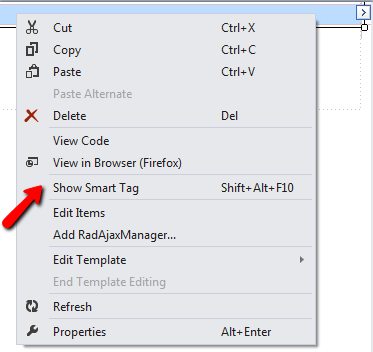
Smart Tag of unbound RadDropDownList
When RadDropDownList is unbound, the Smart Tag looks like the following:
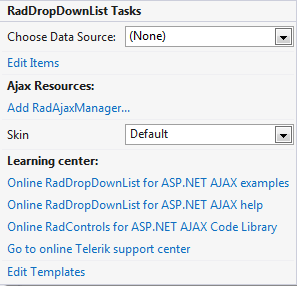
Using the unbound RadDropDownList Smart Tag you can perform the following:
RadDropDownList Tasks
Choose Data Source lets you bind RadDropDownList declaratively by selecting a data source from a drop-down list of all available data source components. If you select
<New Data Source...>the standard Windows Data Source Configuration Wizard appears, where you can create and configure a data source component.Build RadDropDownList opens the RadDropDownList Item builder, where you can add static items to the DropDownList and set their properties.
Skin lets you select from a list of available skins to customize the look of your RadDropDownList.
Smart Tag of bound RadDropDownList
When RadDropDownList is bound to a data source, the Smart Tag looks like the following:
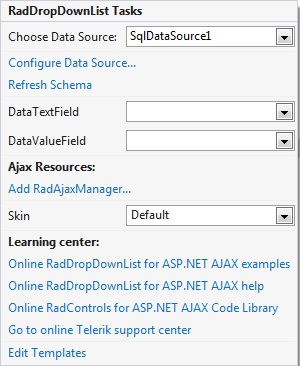
Using the Smart Tag of bound RadDropDownList lets you perform any task you can perform with the Smart Tag of unbound RadDropDownList. In addition, you can choose Configure Data Source... to open the standard Data Source Configuration Wizard, where you can configure the currently bound data source component.
Once the Data Source is chosen, you can select each of the following: DataTextField and DataValueField. These should be fields in the Data Source which will serve data respectively for Text and Value properties of RadDropDownList Items.