Restoring NuGet Packages in Your CI Workflow
This article describes how to use token-based authentication for the Telerik NuGet feed. You will learn how to create and use NuGet API keys to restore Telerik NuGet packages in your Continuous Integration (CI) workflow.
The Telerik NuGet server provides two ways to authenticate:
- Basic authentication with your Telerik username and password.
- Token-based authentication with a NuGet API key.
When you need to restore the Telerik NuGet packages as part of your CI, a NuGet API key is the more secure way to authenticate. This method does not require you to provide your Telerik credentials anywhere in the CI workflow. A NuGet Key has a limited scope and can be used only with the Telerik NuGet server. If any of your NuGet keys is compromised, you can quickly delete it and create a new one.
Generating NuGet Keys
-
In your Telerik account, go to the Manage NuGet Keys page.
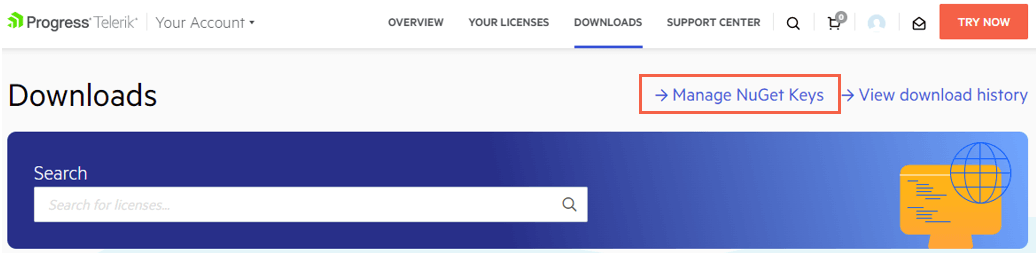
Click Generate New Key.
Enter a name for the NuGet Key and click Generate Key.
-
To copy the key, click Copy and Close. Once you close the popup dialog, you can no longer copy the generated key. For security reasons, the NuGet Keys page displays only a portion of the key.
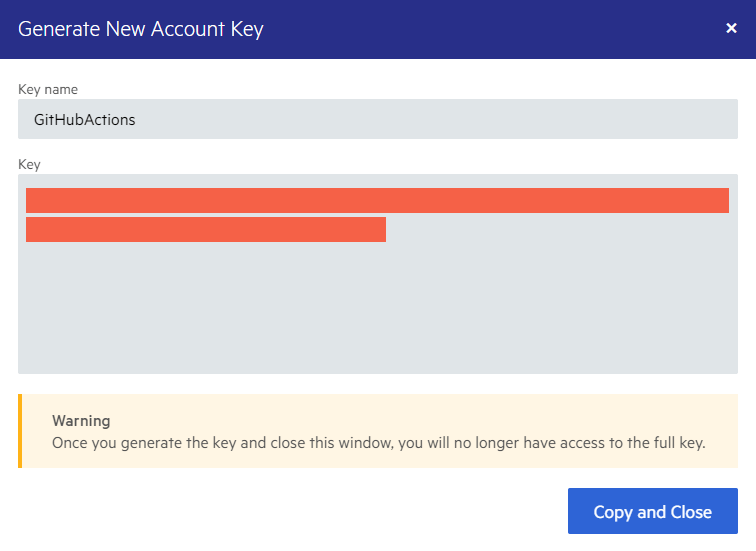
Storing NuGet Keys
Never check in Telerik account credentials or a NuGet API key with your source code or leave them publicly visible in plain text (for example, in a
NuGet.Configfile). A NuGet key is valuable and bad actors can use it to access the NuGet packages that are licensed under your account. A key abuse can lead to a review of the affected Telerik account.
To protect the NuGet Key, store it as a secret environment variable. The exact store steps depend on your workflow and environment:
- In GitHub Actions, save the key as a GitHub Actions Secret.
- In Azure DevOps, save the key as a secret Azure DevOps pipeline variable. If you use an Azure DevOps Service connection instead of secret environment variables, enter
api-keyin the username field and the NuGet key as the password in the New NuGet service connection form editor. - In Docker images, save the key as a Docker secret.
For more details on storing and protecting your NuGet Key, check the Announcing NuGet Keys blog post by Lance McCarthy.
The examples below assume that the secret environment variable name is TELERIK_NUGET_KEY.
Using NuGet Keys
There are two common ways to use a stored NuGet key with the Telerik NuGet server during a build:
For more information on how to use NuGet keys in a build, check the Announcing NuGet Keys blog post by Lance McCarthy.
Using a NuGet.Config File
In your NuGet.Config file, set the Username value to api-key and the ClearTextPassword value to an environment variable name:
<?xml version="1.0" encoding="utf-8" ?>
<configuration>
<packageSources>
<clear />
<add key="nuget.org" value="https://api.nuget.org/v3/index.json" protocolVersion="3" />
<add key="TelerikOnlineFeed" value="https://nuget.telerik.com/v3/index.json" protocolVersion="3" />
</packageSources>
<packageSourceCredentials>
<TelerikOnlineFeed>
<add key="Username" value="api-key" />
<add key="ClearTextPassword" value="%TELERIK_NUGET_KEY%" />
</TelerikOnlineFeed>
</packageSourceCredentials>
</configuration>
Using .NET CLI Commands
You can use the .NET CLI add source or update source commands to set the credentials of a package source. This CLI approach is applicable if your CI system doesn't support environment variable secrets or if you do not use a custom NuGet.Config.
-
To set the credentials in Azure DevOps:
dotnet nuget add source 'TelerikOnlineFeed' --source 'https://nuget.telerik.com/v3/index.json' --username 'api-key' --password '$(TELERIK_NUGET_KEY)' --configfile './NuGet.Config' --store-password-in-clear-text -
To set the credentials in GitHub Actions:
dotnet nuget add source 'TelerikOnlineFeed' --source 'https://nuget.telerik.com/v3/index.json' --username 'api-key' --password '$' --configfile './NuGet.Config' --store-password-in-clear-text
When restoring NuGet packages through the CLI, use
dotnet restorerather thannuget restoreto avoid compatibility errors.