Getting Started with the Timeline
This tutorial explains how to set up a basic Telerik UI for ASP.NET Core Timeline and highlights the major steps in the configuration of the component.
You will initialize a Timeline and learn how to set its orientation. Then, you will see how to attach an event handler to the component.
Finally, you can run the sample code in Telerik REPL and continue exploring the component.
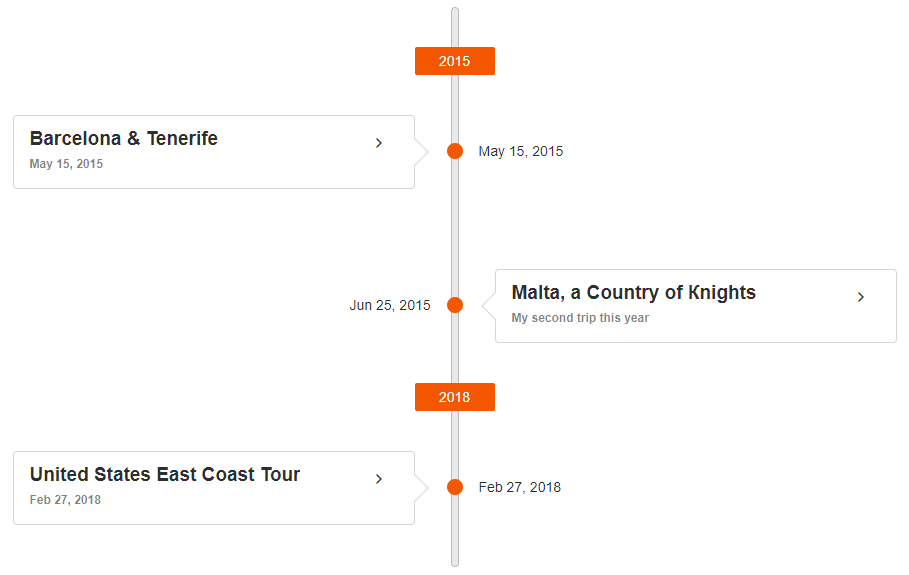
Prerequisites
To successfully complete the tutorial, you need a project that is already configured to use the Telerik UI for ASP.NET Core components:
You can use the Telerik REPL playground and skip installing the components on your system and configuring a project.
-
You can prepare a Visual Studio project by following the following guide:
- Creating a new pre-configured project for the Telerik UI for ASP.NET Core components from a project template.
1. Prepare the CSHTML File
The first step is to add the required directives at the top of the .cshtml document:
-
To use the Telerik UI for ASP.NET Core HtmlHelpers:
@using Kendo.Mvc.UI -
To use the Telerik UI for ASP.NET Core TagHelpers:
@addTagHelper *, Kendo.Mvc
Optionally, you can structure the document by adding the desired HTML elements like headings, divs, paragraphs, and others.
@using Kendo.Mvc.UI
<h4>Timeline with event handler</h4>
@addTagHelper *, Kendo.Mvc
<h4>Timeline with event handler</h4>
2. Initialize the Timeline
Use the Timeline HtmlHelper or TagHelper to add the component to a page:
- The
Name()configuration method is mandatory as its value is used for theidand thenameattributes of the Timeline element. - The
DataDateField()configuration method sets the field of the data item that provides information when the given event happened in time. - The
DataDescriptionField()configuration method sets the field of the data item that provides the description information for the event. - The
DataSubtitleField()configuration method sets the field of the data item that provides the subtitle information for the event. - The
DataTitleField()configuration method sets the field of the data item that provides the title information for the event. - The
DataImagesAltField()configuration method sets the field of the data item that provides the value for the alt attribute of the images. - The
DataImagesField()configuration method sets the field of the data item that provides the images information for the event. - The
DataActionsField()configuration method sets the field of the data item that provides the actions information for the event. - The
Orientation()configuration method sets the orientation of the timeline axis. The widget expects "Horizontal" or "Vertical". - The
AlternatingMode()configuration method indicates whether events are positioned on both sides of the timeline axis. - The
CollapsibleEvents()configuration method enables the events in the Kendo UI Timeline to be expandable or collapsible.
@using Kendo.Mvc.UI
<h4>Timeline with event handler</h4>
<div id="example">
<div class="demo-section wide">
@(Html.Kendo().Timeline<Kendo.Mvc.Examples.Models.TimelineEventModel>()
.Name("Timeline")
.DataDateField("EventDate")
.DataDescriptionField("Description")
.DataSubtitleField("Subtitle")
.DataTitleField("Title")
.DataImagesAltField("AltField")
.DataImagesField("Images")
.DataActionsField("Actions")
.Orientation(TimelineOrientation.Horizontal)
.AlternatingMode()
.CollapsibleEvents()
.DataSource(dt => dt.Read("GetEvents", "Timeline"))
)
</div>
</div>
@addTagHelper *, Kendo.Mvc
<h4>Timeline with event handler</h4>
<div id="example">
<div class="demo-section wide">
<kendo-timeline name="Timeline"
orientation="TimelineOrientation.Horizontal"
datadatefield="EventDate"
datatitlefield="Title"
datasubtitlefield="Subtitle"
datadescriptionfield="Description"
dataactionsfield="Actions"
dataimagesfield="Images"
alternating-mode="true"
collapsible-events="true">
<datasource>
<transport>
<read url="@Url.Action("GetEvents", "Timeline")" />
</transport>
<schema>
<model>
<fields>
<field name="EventDate" type="date"></field>
<field name="Title" type="string"></field>
<field name="Subtitle" type="string"></field>
<field name="Description" type="string"></field>
</fields>
</model>
</schema>
</datasource>
</kendo-timeline>
</div>
</div>
3. Set the orientation of the Timeline to Vertical
The next step is to change the Orientation configuration of the Timeline to Vertical. You can do that by using the Orientation() configuration.
@using Kendo.Mvc.UI
<h4>Timeline with event handler</h4>
<div id="example">
<div class="demo-section wide">
@(Html.Kendo().Timeline<Kendo.Mvc.Examples.Models.TimelineEventModel>()
.Name("Timeline")
.DataDateField("EventDate")
.DataDescriptionField("Description")
.DataSubtitleField("Subtitle")
.DataTitleField("Title")
.DataImagesAltField("AltField")
.DataImagesField("Images")
.DataActionsField("Actions")
.Orientation(TimelineOrientation.Vertical)
.AlternatingMode()
.CollapsibleEvents()
.DataSource(dt => dt.Read("GetEvents", "Timeline"))
)
</div>
</div>
@addTagHelper *, Kendo.Mvc
<h4>Timeline with event handler</h4>
<div id="example">
<div class="demo-section wide">
<kendo-timeline name="Timeline"
orientation="TimelineOrientation.Vertical"
datadatefield="EventDate"
datatitlefield="Title"
datasubtitlefield="Subtitle"
datadescriptionfield="Description"
dataactionsfield="Actions"
dataimagesfield="Images"
alternating-mode="true"
collapsible-events="true">
<datasource>
<transport>
<read url="@Url.Action("GetEvents", "Timeline")" />
</transport>
<schema>
<model>
<fields>
<field name="EventDate" type="date"></field>
<field name="Title" type="string"></field>
<field name="Subtitle" type="string"></field>
<field name="Description" type="string"></field>
</fields>
</model>
</schema>
</datasource>
</kendo-timeline>
</div>
</div>
4. Handle a Timeline Event
The Timeline exposes a Expand() event that you can handle and assign specific functions to the component. In this tutorial, you will use the Expand() event to display a message when the user expands an event of in the Timeline.
@using Kendo.Mvc.UI
<h4>Timeline with event handler</h4>
<div id="example">
<div class="demo-section wide">
@(Html.Kendo().Timeline<Kendo.Mvc.Examples.Models.TimelineEventModel>()
.Name("Timeline")
.DataDateField("EventDate")
.DataDescriptionField("Description")
.DataSubtitleField("Subtitle")
.DataTitleField("Title")
.DataImagesAltField("AltField")
.DataImagesField("Images")
.DataActionsField("Actions")
.Orientation(TimelineOrientation.Vertical)
.AlternatingMode()
.CollapsibleEvents()
.DataSource(dt => dt.Read("GetEvents", "Timeline"))
.Events(e => e.Expand("onExpand"))
)
</div>
</div>
<script>
function onExpand(e){
console.log(e.dataItem);
}
</script>
@addTagHelper *, Kendo.Mvc
<h4>Timeline with event handler</h4>
<div id="example">
<div class="demo-section wide">
<kendo-timeline name="Timeline"
orientation="TimelineOrientation.Vertical"
datadatefield="EventDate"
datatitlefield="Title"
datasubtitlefield="Subtitle"
datadescriptionfield="Description"
dataactionsfield="Actions"
dataimagesfield="Images"
alternating-mode="true"
collapsible-events="true"
on-expand="onExpand">
<datasource>
<transport>
<read url="@Url.Action("GetEvents", "Timeline")" />
</transport>
<schema>
<model>
<fields>
<field name="EventDate" type="date"></field>
<field name="Title" type="string"></field>
<field name="Subtitle" type="string"></field>
<field name="Description" type="string"></field>
</fields>
</model>
</schema>
</datasource>
</kendo-timeline>
</div>
</div>
<script>
function onExpand(e){
console.log(e.dataItem);
}
</script>
For more examples, refer to the demo on using the events of the Timeline.
5. (Optional) Reference Existing Timeline Instances
You can reference the Timeline instances that you have created and build on top of their existing configuration:
-
Use the
idattribute of the component instance to establish a reference.<script> var timeline = $("#timeline").data().kendoTimeline; // timeline is a reference to the existing timeline instance of the helper. </script> - Use the Timeline client-side API to control the behavior of the widget. In this example, you will use the
openmethod to open an event details of the Timeline.script <script> var timeline = $("#timeline").data().kendoTimeline; // timeline is a reference to the existing timeline instance of the helper. var firstEvent = timeline.element.find(".k-timeline-track-item:eq(3)"); timeline.open(firstEvent); </script>For more information on referencing specific helper instances, see the Methods and Events article.
Explore this Tutorial in REPL
You can continue experimenting with the code sample above by running it in the Telerik REPL server playground: