Getting Started with the Window
This tutorial explains how to set up a basic Telerik UI for ASP.NET Core Window and highlights the major steps in the configuration of the component.
You will initialize a Window component with basic content and several action buttons. Finally, you can run the sample code in Telerik REPL and continue exploring the components.
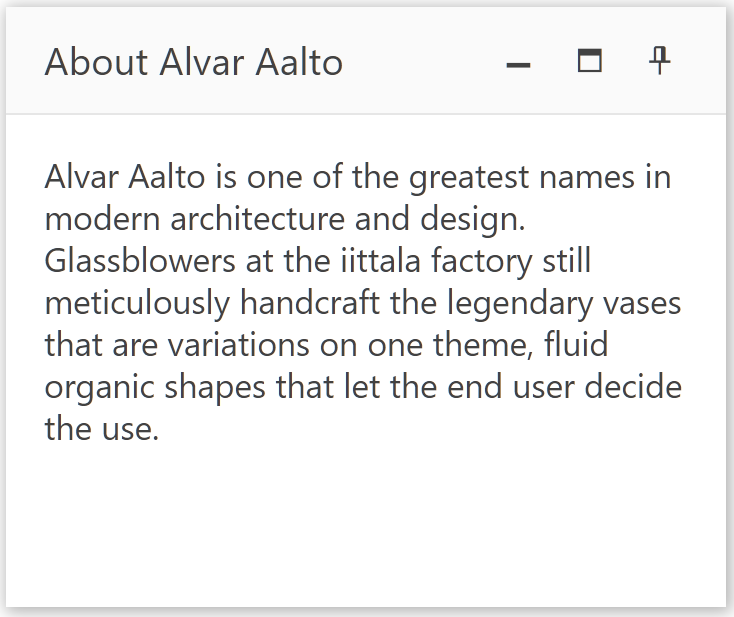
Prerequisites
To successfully complete the tutorial, you need a project that is already configured to use the Telerik UI for ASP.NET Core components:
You can use the Telerik REPL playground and skip installing the components on your system and configuring a project.
-
You can prepare a Visual Studio project by following the following guide:
- Creating a new pre-configured project for the Telerik UI for ASP.NET Core components from a project template.
1. Prepare the CSHTML File
The first step is to add the required directives at the top of the .cshtml document:
-
To use the Telerik UI for ASP.NET Core HtmlHelpers:
@using Kendo.Mvc.UI -
To use the Telerik UI for ASP.NET Core TagHelpers:
@addTagHelper *, Kendo.Mvc
You will also control the dragging of the Window. Optionally, you can structure the document by adding the desired HTML elements like headings, divs, paragraphs, and others.
@using Kendo.Mvc.UI
<h4>Window with buttons</h4>
<div>
</div>
@addTagHelper *, Kendo.Mvc
<h4>Window with buttons</h4>
<div>
</div>
2. Initialize the Window
Use the Window HtmlHelper or TagHelper to add the component to a page:
- The
Name()configuration method is mandatory as its value is used for theidand the name attributes of the Window element. - The
Title()configuration specifies the text that is shown in the header of the Window. - The
Content()setting contains the inner structure of the component.
@using Kendo.Mvc.UI
<h4>Window with buttons</h4>
<div>
@(Html.Kendo().Window()
.Name("window")
.Title("About Alvar Aalto")
.Content(@<text>
<p>
Alvar Aalto is one of the greatest names in modern architecture and design.
Glassblowers at the iittala factory still meticulously handcraft the legendary vases
that are variations on one theme, fluid organic shapes that let the end user decide the use.
</p>
</text>)
.Width(300)
.Height(250)
)
</div>
@addTagHelper *, Kendo.Mvc
<h4>Window with buttons</h4>
<div>
<kendo-window name="window"
title="About Alvar Aalto"
height="250"
width="300">
<content>
<p>
Alvar Aalto is one of the greatest names in modern architecture and design.
Glassblowers at the iittala factory still meticulously handcraft the legendary vases
that are variations on one theme, fluid organic shapes that let the end user decide the use.
</p>
</content>
</kendo-window>
</div>
3. Enable Dragging and Buttons
The next step is to switch on the dragging feature of the Window and include more action buttons.
@using Kendo.Mvc.UI
<h4>Window with buttons</h4>
<div>
@(Html.Kendo().Window()
.Name("window")
.Title("About Alvar Aalto")
.Draggable()
.Actions(actions => actions
.Minimize()
.Maximize()
.Pin()
)
.Content(@<text>
<p>
Alvar Aalto is one of the greatest names in modern architecture and design.
Glassblowers at the iittala factory still meticulously handcraft the legendary vases
that are variations on one theme, fluid organic shapes that let the end user decide the use.
</p>
</text>)
.Width(300)
.Height(250)
)
</div>
@addTagHelper *, Kendo.Mvc
@{
string[] actions = new string[] { "Minimize", "Maximize", "Pin" };
}
<h4>Window with buttons</h4>
<div>
<kendo-window name="window"
title="About Alvar Aalto"
height="250"
width="300"
draggable="true"
actions="actions">
<content>
<p>
Alvar Aalto is one of the greatest names in modern architecture and design.
Glassblowers at the iittala factory still meticulously handcraft the legendary vases
that are variations on one theme, fluid organic shapes that let the end user decide the use.
</p>
</content>
</kendo-window>
</div>
4. Handle a Window Event
The Window component provides convenient events for implementing your desired logic. In this tutorial, you will use the exposed Minimize() and Maximize() events to log a new entry in the browser's console.
@using Kendo.Mvc.UI
<h4>Window with buttons</h4>
<div>
<script>
function minimize(e) {
console.log("Minimized");
}
function maximize(e) {
console.log("Maximized");
}
</script>
@(Html.Kendo().Window()
.Name("window")
.Title("About Alvar Aalto")
.Draggable()
.Actions(actions => actions
.Minimize()
.Maximize()
.Pin()
)
.Content(@<text>
<p>
Alvar Aalto is one of the greatest names in modern architecture and design.
Glassblowers at the iittala factory still meticulously handcraft the legendary vases
that are variations on one theme, fluid organic shapes that let the end user decide the use.
</p>
</text>)
.Events(e => e // Configure the client-side events.
.Minimize("minimize")
.Maximize("maximize")
)
.Width(300)
.Height(250)
)
</div>
@addTagHelper *, Kendo.Mvc
@{
string[] actions = new string[] { "Minimize", "Maximize", "Pin" };
}
<h4>Window with buttons</h4>
<div>
<script>
function minimize(e) {
console.log("Minimized");
}
function maximize(e) {
console.log("Maximized");
}
</script>
<kendo-window name="window"
title="About Alvar Aalto"
height="250"
width="300"
draggable="true"
actions="actions"
on-minimize="minimize"
on-maximize="maximize">
<content>
<p>
Alvar Aalto is one of the greatest names in modern architecture and design.
Glassblowers at the iittala factory still meticulously handcraft the legendary vases
that are variations on one theme, fluid organic shapes that let the end user decide the use.
</p>
</content>
</kendo-window>
</div>
5. (Optional) Reference Existing Window Instances
You can reference the Window instances that you have created and build on top of their existing configuration:
-
Use the
idattribute of the component instance to establish a reference.<script> var windowReference = $("#window").data("kendoWindow"); // windowReference is a reference to the existing Window instance of the helper. </script> -
Use the Window client-side API to control the behavior of the widget. In this example, you will use the
closemethod to close the window.<script> var windowReference = $("#window").data("kendoWindow"); // windowReference is a reference to the existing Window instance of the helper. windowReference.close(); </script>
Explore this Tutorial in REPL
You can continue experimenting with the code sample above by running it in the Telerik REPL server playground: