Getting Started with the Map
This tutorial explains how to set up a basic Telerik UI for ASP.NET Core Map and highlights the major steps in the configuration of the component.
You will initialize a Map and learn how to zoom in it. Then, you will see how to attach an event handler to the component.
Finally, you can run the sample code in Telerik REPL and continue exploring the component.
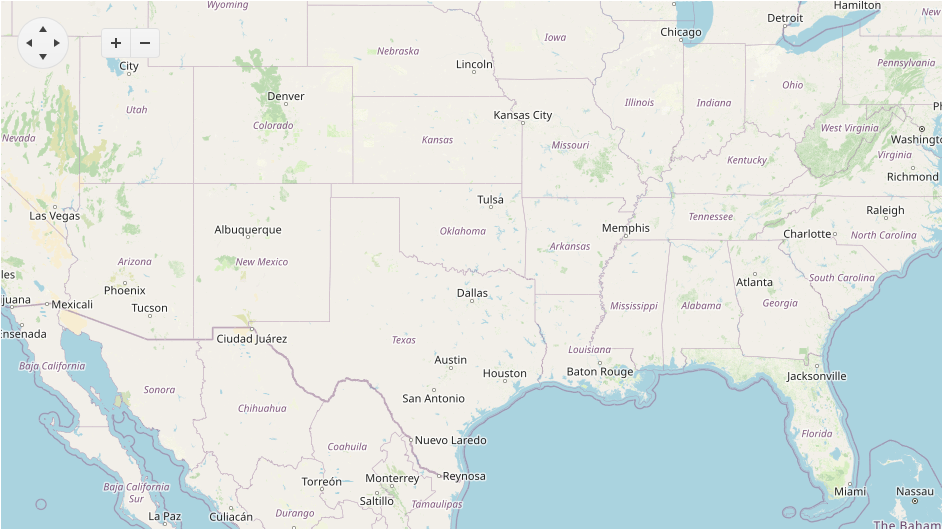
Prerequisites
To successfully complete the tutorial, you need a project that is already configured to use the Telerik UI for ASP.NET Core components:
You can use the Telerik REPL playground and skip installing the components on your system and configuring a project.
-
You can prepare a Visual Studio project by following the following guide:
- Creating a new pre-configured project for the Telerik UI for ASP.NET Core components from a project template.
1. Prepare the CSHTML File
The first step is to add the required directives at the top of the .cshtml document:
-
To use the Telerik UI for ASP.NET Core HtmlHelpers:
@using Kendo.Mvc.UI -
To use the Telerik UI for ASP.NET Core TagHelpers:
@addTagHelper *, Kendo.Mvc
Optionally, you can structure the document by adding the desired HTML elements like headings, divs, paragraphs, and others.
@using Kendo.Mvc.UI
<h4>Map with event handler</h4>
<p>
</p>
@addTagHelper *, Kendo.Mvc
<h4>Map with event handler</h4>
<p>
</p>
2. Initialize the Map
Use the Map HtmlHelper or TagHelper to add the component to a page:
- The
Name()configuration method is mandatory as its value is used for theidand thenameattributes of the Map element. - The
Layers()configuration method determines of the type of the layer. - The
Center()configuration method sets the center of the map. Coordinates are listed as [Latitude, Longitude]. - The
Markers()configuration method sets the static markers to display on the map.
@using Kendo.Mvc.UI
<h4>Map with event handler</h4>
<p>
@(Html.Kendo().Map()
.Name("map")
.Center(30.268107, -97.744821)
.Layers(layers =>
{
layers.Add()
.Type(MapLayerType.Tile)
.UrlTemplate("https://#= subdomain #.tile.openstreetmap.org/#= zoom #/#= x #/#= y #.png")
.Subdomains("a", "b", "c")
.Attribution("© <a href='https://osm.org/copyright'>OpenStreetMap contributors</a>");
})
.Markers(markers =>
{
markers.Add()
.Location(30.268107, -97.744821)
.Shape(MapMarkersShape.PinTarget)
.Tooltip(tooltip => tooltip.Content("Austin, TX"));
})
)
</p>
@addTagHelper *, Kendo.Mvc
<h4>Map with event handler</h4>
<p>
@{
var coordinates = new double[] { 30.268107, -97.744821 };
var subdomains = new string[] { "a", "b", "c" };
}
<kendo-map name="map" center="coordinates">
<layers>
<layer type="MapLayerType.Tile"
url-template="https://#= subdomain #.tile.openstreetmap.org/#= zoom #/#= x #/#= y #.png"
subdomains="subdomains"
attribution="© <a href='https://osm.org/copyright'>OpenStreetMap contributors</a>">
</layer>
</layers>
<markers>
<map-marker location="coordinates" shape="MapMarkersShape.PinTarget">
<tooltip content="Austin, TX"></tooltip>
</map-marker>
</markers>
</kendo-map>
</p>
3. Use the Zoom Configuration of the Map
The next step is to configure Zoom configuration. Typical web maps use zoom levels from 0 (whole world) to 19 (sub-meter features). You can do that by using the Zoom() configuration.
@using Kendo.Mvc.UI
<h4>Map with event handler</h4>
<p>
@(Html.Kendo().Map()
.Name("map")
.Zoom(5)
.Center(30.268107, -97.744821)
.Layers(layers =>
{
layers.Add()
.Type(MapLayerType.Tile)
.UrlTemplate("https://#= subdomain #.tile.openstreetmap.org/#= zoom #/#= x #/#= y #.png")
.Subdomains("a", "b", "c")
.Attribution("© <a href='https://osm.org/copyright'>OpenStreetMap contributors</a>");
})
.Markers(markers =>
{
markers.Add()
.Location(30.268107, -97.744821)
.Shape(MapMarkersShape.PinTarget)
.Tooltip(tooltip => tooltip.Content("Austin, TX"));
})
)
</p>
@addTagHelper *, Kendo.Mvc
<h4>Map with event handler</h4>
<p>
@{
var coordinates = new double[] { 30.268107, -97.744821 };
var subdomains = new string[] { "a", "b", "c" };
}
<kendo-map name="map" center="coordinates" zoom="5">
<layers>
<layer type="MapLayerType.Tile"
url-template="https://#= subdomain #.tile.openstreetmap.org/#= zoom #/#= x #/#= y #.png"
subdomains="subdomains"
attribution="© <a href='https://osm.org/copyright'>OpenStreetMap contributors</a>">
</layer>
</layers>
<markers>
<map-marker location="coordinates" shape="MapMarkersShape.PinTarget">
<tooltip content="Austin, TX"></tooltip>
</map-marker>
</markers>
</kendo-map>
</p>
4. Handle a Map Event
The Map exposes a ZoomStart() event that you can handle and assign specific functions to the component. In this tutorial, you will use the ZoomStart() event to display a message when the user start zooming of in the Map.
@using Kendo.Mvc.UI
<h4>Map with event handler</h4>
<p>
@(Html.Kendo().Map()
.Name("map")
.Zoom(5)
.Center(30.268107, -97.744821)
.Layers(layers =>
{
layers.Add()
.Type(MapLayerType.Tile)
.UrlTemplate("https://#= subdomain #.tile.openstreetmap.org/#= zoom #/#= x #/#= y #.png")
.Subdomains("a", "b", "c")
.Attribution("© <a href='https://osm.org/copyright'>OpenStreetMap contributors</a>");
})
.Markers(markers =>
{
markers.Add()
.Location(30.268107, -97.744821)
.Shape(MapMarkersShape.PinTarget)
.Tooltip(tooltip => tooltip.Content("Austin, TX"));
})
.Events(e => e.ZoomStart("onZoomStart"))
)
</p>
<script>
function onZoomStart(){
console.log("zoom started")
}
</script>
@addTagHelper *, Kendo.Mvc
<h4>Map with event handler</h4>
<p>
@{
var coordinates = new double[] { 30.268107, -97.744821 };
var subdomains = new string[] { "a", "b", "c" };
}
<kendo-map name="map" center="coordinates" zoom="5" on-zoom-start="onZoomStart">
<layers>
<layer type="MapLayerType.Tile"
url-template="https://#= subdomain #.tile.openstreetmap.org/#= zoom #/#= x #/#= y #.png"
subdomains="subdomains"
attribution="© <a href='https://osm.org/copyright'>OpenStreetMap contributors</a>">
</layer>
</layers>
<markers>
<map-marker location="coordinates" shape="MapMarkersShape.PinTarget">
<tooltip content="Austin, TX"></tooltip>
</map-marker>
</markers>
</kendo-map>
</p>
<script>
function onZoomStart(){
console.log("zoom started")
}
</script>
For more examples, refer to the demo on using the events of the Map.
5. (Optional) Reference Existing Map Instances
You can reference the Map instances that you have created and build on top of their existing configuration:
-
Use the
idattribute of the component instance to establish a reference.<script> var map = $("#map").data("kendoMap"); // map is a reference to the existing map instance of the helper. </script> - Use the Map client-side API to control the behavior of the widget. In this example, you will use the
centermethod to access center the view of the Mapscript <script> var map = $("#map").data("kendoMap"); // map is a reference to the existing map instance of the helper. map.center([32.7758, -96.7966]).zoom(10); // set the Map center </script>For more information on referencing specific helper instances, see the Methods and Events article.
Explore this Tutorial in REPL
You can continue experimenting with the code sample above by running it in the Telerik REPL server playground: