Getting Started with the TreeMap
This tutorial explains how to set up a basic Telerik UI for ASP.NET Core TreeMap and highlights the major steps in the configuration of the component.
You will initialize a TreeMap and learn how to resize it. Then, you will see how to attach an event handler to the component.
Finally, you can run the sample code in Telerik REPL and continue exploring the component.
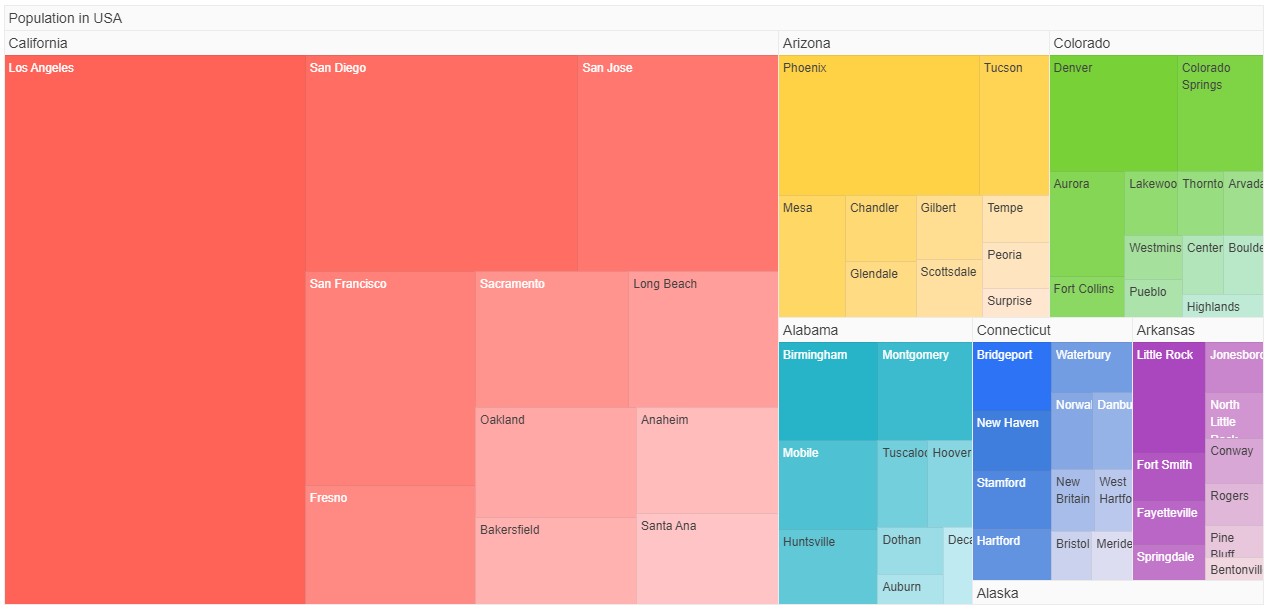
Prerequisites
To successfully complete the tutorial, you need a project that is already configured to use the Telerik UI for ASP.NET Core components:
You can use the Telerik REPL playground and skip installing the components on your system and configuring a project.
-
You can prepare a Visual Studio project by following the following guide:
- Creating a new pre-configured project for the Telerik UI for ASP.NET Core components from a project template.
1. Prepare the CSHTML File
The first step is to add the required directives at the top of the .cshtml document:
-
To use the Telerik UI for ASP.NET Core HtmlHelpers:
@using Kendo.Mvc.UI -
To use the Telerik UI for ASP.NET Core TagHelpers:
@addTagHelper *, Kendo.Mvc
Optionally, you can structure the document by adding the desired HTML elements like headings, divs, paragraphs, and others.
@using Kendo.Mvc.UI
<h4>TreeMap with event handler</h4>
<p>
</p>
@addTagHelper *, Kendo.Mvc
<h4>TreeMap with event handler</h4>
<p>
</p>
2. Initialize the TreeMap
Use the TreeMap HtmlHelper or TagHelper to add the component to a page:
- The
Name()configuration method is mandatory as its value is used for theidand thenameattributes of the TreeMap element. - The
ValueField()configuration method sets the data item field which contains the tile value. - The
TextField()configuration method sets the data item field which contains the tile title. - The
ColorField()configuration method sets the data item field which contains the tile color.
@using Kendo.Mvc.UI
<h4>TreeMap with event handler</h4>
<p>
@(Html.Kendo().TreeMap()
.Name("treeMap")
.ValueField("value")
.TextField("name")
.ColorField("color")
)
</p>
<script>
$(document).ready(function(){
var dataSource = new kendo.data.HierarchicalDataSource({
data: [{
name: "foo",
value: 1,
items: [{
name: "bar",
value: 1
},{
name: "baz",
value: 1
}]
}],
schema: {
model: {
children: "items"
}
}
});
var treeMap = $("#treeMap").getKendoTreeMap();
treeMap.setDataSource(dataSource);
})
</script>
@addTagHelper *, Kendo.Mvc
<h4>TreeMap with event handler</h4>
<p>
<kendo-treemap value-field="value"
text-field="name"
name="treeMap">
</kendo-treemap>
</p>
<script>
$(document).ready(function(){
var dataSource = new kendo.data.HierarchicalDataSource({
data: [{
name: "foo",
value: 1,
items: [{
name: "bar",
value: 1
},{
name: "baz",
value: 1
}]
}],
schema: {
model: {
children: "items"
}
}
});
var treeMap = $("#treeMap").getKendoTreeMap();
treeMap.setDataSource(dataSource);
})
</script>
3. Change the Theme Configuration of the TreeMap
The next step is to configure Theme configuration. You can do that by using the Theme() configuration.
@using Kendo.Mvc.UI
<h4>TreeMap with event handler</h4>
<p>
@(Html.Kendo().TreeMap()
.Name("treeMap")
.ValueField("value")
.TextField("name")
.ColorField("color")
.Theme("BlueOpal")
)
</p>
<script>
$(document).ready(function(){
var dataSource = new kendo.data.HierarchicalDataSource({
data: [{
name: "foo",
value: 1,
items: [{
name: "bar",
value: 1
},{
name: "baz",
value: 1
}]
}],
schema: {
model: {
children: "items"
}
}
});
var treeMap = $("#treeMap").getKendoTreeMap();
treeMap.setDataSource(dataSource);
})
</script>
@addTagHelper *, Kendo.Mvc
<h4>TreeMap with event handler</h4>
<p>
<kendo-treemap value-field="value"
text-field="name"
name="treeMap"
theme="BlueOpal">
</kendo-treemap>
</p>
<script>
$(document).ready(function(){
var dataSource = new kendo.data.HierarchicalDataSource({
data: [{
name: "foo",
value: 1,
items: [{
name: "bar",
value: 1
},{
name: "baz",
value: 1
}]
}],
schema: {
model: {
children: "items"
}
}
});
var treeMap = $("#treeMap").getKendoTreeMap();
treeMap.setDataSource(dataSource);
})
</script>
4. Handle a TreeMap Event
The Map exposes a DataBound() event that you can handle and assign specific functions to the component. In this tutorial, you will use the DataBound() event to display a message when data for the component is bounded.
@using Kendo.Mvc.UI
<h4>TreeMap with event handler</h4>
<p>
@(Html.Kendo().TreeMap()
.Name("treeMap")
.ValueField("value")
.TextField("name")
.ColorField("color")
.Theme("BlueOpal")
.Events(e => e.DataBound("onDataBound"))
)
</p>
<script>
$(document).ready(function(){
var dataSource = new kendo.data.HierarchicalDataSource({
data: [{
name: "foo",
value: 1,
items: [{
name: "bar",
value: 1
},{
name: "baz",
value: 1
}]
}],
schema: {
model: {
children: "items"
}
}
});
var treeMap = $("#treeMap").getKendoTreeMap();
treeMap.setDataSource(dataSource);
})
function onDataBound(){
console.log("Data bound");
}
</script>
@addTagHelper *, Kendo.Mvc
<h4>TreeMap with event handler</h4>
<p>
<kendo-treemap value-field="value"
text-field="name"
name="treeMap"
theme="BlueOpal"
on-data-bound="onDataBound">
</kendo-treemap>
</p>
<script>
$(document).ready(function(){
var dataSource = new kendo.data.HierarchicalDataSource({
data: [{
name: "foo",
value: 1,
items: [{
name: "bar",
value: 1
},{
name: "baz",
value: 1
}]
}],
schema: {
model: {
children: "items"
}
}
});
var treeMap = $("#treeMap").getKendoTreeMap();
treeMap.setDataSource(dataSource);
})
function onDataBound(){
console.log("Data bound");
}
</script>
For more examples, refer to the demo on using the events of the TreeMap.
5. (Optional) Reference Existing TreeMap Instances
You can reference the Map instances that you have created and build on top of their existing configuration:
-
Use the
idattribute of the component instance to establish a reference.<script> var treeMap = $("#treeMap").getKendoTreeMap(); // treeMap is a reference to the existing treeMap instance of the helper. </script> - Use the TreeMap client-side API to control the behavior of the widget. In this example, you will use the
resizemethod to resize the element of the TreeMap.script <script> $("#treeMap").css("width", "800px"); // Set new width to the element. var treeMap = $("#treeMap").getKendoTreeMap(); // treeMap is a reference to the existing treeMap instance of the helper. treeMap.resize();// Apply the new width. </script>For more information on referencing specific helper instances, see the Methods and Events article.
Explore this Tutorial in REPL
You can continue experimenting with the code sample above by running it in the Telerik REPL server playground: