Click Action is Offset
Problem
When executing a test with real user actions, like SimulateRealClick, SimulateRealTyping or desktop click, the click action is offset. As a result the expected button is not triggered, or text is not entered in the input field, and the test fails.
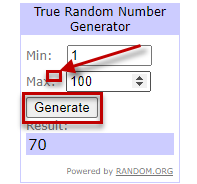
Cause
A couple of settings may affect the highlighitng and these are listed below:
- Display scale setting set to other than 100%.
- Windows option to enlarge text and apps size set to other than 100%.
- Only applicable for using the browsers in the automation mode with extension - browser zoom level set to other than 100%.
Solution
Check the three possible settings which affect the highlighting and set these to 100%.
Display Scale Settings
To access the Display settings in Windows:
- Open Windows Start menu and type Display Settings.
- Choose the suggestion Change the resolution of the display.
- Under Scale and Layout section check the value set for the first option - Change the size of text, ...
- Ensure to set this to 100%.
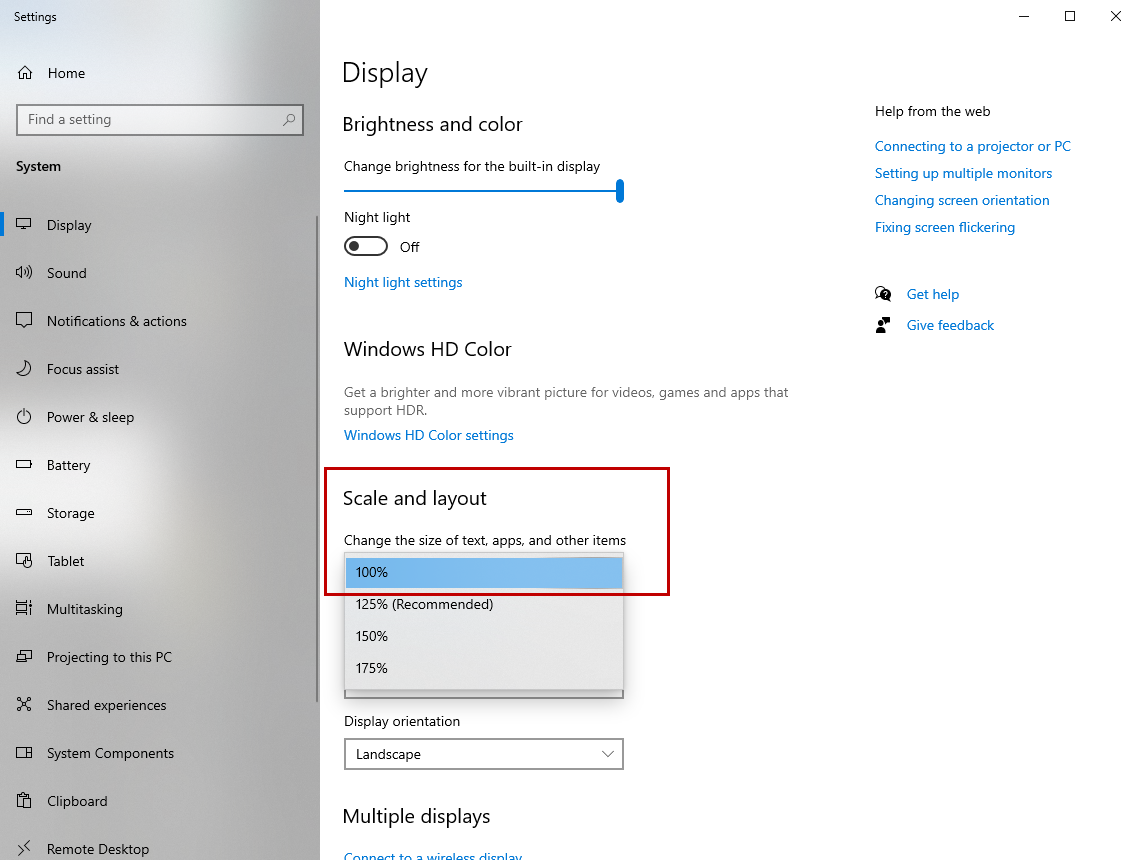
Enlarge Text and Apps Option
The Windows options to enlarge text and apps size allows the user to choose the size of text and images in applications as part of the Ease of Access settings.
- Press the Windows key + U to open the Ease of Access settings.
- Under Make text bigger section, drag the slider to the left to set it to 100%.
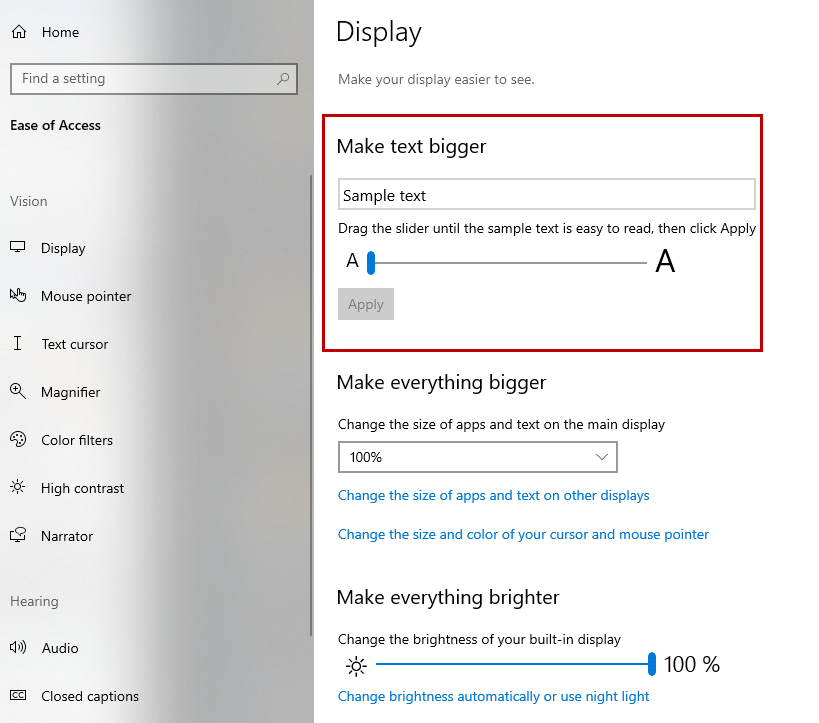
Browser Calibration Settings
Ensure the browser is calibrated.