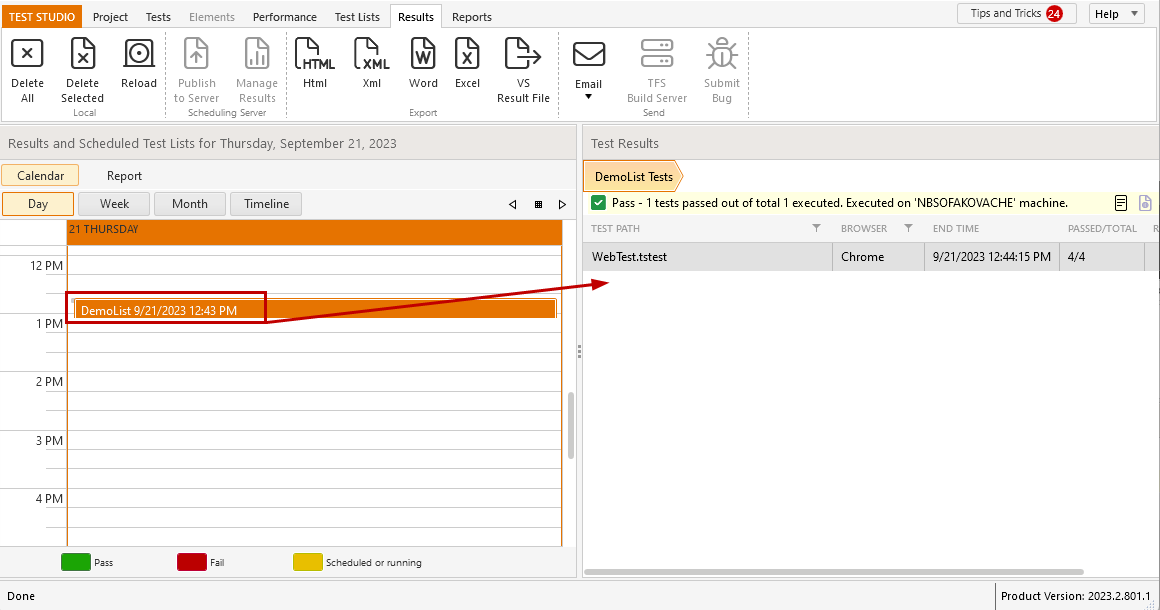Test List Results Calendar
The results generated from a test list execution are stored on project level and populated in the Results tab in the Test Studio project. All results are listed in a handy graphic calendar or timeline display and you can track the outcome of your test lists.
This article describes the Results calendar options and how these can help you.
View Overall Results Status
In the Results tab you can view the test lists executions in a month, week, or day. Buttons along the top, let you jump between Day, Week, Month, and Timeline views.
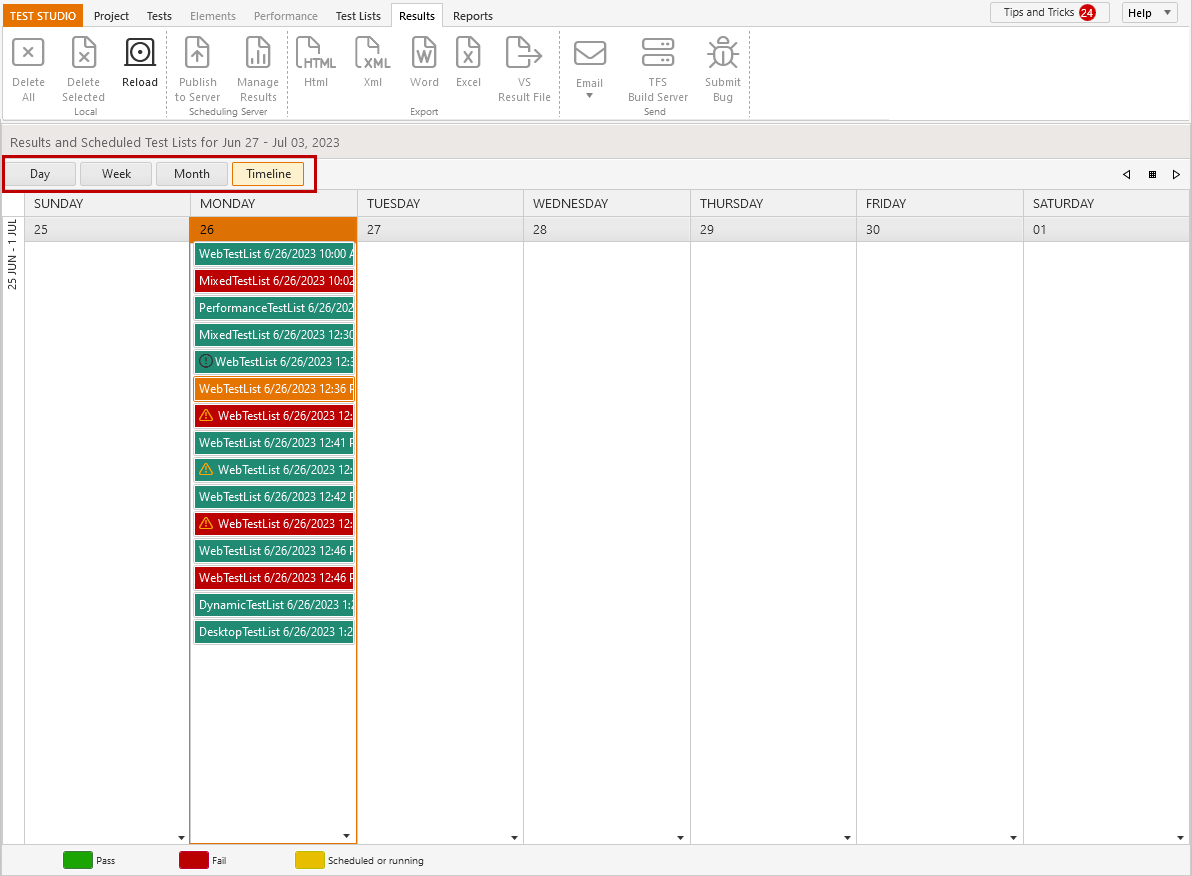
Each test list result is displayed as colored block - green for Passed run, red for Failed run, and yellow for an upcoming scheduled test list execution.
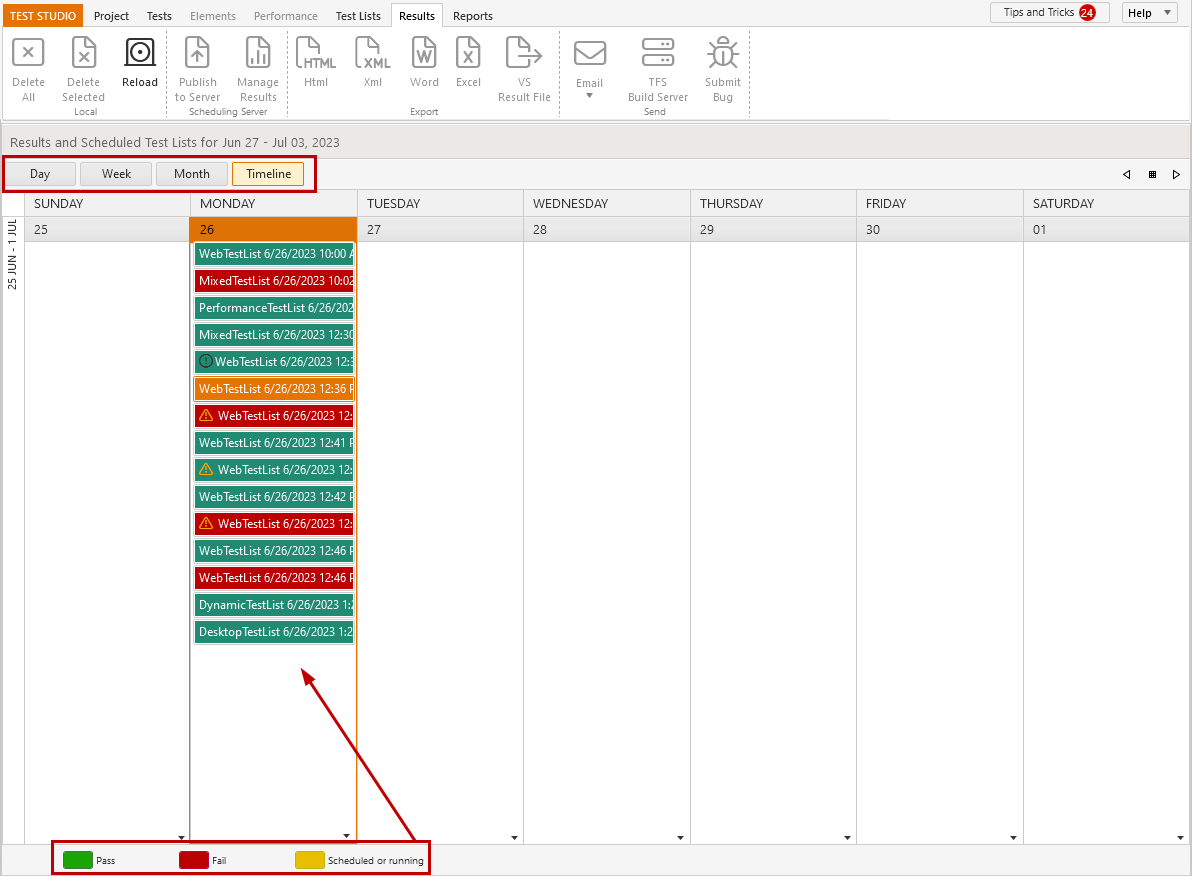
Navigate through Calendar Dates
In the upper right corner you can find navigation arrow buttons, which allow you to move back and forward through a period of time (one week), based on the current view. Between these arrows, there is a calendar button, which can be used to jump to a specific date selected from the pop-up calendar.
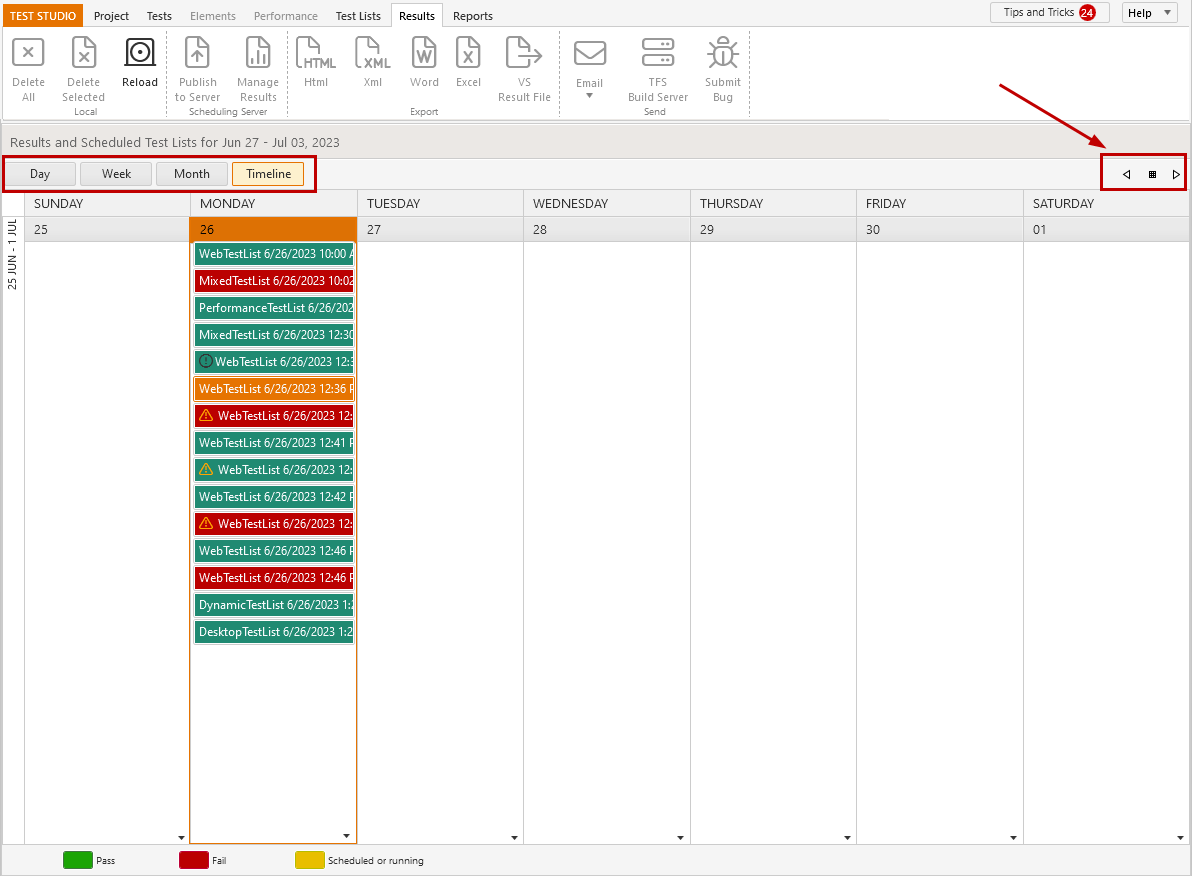
Tip
Results are displayed in the order of their exact execution time. Thus these cannot be moved around in the calendar.
Test list results can be deleted using the X button, which appears for each result entry when hovered with the mouse.
Explore Results Details
Double click a test list result entry to view its details displayed on the right side of the Calendar view. Find out how to read the test list results.