Add Test Studio Installation Path to Environment Variables
Once you have developed an automated test solution with Test Studio, you can execute the test and test lists through the command prompt using the Test Studio command line runner called ArtOfTest.Runner.exe.
Whenever you want to call the execution engine, you need to navigate to the Test Studio installation Bin sub-folder. This can get tedious, for example, when integrating the automated test solution into continuous integration workflow. For such occasions you can rely on the Windows operating system features, which allows you to call an executable directly from the command line. Namely, this is the system variable PATH that Windows operating system uses to locate needed executables from the command line or Terminal window.
If you add the Test Studio installation Bin sub-folder to the PATH environment variable, you will be able to call the Test Studio command line runner ArtOfTest.Runner.exe from any directory within the command prompt.
Below you can find the necessary steps to add the Bin sub-folder to the PATH environment variable in Windows 10 and Windows 7.
Windows 10
1. Open Windows Control Panel and navigate to System (Control Panel->System and Security->System).
2. After the System screen appears, select Advanced system settings.
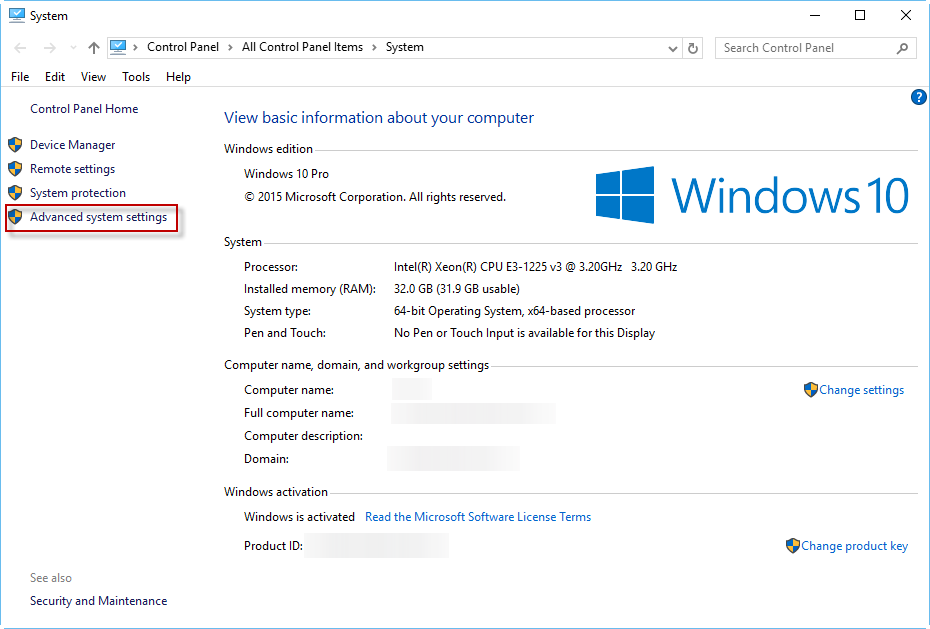
3. This will open the System Properties window. Select the Advanced tab and then the Environment Variables button.
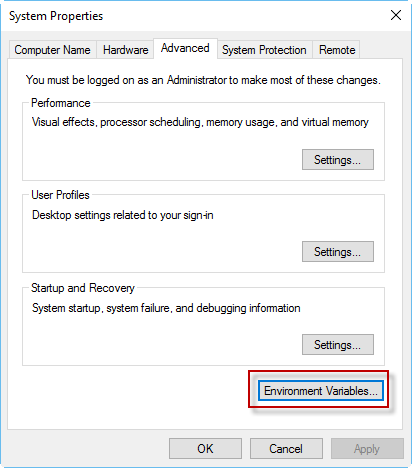
4. Under the System variables section, scroll down and highlight the Path variable. Click the Edit button.
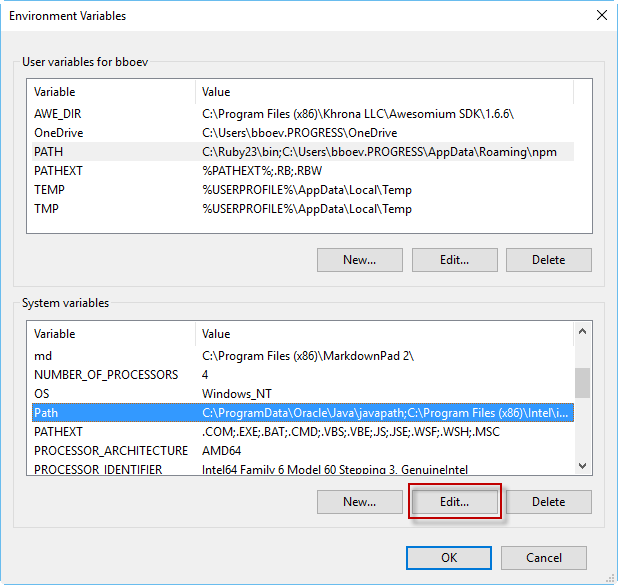
5. In the Edit screen, click New and add the path to the Bin directory of Test Studio. In this example, I added C:\Program Files (x86)\Progress\Test Studio\Bin.
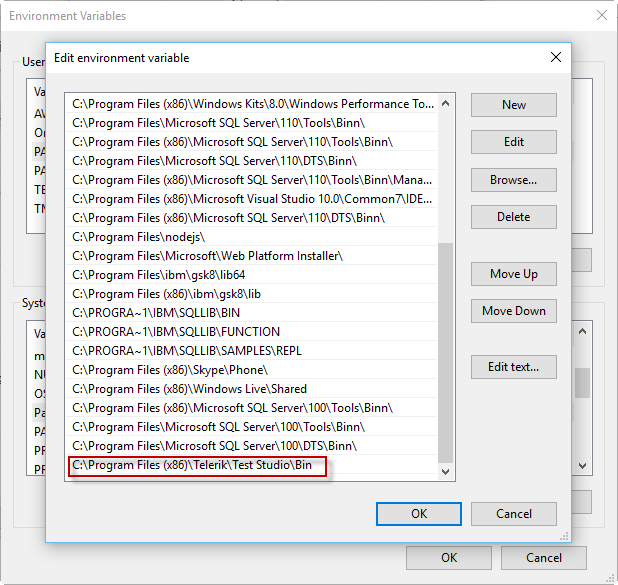
6. Click the OK button. You now have access to the ArtOfTest.Runner.exe from any directory on your computer. Make sure you start a new instance of the command prompt to get the updated variables.
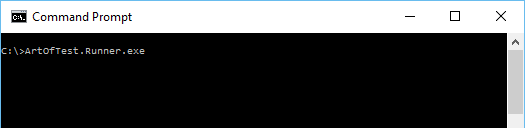
Windows 7
1. To do this right-click on Computer and select Properties.
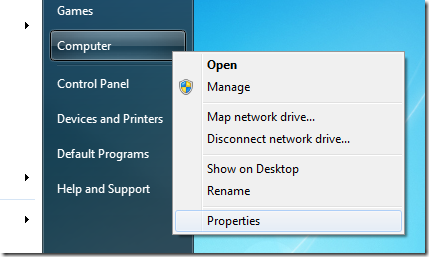
2. After the System screen appears, select Advanced system settings.
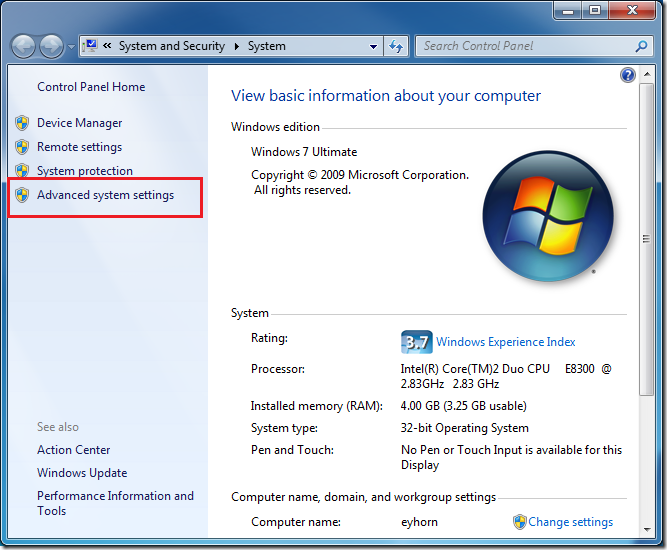
3. This will open the System Properties window. Select the Advanced tab and then the Environment Variables button.
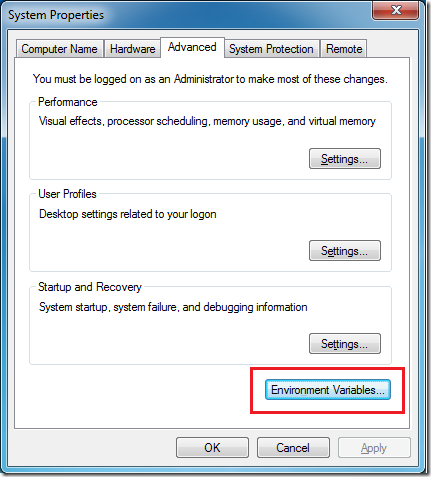
4. Under the System variables section, scroll down and highlight the Path variable. Click the Edit button.
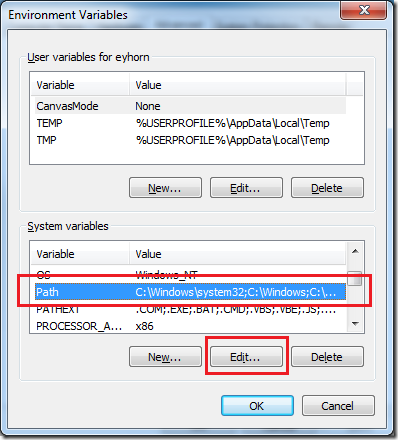
5. In the Edit screen, append the path to the Bin directory to the end of the string that already exists in the Variable value text box (with a semicolon before the path). In this example, I added ";C:\Program Files (x86)\Progress\Test Studio\Bin - Notice that I added a semicolon to separate the previous path from the path to the ArtOfTest.Runner.exe directory.
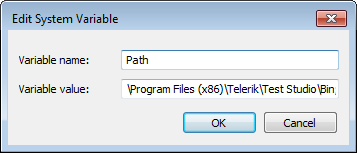
6. Click the OK button. You now have access to the execution engine from any directory on your computer. Make sure you start a new instance of the command prompt to get the updated variables.
